choose your hero

Description
The UI in the image features a character selection screen for a game titled "Time Traveler."
-
Title Bar: The top of the interface prominently displays "Time Traveler" in a bold, eye-catching font, indicating the context of the screen.
-
Character Display: On the left side, there is a character portrait of "Lily Reed," enhancing the visual appeal and personal connection to the character.
-
Character Abilities: Below the character's name, there's a brief description of her ability: "Gain +3 Move on first turn of every mission." This informs the player of the character's unique gameplay feature.
-
Action Buttons: Two buttons at the bottom of the interface serve functional purposes:
- Randomize: This button allows players to generate a new character randomly, encouraging variation and replayability.
- Change Time Traveler: This button likely lets players switch to a different character, offering opportunities for strategic selection based on different abilities.
The overall form of the UI is clean and organized, utilizing a simple color scheme and layout that facilitate easy navigation and comprehension. The use of icons adds a visual cue to the associated functions.
Software
Into the Breach
Language
English
Created by
Sponsored
Similar images
choose a game mode
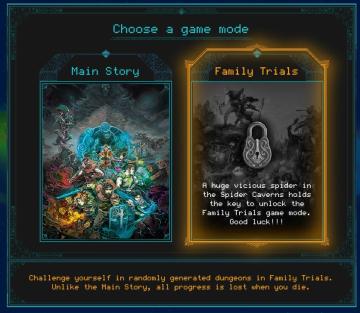
Children of Morta
Choose a Game Mode: Title indicating the selection prompt for gameplay options. Main Story: Option for the primary narrative gameplay mode. Fami...
(boon info screen) pin a boon or choose next or previous category of upgrades

Hades II Early Access
The UI presents several functional labels organized horizontally, with each labeled button corresponding to a specific action: 1. PIN (A): This button like...
choose a pin
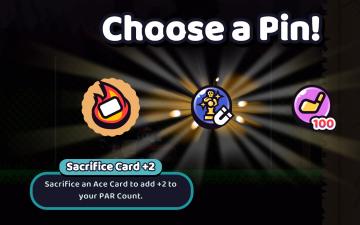
Cursed to Golf
The UI in the image presents a selection screen for choosing a Pin, likely within a game context. Here are the key elements and their functions: 1. Main Titl...
scenario editor: choose cinematics
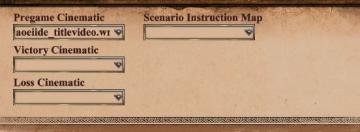
Age of Empires 2 Definitive Edition
The UI shown features a series of labeled input fields and dropdown menus related to cinematics and scenario instructions. 1. Pregame Cinematic: This fiel...
camera mode - teen options (choose player pose or props)
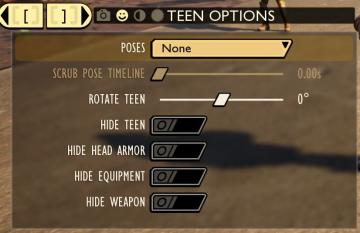
Grounded
The user interface displays a panel titled "TEEN OPTIONS," indicating its focus on character customization or control, specifically for a teen character. ...
choose your language
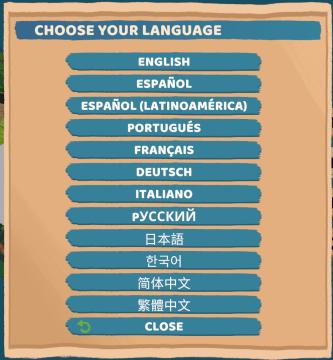
Floppy Knights
The user interface (UI) in the picture features a language selection menu. Here’s a breakdown of its elements and functions: 1. Title: Label: "CH...
ranked queue: find match, invite players to party, choose civilization
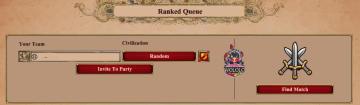
Age of Empires 2 Definitive Edition
The interface features a clean layout focused on matchmaking in a ranked game setting. 1. Header: "Ranked Queue" at the top clearly indicates the purpose...
choose research, scientists, science

XCOM 2
The UI in the image serves as a research selection menu for a game, likely set in a scifi context. Here's a breakdown of its features and functions: 1. Titl...
 M S
M S