choose output and input audio device (speakers, microphone)
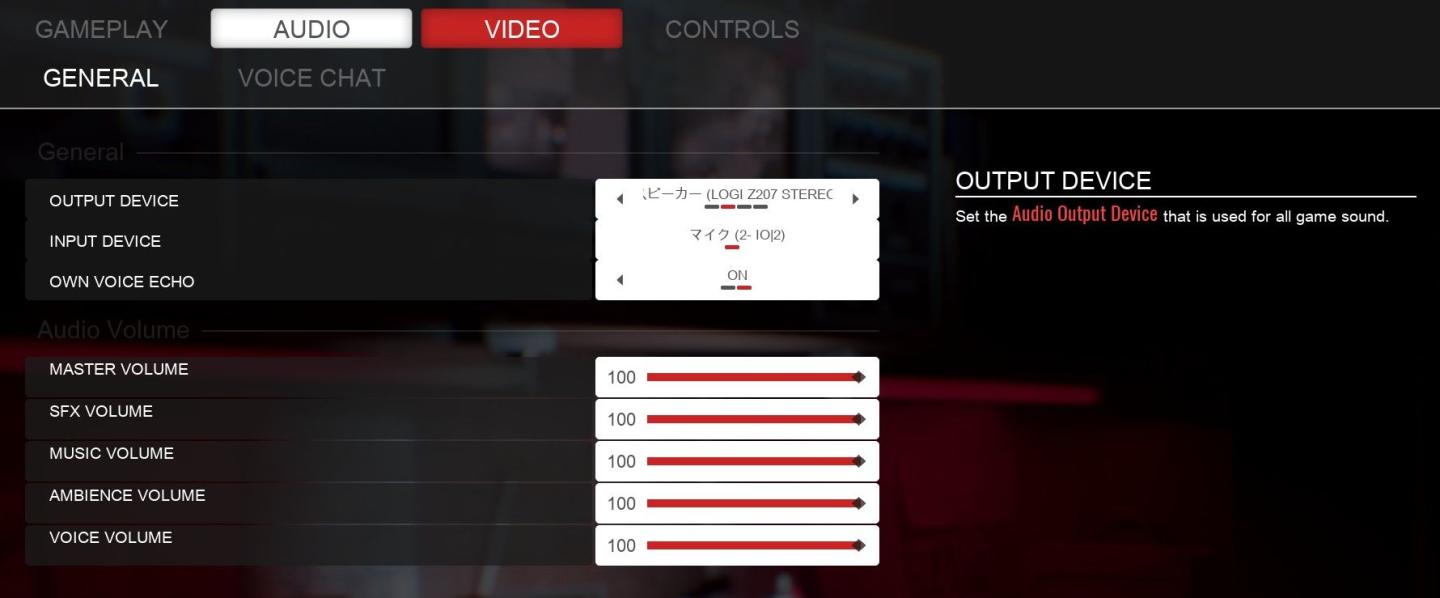
Description
The user interface (UI) in the picture presents audio settings for a gaming system. Here’s a breakdown of its features and functions:
-
Tabs: At the top, there are navigation tabs labeled "GAMEPLAY," "AUDIO," "VIDEO," and "CONTROLS," allowing users to switch between different settings categories quickly.
-
General Section: This section includes options for configuring audio devices:
- OUTPUT DEVICE: A dropdown menu to select the audio output device, indicated by a Japanese label showing connected devices.
- INPUT DEVICE: Similar to the output device, this dropdown allows users to select a microphone or input source.
- OWN VOICE ECHO: A toggle (set to "ON") for echo effects on the user's voice while speaking through the microphone.
-
Audio Volume Section: A set of horizontal sliders for adjusting volume levels, each labeled for clarity:
- MASTER VOLUME: Controls the overall sound level for the game.
- SFX VOLUME (Sound Effects): Specifically adjusts the volume of sound effects.
- MUSIC VOLUME: Adjusts the volume of music tracks within the game.
- AMBIENCE VOLUME: Controls the level of background sounds or ambiance.
- VOICE VOLUME: Adjusts the volume for voice communication.
-
Volume Labels: Each slider is marked with a number "100," indicating the maximum volume, with the sliders likely representing a range from 0 to 100.
-
Form: The design is sleek and organized, utilizing a dark theme with contrasting text that makes options easy to read. The sliders provide a visual representation of volume levels, and the dropdowns are accessible for quick adjustments.
Overall, this UI is functional and user-friendly, allowing gamers to customize their audio settings effectively.
Software
Panicore
Language
English
Created by
Tags
Sponsored
Similar images
improve menu
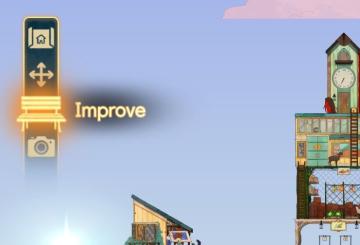
Spiritfarer: Farewell Edition
The UI on the left side features several icons designed for specific functions. 1. Home Icon: Positioned at the top, this icon likely directs the user bac...
movement key bindings, strafe, move, swim, turn
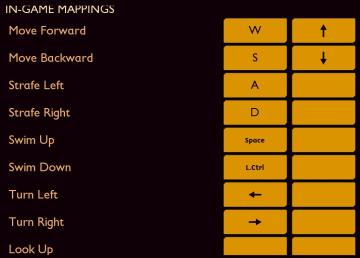
Grounded
The interface features a simple and clean design, primarily using a dark background with yelloworange text and buttons. This color scheme enhances readability...
place a mark and begin the Trial of a Fool

Hollow Knight
The UI features a central text box displaying the message: "Trial of the Fool. Fight for Geo… and the glory of being a Fool. Place a mark and begin the Trial?"...
main menu
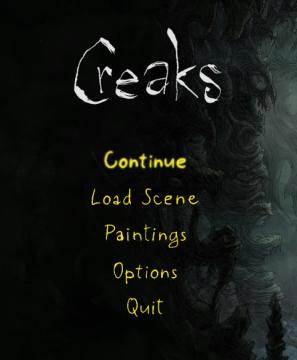
Creaks
The UI in the image features a dark, atmospheric background that complements the game’s theme, providing a sense of immersion. Labels and Features: 1. ...
screen mode
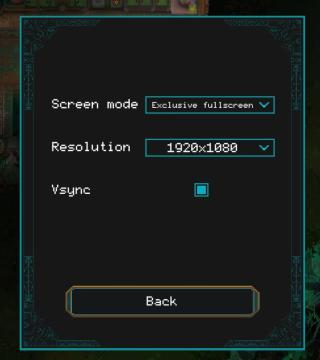
Children of Morta
Screen mode: Dropdown menu to select display mode (e.g., exclusive fullscreen). Resolution: Dropdown menu for selecting screen resolution (e.g., 192...
gameplay options
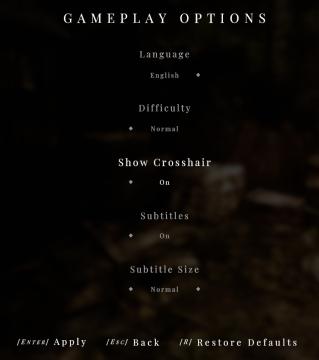
Maid of Sker
The UI displayed in the picture represents the "Gameplay Options" menu, featuring a clean and minimalist design that highlights functionality. Labels and...
sca.bOS icons: hunger, thirst, armor class, damage class
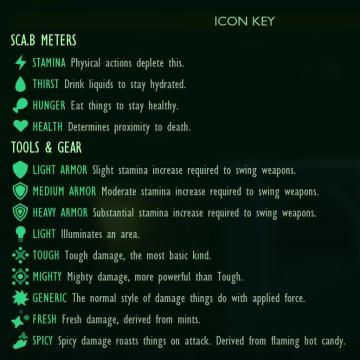
Grounded
The image features an "ICON KEY" that outlines the various "SCA.B METERS" and "TOOLS & GEAR" relevant to a gaming interface, aimed at tracking player stats and...
game over by triggering a trap

The Last Stand: Aftermath
The user interface (UI) in the image features a dark, survivalthemed layout designed for a gaming experience. 1. Death Notification: At the top, there is...
 M S
M S