settings screen 2
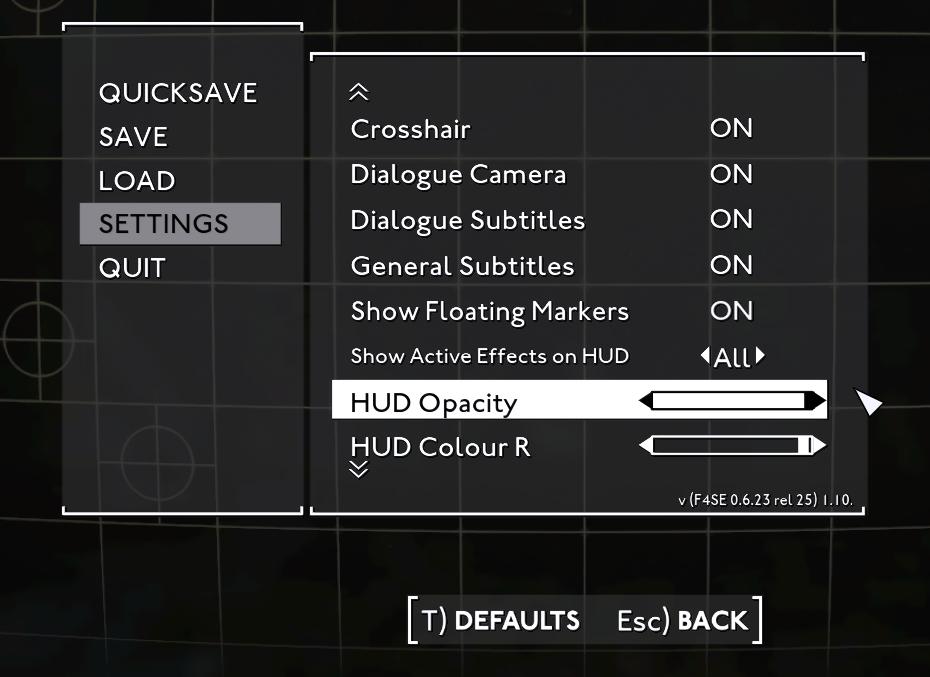
Description
The UI in the image showcases a settings menu typical of a video game interface. The layout is structured with distinct sections for easy navigation.
Labels and Features:
-
Main Menu Options:
- QUICKSAVE, SAVE, LOAD, SETTINGS, QUIT: These labels denote core functions, allowing the user to manage their game data and exit the game. They are prominently displayed on the left side, indicating their importance.
-
Settings Section:
- This section includes options for customization:
- Crosshair: Toggle ON/OFF, with a function to help players aim.
- Dialogue Camera, Dialogue Subtitles, General Subtitles, Show Floating Markers: All are toggled ON/OFF, allowing for adjustments to the player's experience during dialogues and navigation.
- This section includes options for customization:
-
HUD Settings:
- HUD Opacity: This feature includes a horizontal slider that allows users to adjust the transparency of the heads-up display, enhancing personalization.
- HUD Colour R: Another slider for customizing color settings, indicating a focus on visual customization in the user’s interface.
-
Additional Indicators:
- Show Active Effects on HUD: It provides an encompassing view option, signified by an arrow, which may enhance gameplay clarity.
- At the bottom, options for resetting to DEFAULTS or going BACK add functionality for user control and ease of navigation.
Form:
Overall, the UI is minimalist yet functional, with a grid background that enhances readability. The contrast between text and background improves visibility and user interaction, catering to a clear and intuitive experience.
Software
Fallout London
Language
English
Created by
Tags
Sponsored
Similar images
settings screen 2
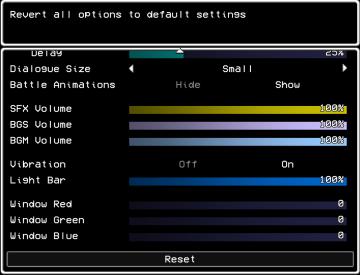
LISA: The Painful - Definitive Edition
The user interface (UI) shown is designed for adjusting game settings, with a clear focus on functionality and accessibility. Here’s a breakdown of its elements...
apply or discard settings changes or reset to factory default

Grounded
The UI features a set of buttons that perform distinct functions related to managing changes. The labels are presented in a bold, legible font against a muted c...
sound settings, pause sounds when window not focused
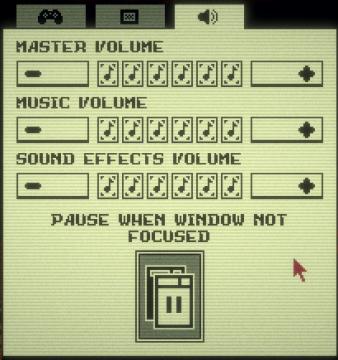
Inscryption
The user interface features a simple layout primarily focused on audio settings. Each section is clearly labeled for clarity and functionality. 1. Volume Co...
gameplay settings
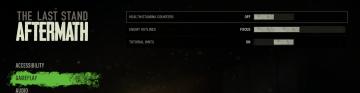
The Last Stand: Aftermath
The user interface (UI) in the image is designed for configuring settings in the game "The Last Stand: Aftermath." Here are the key elements and their functions...
sound settings, input can be voice activated
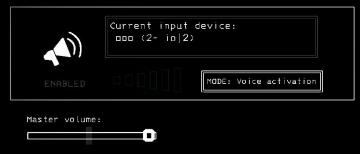
Lethal Company
The UI features a clean and minimalistic design, predominantly using monochromatic tones. 1. Current Input Device Label: Displayed prominently at the top,...
low on food or fuel alert settings
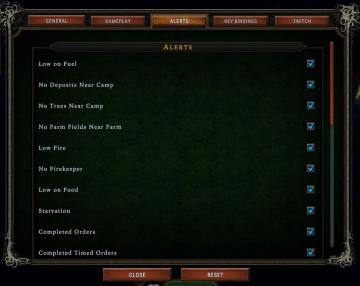
Against the Storm
The user interface (UI) displayed focuses on alert settings within a game, likely for managing resources and status indicators. Labels and Features: 1. ...
apply video settings (quality, resolution, brightness, noise effect)
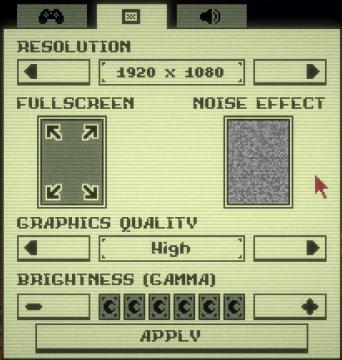
Inscryption
The user interface features a variety of settings related to visual preferences and performance adjustments for a game or application. 1. Resolution: This...
game settings
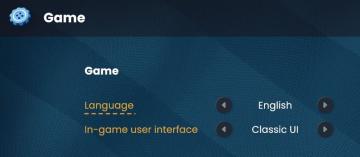
Bulanci
The user interface (UI) displayed in the picture primarily focuses on game settings, specifically for language selection and user interface style. Here’s a brea...
 M S
M S