settings screen 2
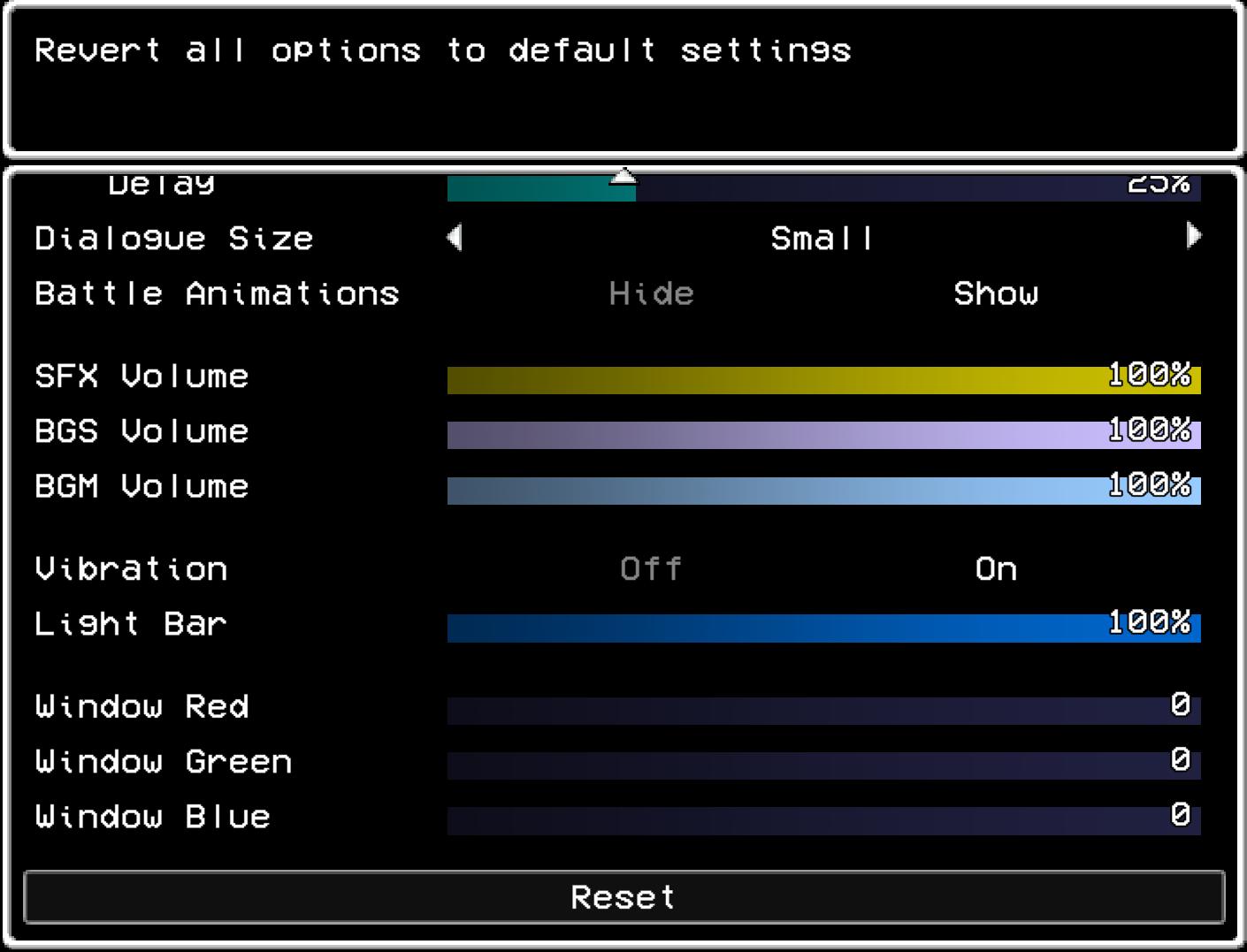
Description
The user interface (UI) shown is designed for adjusting game settings, with a clear focus on functionality and accessibility. Here’s a breakdown of its elements:
Main Features
-
Reset Option:
- A prominent button labeled "Reset" at the bottom, enabling users to revert all settings to their default values. This is typically used for users wishing to start fresh with their configurations.
-
Settings List:
- A vertical list of adjustable settings, which includes various options:
- Delay: Allows users to set a time delay for certain actions, likely influencing the pacing within the game.
- Dialogue Size: Offers choices to customize the size of dialogue text, likely to enhance readability. The current setting indicates “Small”.
- Battle Animations: A toggle feature to show or hide animations during battles, enhancing user experience based on preference.
- A vertical list of adjustable settings, which includes various options:
-
Audio Settings:
- Several volume sliders for adjusting different audio elements:
- SFX Volume: Controls sound effects volume.
- BGS Volume: Adjusts background sounds.
- BGM Volume: Manages the background music volume.
- Each slider displays a percentage indicating the current volume level.
- Several volume sliders for adjusting different audio elements:
-
Gameplay Features:
- Vibration: A toggle setting to enable or disable device vibration feedback, enhancing immersion during gameplay.
- Light Bar: Another adjustable feature, possibly related to controller or interface feedback, with a slider shown at 100%.
-
Color Settings:
- Window Colors:
- Sliders for adjusting the RGB values for window colors (Red, Green, Blue), allowing customization of the UI appearance.
- Window Colors:
Form Characteristics
- The UI is characterized by a dark background, creating a contrast that makes the text and sliders easily readable.
- The use of horizontal sliders for volume settings and RGB adjustments provides a clear and intuitive method for users to visualize and modify their preferences.
Overall, this interface combines functionality with a user-friendly design, making it accessible for players to tailor their gaming experience according to their preferences.
Software
LISA: The Painful - Definitive Edition
Language
English
Created by
Tags
Sponsored
Similar images
settings screen 2
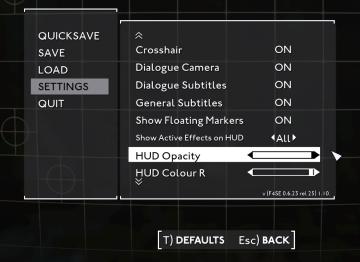
Fallout London
The UI in the image showcases a settings menu typical of a video game interface. The layout is structured with distinct sections for easy navigation. Labe...
display settings antialiasing resolution
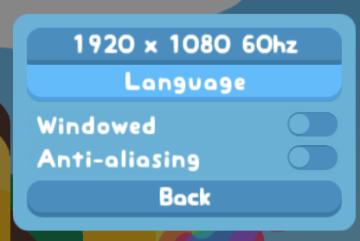
Snakebird
The UI in the picture has a simple and colorful design, featuring a soft blue background that provides a playful and accessible appearance. 1. Resolution Dis...
settings: display, sound and controls (mouse sensitivity etc)

Getting Over It with Bennett Foddy
画面には、ゲームの設定メニューが表示されています。左側には設定項目が縦に並んでおり、それぞれが機能を示しています。 1. 解像度 選択された画面解像度を設定...
camera mode color settings
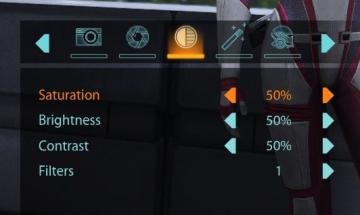
Mass Effect 1
The user interface features a series of labels and controls primarily for adjusting image settings. The top section includes icons for various functionalities:...
settings screen categories (audio, video, gameplay..)

Risk of Rain 2
The UI presents a horizontal layout featuring six distinct labels: "GAMEPLAY," "KEYBOARD + MOUSE," "CONTROLLER," "AUDIO," "VIDEO," and "GRAPHICS." Each label is...
security settings
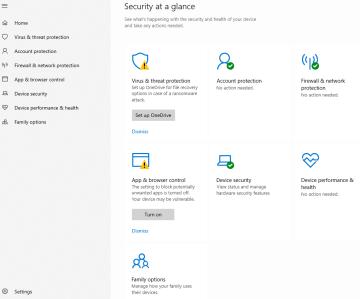
Windows 10
The image displays a user interface (UI) for a security management section, labeled "Security at a glance." This UI is designed to provide an overview of the se...
video settings
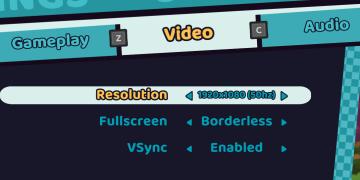
Cursed to Golf
The user interface (UI) in the picture is clearly designed for a settings menu, likely for a video game. Here are the main features and their functions: 1. T...
sound settings screen
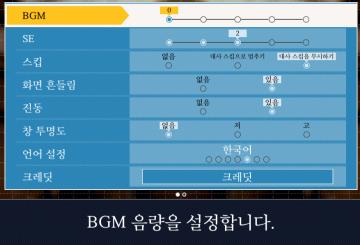
Phoenix Wright: Ace Attorney Trilogy
이 화면의 UI는 주로 배경 음악(BGM) 설정과 관련된 기능을 제공하고 있습니다. 1. BGM 조절: 상단의 슬라이더를 통해 배경 음악의 음량을 조정할 수 있습니다. 현재...
 M S
M S