graphics settings: video quality, texture quality, antialiasing
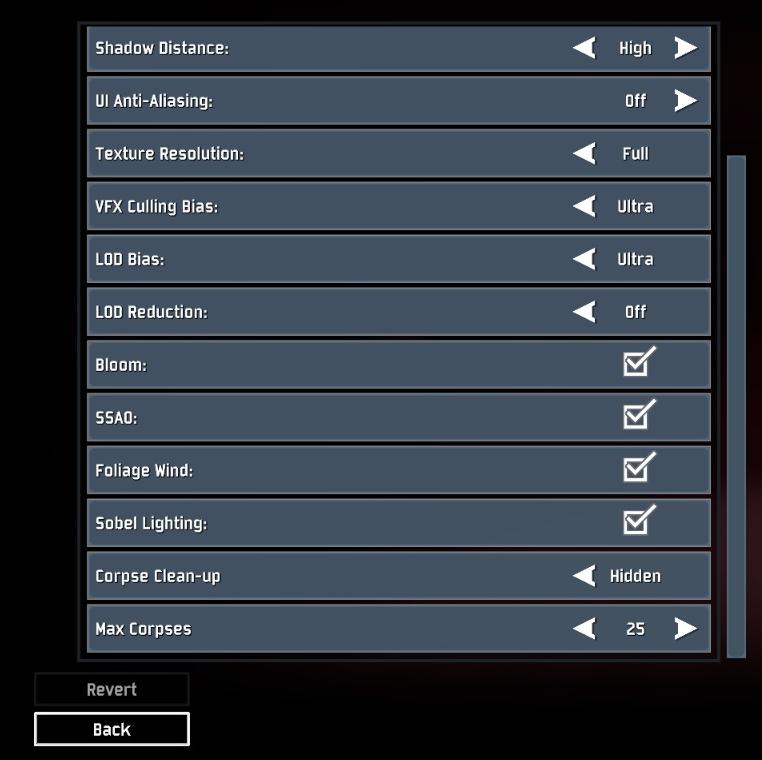
Description
The interface presents a list of graphical and gameplay settings, designed for user customization. Each setting includes a label indicating its function, accompanied by control elements that allow users to adjust values or toggle features.
-
Shadow Distance: Adjusts the distance at which shadows are rendered, enhancing visual depth—currently set to "High."
-
UI Anti-Aliasing: Toggles anti-aliasing for the user interface, aimed at reducing visual jaggedness—set to "Off."
-
Texture Resolution: Determines the quality of textures used, with a current setting of "Full" for high detail.
-
VFX Culling Bias: Manages the visual effects quality; set to "Ultra" for maximum performance.
-
LOD Bias: Adjusts the level of detail bias for models, ensuring better rendering precision—currently "Ultra."
-
LOD Reduction: Controls how much the level of detail reduces when viewed from a distance—set to "Off."
-
Bloom: Activates or deactivates bloom effects, influencing light rendering; it is currently enabled.
-
SSAO: Refers to Screen Space Ambient Occlusion, enhancing shading realism; this feature is enabled.
-
Foliage Wind: Adds movement effects to foliage for more dynamic scenery; currently checked.
-
Sobel Lighting: A visual effect to enhance edge visibility; it is currently enabled.
-
Corpse Clean-up: Manages how corpses are handled in the game, with visibility currently set to "Hidden."
-
Max Corpses: Determines the maximum number of corpses visible in-game, adjustable to "25."
At the bottom, two action buttons—Revert and Back—allow users to either undo recent changes or navigate back to the previous menu, presented in a user-friendly format for ease of access. The design adopts a clean, utilitarian style, ensuring functionality takes precedence.
Software
Risk of Rain 2
Language
English
Created by
Sponsored
Similar images
graphics and sound options
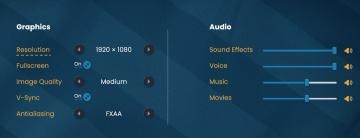
Bulanci
The image presents a user interface section for adjusting graphics and audio settings, organized into two main categories: Graphics and Audio. Graphics Sec...
graphics options
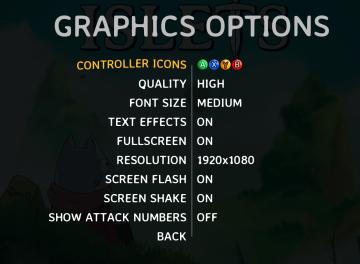
Islets
The user interface (UI) in the provided image presents various graphics options for a game, labeled clearly for easy navigation and usability. 1. Header:...
display tab and graphics tab are found under video settings
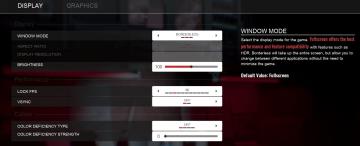
Panicore
The user interface (UI) in the picture is a settings menu, likely for a video game, focusing on display and graphics options. Here’s a breakdown of the labels a...
capture prey
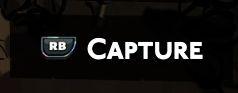
Hades II Early Access
The UI features a prominent label reading "CAPTURE," which suggests its primary function involves photography or screen capturing. This label is designed in bol...
Act Four - Falling

Hotline Miami 2
The user interface (UI) in the image includes distinct labels and features that guide the user through an engaging experience. 1. Act Four Label: Position...
celkový čas útoku ghost attack statistiky
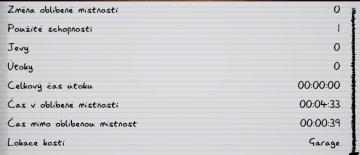
Phasmophobia
Na obrázku je uživatelské rozhraní (UI), které zobrazuje různé statistiky a informace o herním výkonu. UI se skládá z rukopisného písma na žlutém papíru s vodor...
equip wayward compass
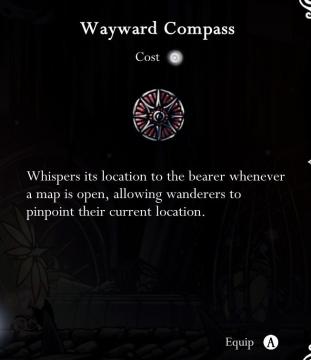
Hollow Knight
The image presents the user interface for an item titled "Wayward Compass." Title: The item name is displayed prominently at the top in a bold, white fo...
Level abgeschlossen

Populous: The Beginning
Im Bild sind zwei UILabels zu sehen, die eine wichtige Funktion im Spielkontext übernehmen. "LEVEL ABGESCHLOSSEN": Dieses Label informiert den Spieler,...
 M S
M S