journal: no assignments
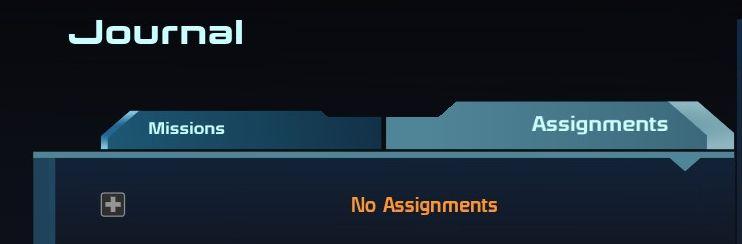
Description
The UI presents a clean and organized layout designed for easy navigation. The top section features the label “Journal,” indicating the current context or section within the application.
Beneath this, two tabs, labeled “Missions” and “Assignments,” allow users to switch between these two categories. The "Missions" tab is highlighted, suggesting active selection, while "Assignments" is visible but unselected. This tabbed design promotes efficient access to different sets of information.
In the center area, a prompt reading “No Assignments” appears in orange text, indicating that there are currently no assignments available under the selected tab. This feature effectively communicates the current state to the user while maintaining a visually appealing contrast against a darker background.
A plus sign icon, likely representing an option to add new assignments, is located near the “Missions” tab, enhancing the functionality by allowing users to initiate actions related to missions. The use of colors and shapes creates a user-friendly interface that balances aesthetic appeal with practical usability.
Software
Mass Effect 1
Language
English
Created by
Sponsored
Similar images
journal: sort entries by name, newest, oldest
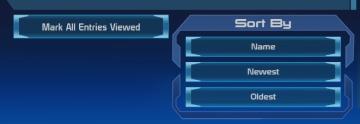
Mass Effect 1
The user interface features two main sections with distinct functionalities. On the left side, the button labeled "Mark All Entries Viewed" serves a straightf...
chief profile menu
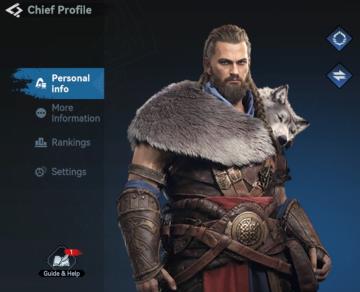
Viking Rise
The user interface (UI) depicted in the picture features a profile management section titled "Chief Profile." UI Labels and Features: 1. Title: "Chief...
birdie eye
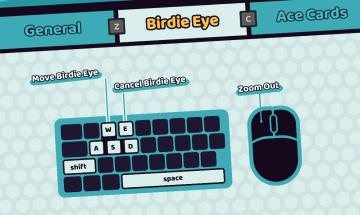
Cursed to Golf
The image features a user interface (UI) that provides controls for a game or application component labeled "Birdie Eye." Here are the key elements: 1. Tabs...
hold f to start the car

The Last Stand: Aftermath
In the picture, the user interface (UI) presents several essential labels and features that guide player interactions within the game environment. 1. Main Ac...
settings
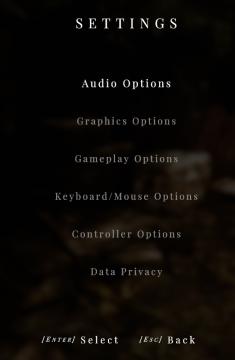
Maid of Sker
The user interface (UI) in the image represents a settings menu, predominantly designed for a video game or application. Here’s a breakdown of its features and...
deactivate building

Against the Storm
The UI features a clear label titled "DEACTIVATE," which indicates its primary function—stopping an active production building. Accompanying this are instructio...
scenario editors strings: hints, objectives, instructions
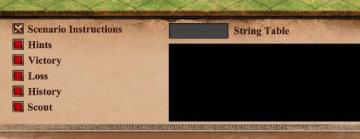
Age of Empires 2 Definitive Edition
The UI features a clearly defined layout aimed at providing information relevant to gameplay scenarios. 1. Scenario Instructions: This label is prominent...
completed waves: 3
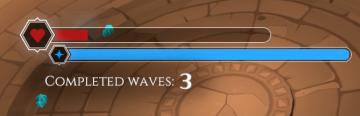
Mages of Mystralia
The UI features a health bar represented by a red icon in the shape of a heart, indicating the player's remaining health. This bar is partially filled, showcasi...
 M S
M S