start game or load game, delete save, game progression
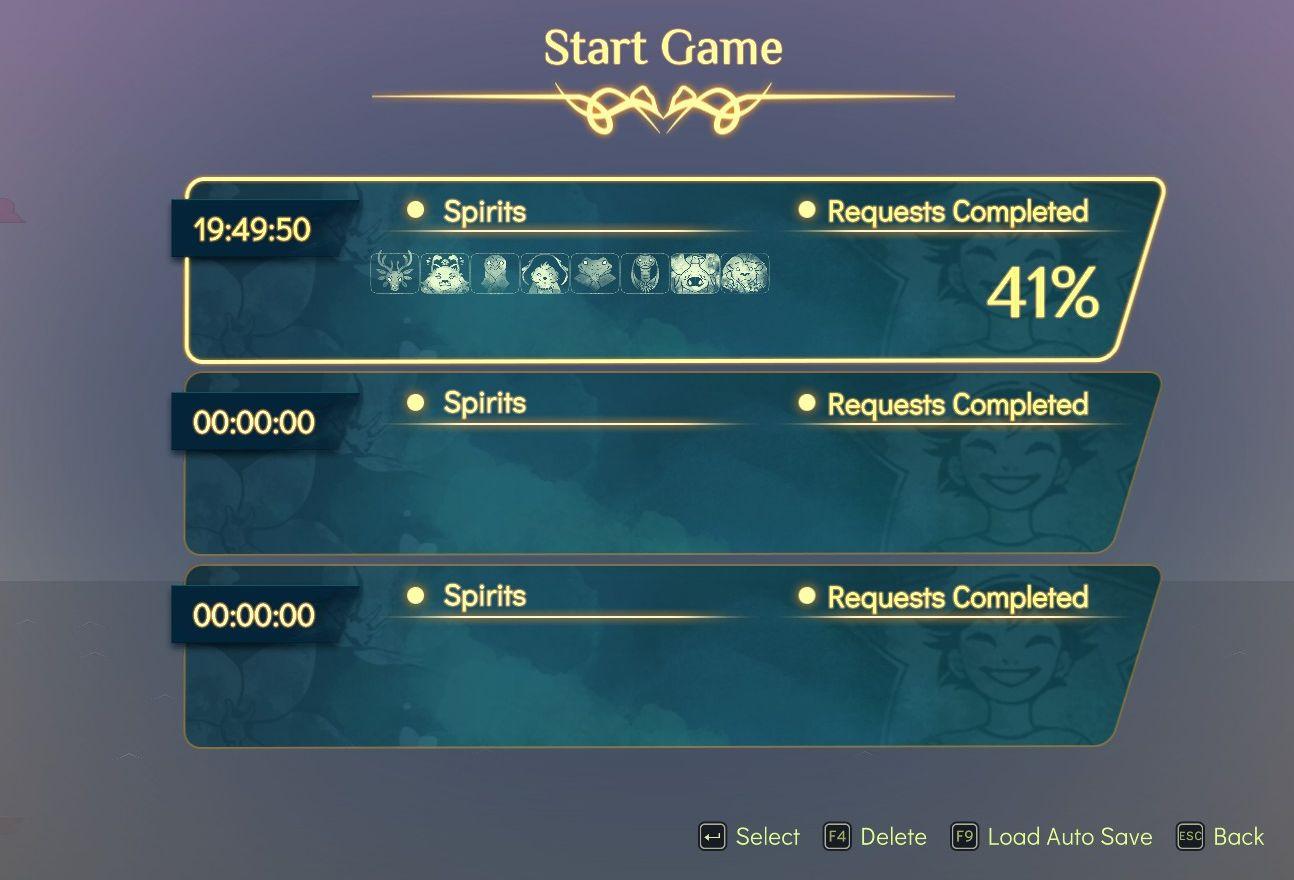
Description
The interface presents a "Start Game" menu prominently at the top, styled with a decorative golden font, conveying a sense of adventure or fantasy. Below the title, there are three distinct save slots represented as rectangular sections.
Each save slot includes two main labels: "Spirits" and "Requests Completed." The "Spirits" label indicates a collection status, likely of characters or entities from the game, with a series of icons displayed next to it, showcasing various spirits collected or encountered. These icons appear in a light, faded style.
Beneath the "Spirits," the "Requests Completed" label provides percentage completion for each save slot, suggesting player progress through certain tasks or quests. The completion percentage is shown prominently in a contrasting color, enhancing visibility.
The timestamps on the left side of each section show the duration of gameplay for that particular save, formatted as hours, minutes, and seconds. For instance, one save shows "19:49:50," indicating nearly twenty hours of playtime.
At the bottom of the screen, options are available for player interaction: "Select," "Delete," "Load Auto Save," and "Back," represented with corresponding keyboard shortcuts (arrow keys, F4, F9, and ESC). These options are arranged neatly, ensuring usability without clutter.
Overall, the UI design combines functionality with an aesthetically pleasing layout, characterized by soft colors and intuitive placement of elements.
Software
Spiritfarer: Farewell Edition
Language
English
Created by
Sponsored
Similar images
ready to start game or go back

Risk of Rain 2
The UI features two primary buttons: "Ready" and "Back." The "Ready" button is prominently displayed in a vibrant green, suggesting its importance in initiati...
reset game with English (restart game in selected language)
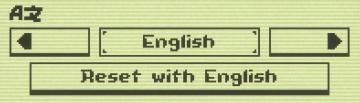
Inscryption
The UI features a minimalistic design with clear labels and simple functionality. 1. Language Selection Area: The top section shows "AZ," likely indicatin...
continue (start game)
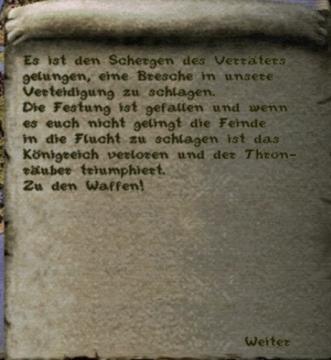
Knights and Merchants
Das Bild zeigt einen Text auf einer texturierten, pergamentartigen Hintergrundoberfläche. Der Text ist in einer klaren, jedoch handschriftlichen Schriftart ve...
dancing minigame voltage combo

Yakuza 0
The UI features a prominently displayed "Voltage" label, rendered in a bold, futuristic font that emphasizes its importance. The label is stylized with a glowin...
camera mode - teen options (choose player pose or props)
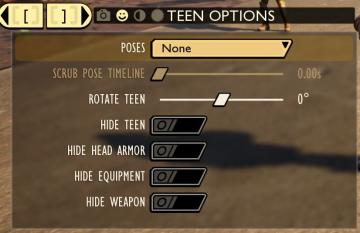
Grounded
The user interface displays a panel titled "TEEN OPTIONS," indicating its focus on character customization or control, specifically for a teen character. ...
2 charges remaining (disarm)
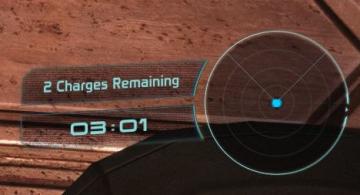
Mass Effect 1
The user interface features two main components: a text display and a circular gauge. The text display, located at the top left, reads "2 Charges Remaining" i...
goods produced in crude workstation
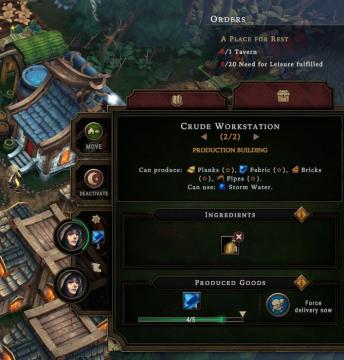
Against the Storm
The UI presented features several key components designed for interaction and information clarity. 1. Orders Section: Located at the top, this area tracks...
continue settlement or return to world map
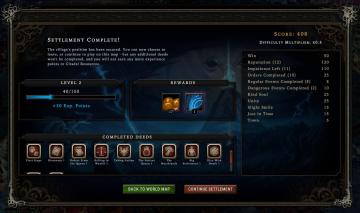
Against the Storm
The user interface in the picture presents a structured postgame summary. 1. Title Panel: At the top, "Settlement Complete!" indicates the player's progr...
 M S
M S