sound settings, pause sounds when window not focused
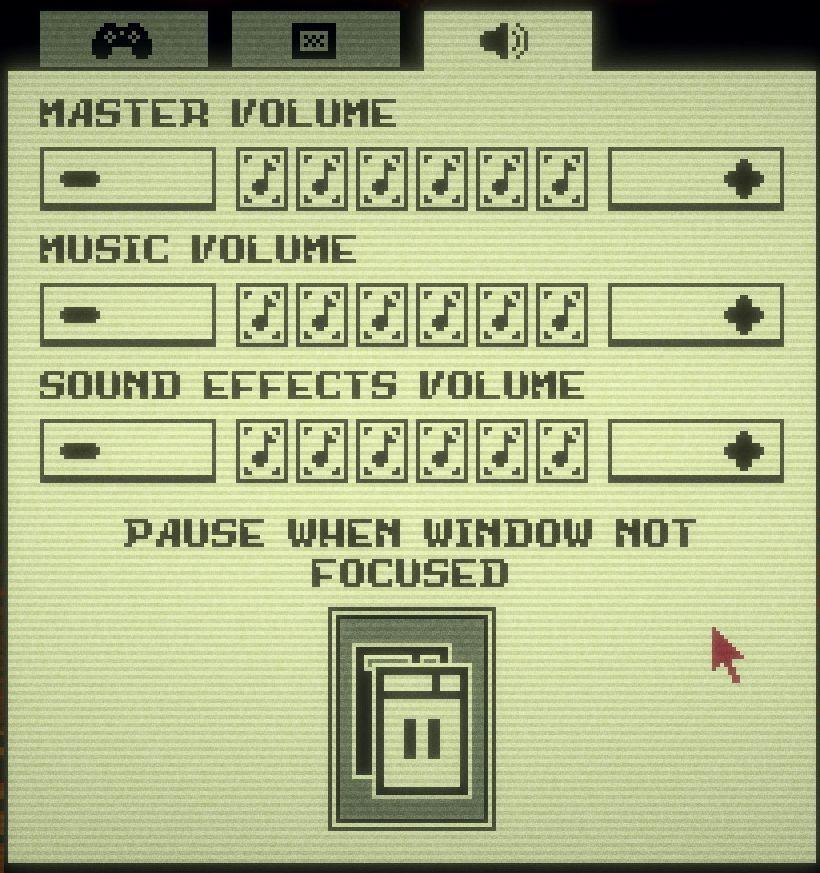
Description
The user interface features a simple layout primarily focused on audio settings. Each section is clearly labeled for clarity and functionality.
-
Volume Controls: Three distinct sliders for "Master Volume," "Music Volume," and "Sound Effects Volume" allow users to adjust levels independently. Each slider features a graphical representation (likely indicating volume level) and accompanying "+" and "-" buttons for precise adjustments.
-
Pause Option: Beneath the volume sliders, there is a checkbox labeled "PAUSE WHEN WINDOW NOT FOCUSED." Selecting this option would enable the game to pause whenever it is not the active window, providing a way to manage gameplay without losing progress.
-
Icons: To the top left, there are icons that suggest connections to gaming controllers and general settings, enhancing user navigation.
The overall form is minimalist, with a retro aesthetic, likely mimicking old display screens, which complements the functional aspects effectively.
Software
Inscryption
Language
English
Created by
Sponsored
Similar images
sound settings, mute in background
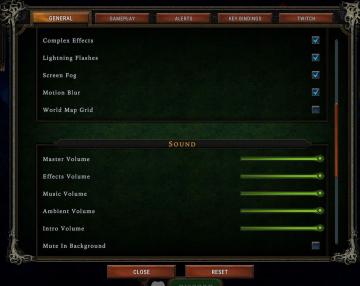
Against the Storm
The interface features a settings menu divided into various sections to manage game effects and sound. General Section Labels: Lists options such as...
sound settings, input can be voice activated
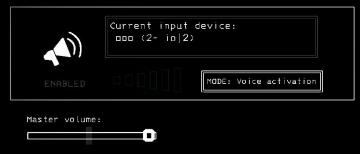
Lethal Company
The UI features a clean and minimalistic design, predominantly using monochromatic tones. 1. Current Input Device Label: Displayed prominently at the top,...
choose a cornerstone
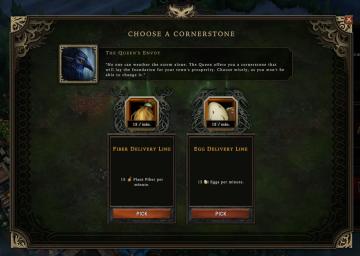
Against the Storm
The user interface features a centered dialog titled "CHOOSE A CORNERSTONE." At the top, there's a prominent label highlighting "The Queen's Envoy," accompanied...
obtained new worker

Viking Rise
The user interface (UI) in the picture indicates that a new worker has been successfully recruited, highlighting critical information with clarity and functiona...
RoR2 main menu: single player, multiplayer, alternate game modes
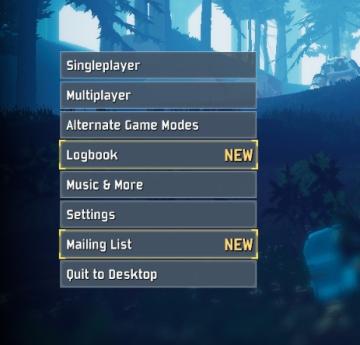
Risk of Rain 2
The UI features a vertical menu layout, which enhances navigation efficiency. Each label represents a distinct function within the game. Singleplayer: A...
inventory, types of wood
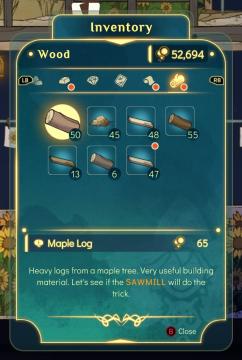
Spiritfarer: Farewell Edition
The UI features a clear and organized layout primarily focused on managing inventory, specifically wood resources. At the top, the title "Inventory" is promin...
host is loading a save
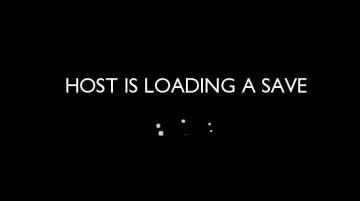
Grounded
The UI presents a minimalistic and clean design set against a black background. The primary label, "HOST IS LOADING A SAVE," is prominently displayed in large,...
edit mode, move buildings around
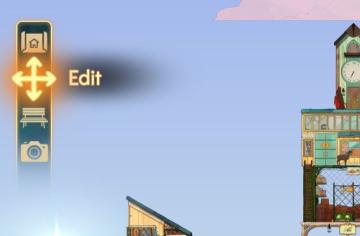
Spiritfarer: Farewell Edition
The interface features a vertical sidebar with several icons, each representing specific functions: 1. Home Icon: Positioned at the top, this icon likely s...
 M S
M S