graphics options
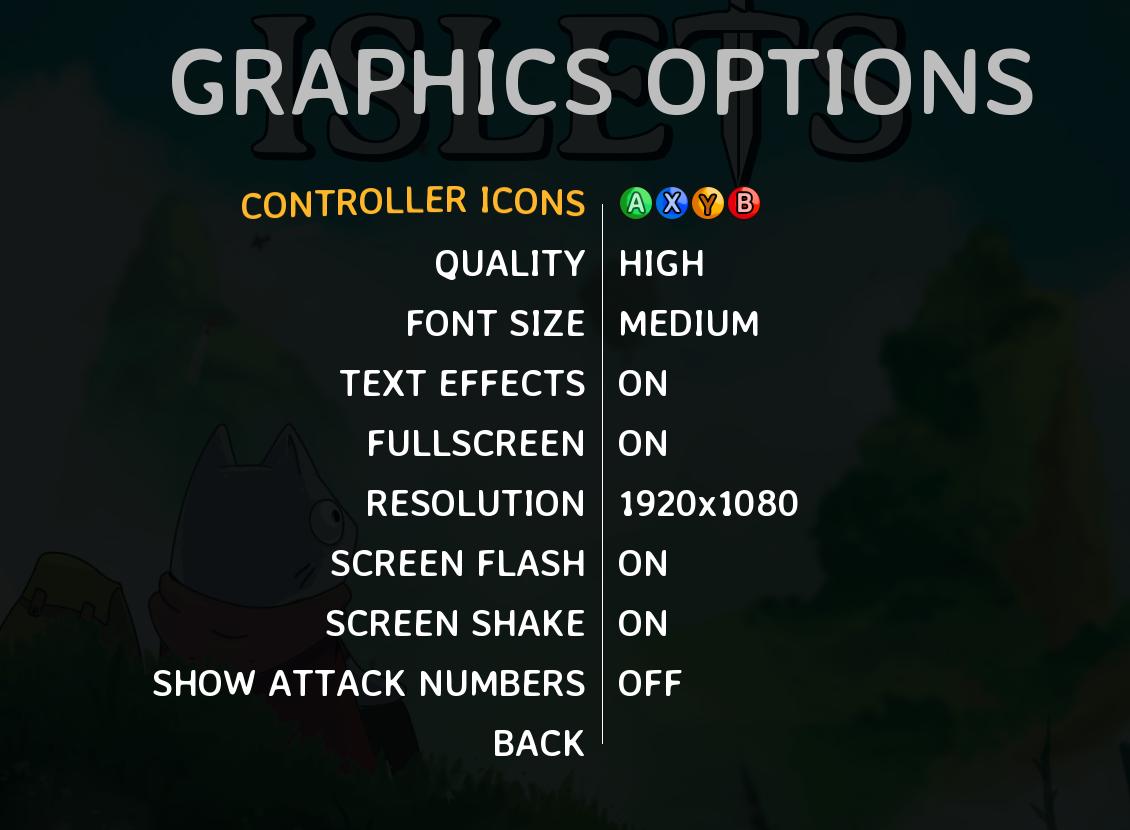
Description
The user interface (UI) in the provided image presents various graphics options for a game, labeled clearly for easy navigation and usability.
-
Header: "GRAPHICS OPTIONS" is prominently displayed at the top, indicating the menu's purpose.
-
Controller Icons: Illustrated icons (A, X, Y, B) show the corresponding buttons on a game controller, providing users a visual reference for interaction.
-
Option Labels:
- QUALITY: Current graphics quality setting (HIGH).
- FONT SIZE: Adjusts text size (MEDIUM).
- TEXT EFFECTS: Toggle for visual effects on game text (ON).
- FULLSCREEN: Setting option for screen mode (ON).
- RESOLUTION: Specifies display resolution (1920x1080).
- SCREEN FLASH: An effect toggle (ON).
- SCREEN SHAKE: An effect toggle (ON).
- SHOW ATTACK NUMBERS: Control for displaying damage numbers (OFF).
- BACK: Option to return to the previous menu.
-
Alignment and Design: The options are listed vertically to facilitate scrolling through each setting. The use of contrasting colors (white text on a darker background) enhances readability and ensures that menu items stand out.
Overall, the focus on clarity in labels and use of intuitive icons supports user interaction, enabling players to customize their gaming experience effectively.
Software
Islets
Language
English
Created by
Tags
Sponsored
Similar images
display tab and graphics tab are found under video settings
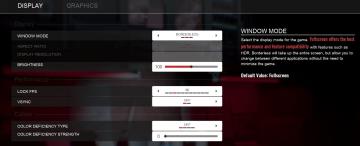
Panicore
The user interface (UI) in the picture is a settings menu, likely for a video game, focusing on display and graphics options. Here’s a breakdown of the labels a...
graphics settings: video quality, texture quality, antialiasing
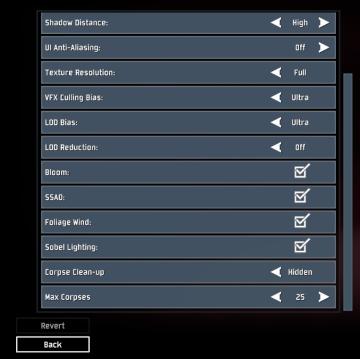
Risk of Rain 2
The interface presents a list of graphical and gameplay settings, designed for user customization. Each setting includes a label indicating its function, accomp...
graphics and sound options
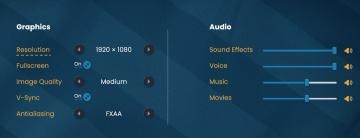
Bulanci
The image presents a user interface section for adjusting graphics and audio settings, organized into two main categories: Graphics and Audio. Graphics Sec...
mail options: read & claim, delete

Viking Rise
The UI features in the image consist of several icons, each serving a distinct function related to managing mail. 1. Read & Claim All: This button allows...
assist options for more casual play
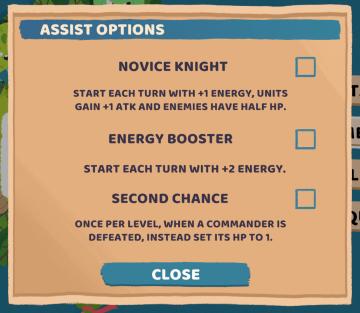
Floppy Knights
The user interface (UI) presented in the image features a menu for "ASSIST OPTIONS," structured to help players select different gameplay enhancements. UI...
system options
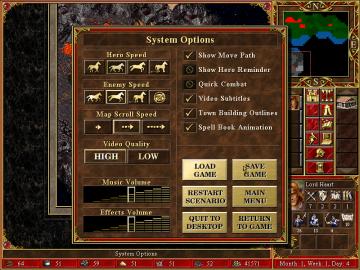
Heroes of Might and Magic 3: Complete
The user interface in the given image features a "System Options" menu, primarily designed for adjusting gameplay settings in a strategy game. Here's a breakdow...
in-game options
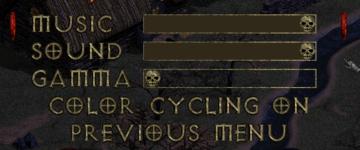
Diablo I
The image features a user interface related to audio and display settings, likely from a video game. Here’s a breakdown of the UI labels and features focusing o...
gameplay options, toggle crouch, difficulty, tik tok friendly mode
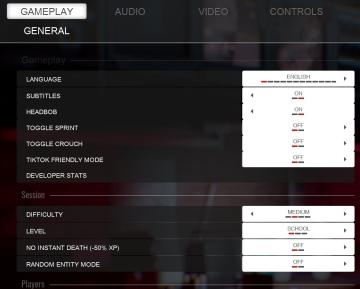
Panicore
The UI in the picture features a settings menu primarily for gameplay options with specific categories related to game functionality. Here's a breakdown of the...
 M S
M S