options (settings menu)
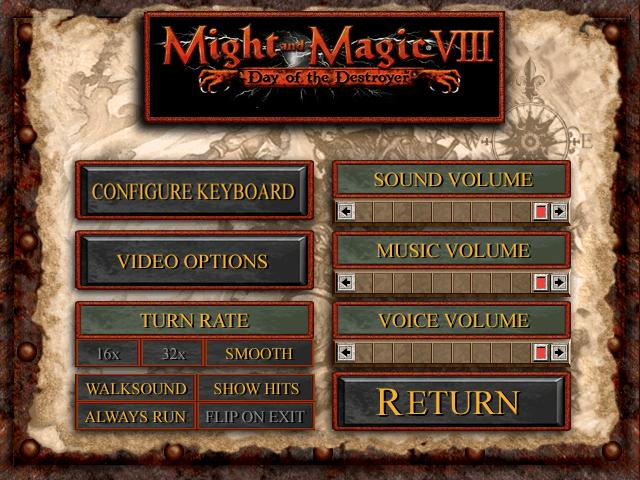
Description
The user interface (UI) in the picture showcases the settings menu for the game "Might and Magic VIII: Day of the Destroyer."
UI Labels and Features:
-
Game Title:
- Might and Magic VIII: Day of the Destroyer - prominently displayed at the top, indicating the game and creating immediate brand recognition.
-
Buttons/Options:
- Configure Keyboard: Allows users to customize keyboard settings for controls.
- Video Options: Presumably opens settings related to graphics, such as resolution and quality.
- Turn Rate: Options include "16x", "32x", and "Smooth," adjusting the speed of gameplay or movement in turns.
-
Audio Controls:
- Sound Volume: Slider to adjust sound effects volume.
- Music Volume: Slider to control background music volume.
- Voice Volume: Slider for adjusting voiceovers or character dialogues.
-
Additional Settings:
- Walksound: Checkbox indicating if walking sounds should be enabled.
- Show Hits: Checkbox to display hit indicators during combat.
- Always Run: Checkbox to set characters to constantly run rather than walk.
- Flip on Exit: Checkbox that may toggle a feature for exiting the game.
-
Return Button:
- RETURN: A clearly labeled button to go back to the previous menu or resume gameplay.
Form:
- The interface has a rustic, medieval theme that aligns with the game’s fantasy style. The buttons are rectangular with rounded edges, featuring earthy tones and a textured background that resembles weathered parchment or stone, enhancing the immersive experience associated with fantasy RPGs.
Overall, the UI is designed for straightforward navigation, allowing players to quickly adjust settings for an optimized gaming experience.
Software
Might and Magic 8: Day of the Destroyer
Language
English
Created by
Tags
Sponsored
Similar images
reticle options

Grounded
The UI features a section labeled "RETICLE," which appears prominently at the top. Within this section, two adjustable sliders are provided for user interaction...
in-game options
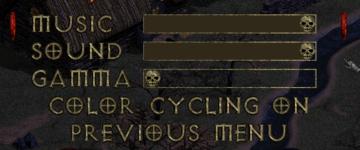
Diablo I
The image features a user interface related to audio and display settings, likely from a video game. Here’s a breakdown of the UI labels and features focusing o...
main menu, single player or multiplayer, credits, options
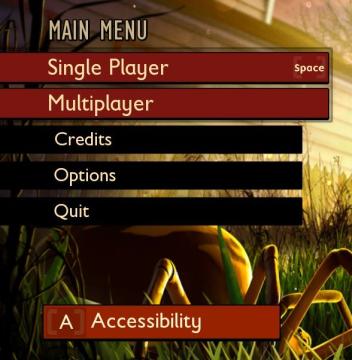
Grounded
The user interface (UI) features a clean layout with a bold, central title labeled "MAIN MENU" at the top, indicating the primary navigation area for the user....
launcher (select game, options, exit)
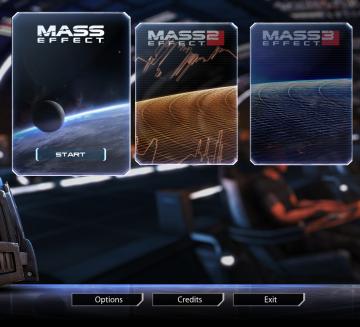
Mass Effect Legendary Edition
The interface presents several key features and labels, structured predominantly to facilitate user navigation through the game options. At the center, the pr...
gameplay options are shown after creating a character
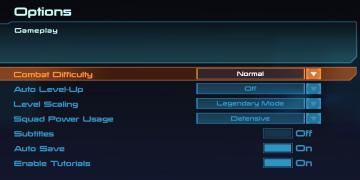
Mass Effect 1
The interface presents a structured menu titled "Options," with a specific focus on gameplay settings. At the top, the section header "Gameplay" stands out, ind...
accessibility options, arachnophobia safe mode
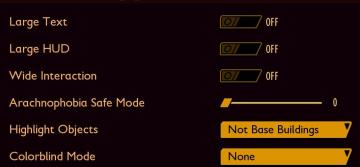
Grounded
The UI features a dark background with contrasting lightcolored text, promoting readability. Each function is clearly labeled, providing intuitive access for u...
accessibility options
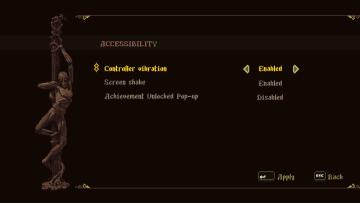
Blasphemous
The user interface (UI) features a dark, textured background that enhances readability. The title "ACCESSIBILITY" is prominently displayed at the top, suggestin...
launcher options (language, subtitles, language,...)
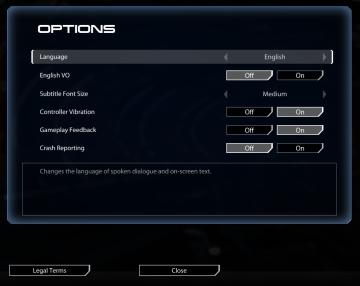
Mass Effect Legendary Edition
The interface features a dark background with a sleek, modern aesthetic. The main title "OPTIONS" is prominently displayed at the top in bold, white font. Below...
 M S
M S