gameplay options are shown after creating a character
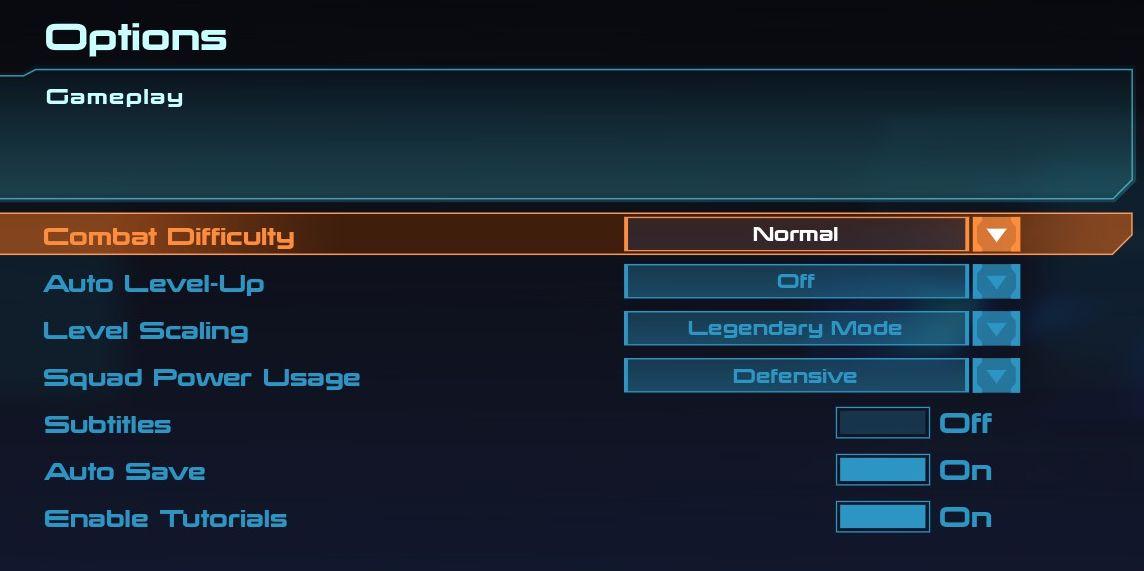
Description
The interface presents a structured menu titled "Options," with a specific focus on gameplay settings. At the top, the section header "Gameplay" stands out, indicating the context of the settings below.
The prominent label "Combat Difficulty" is highlighted in an orange hue, distinguishing it as a key setting. This label features a dropdown menu to select difficulty levels, with the current setting displayed as "Normal." Below this, several other gameplay options are listed with corresponding toggles or dropdowns:
- Auto Level-Up - Uses a toggle to switch between "Off" and "On."
- Level Scaling - Accommodates options through a dropdown, highlighting "Legendary Mode."
- Squad Power Usage - Provides a dropdown to choose between different usage strategies, currently showing "Defensive."
- Subtitles - Offers a straightforward toggle for enabling or disabling, marked by an "Off" option.
- Auto Save - Accessible via a toggle for user preference, currently positioned to "On."
- Enable Tutorials - Also available as a toggle, allowing players to choose whether they want to receive tutorial prompts.
Each element is clearly labeled for functionality, with a clean layout that aids user navigation. The color scheme and layout create an engaging visual hierarchy, contributing to overall functionality.
Software
Mass Effect 1
Language
English
Created by
Sponsored
Similar images
gameplay options, toggle crouch, difficulty, tik tok friendly mode
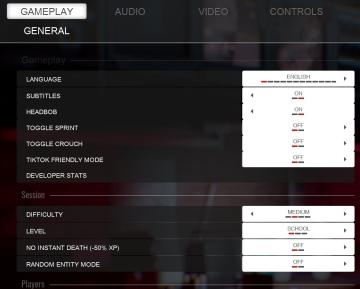
Panicore
The UI in the picture features a settings menu primarily for gameplay options with specific categories related to game functionality. Here's a breakdown of the...
gameplay options
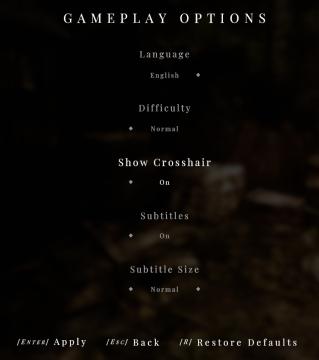
Maid of Sker
The UI displayed in the picture represents the "Gameplay Options" menu, featuring a clean and minimalist design that highlights functionality. Labels and...
weapons items selection
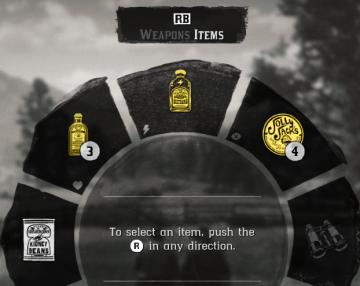
Red Dead Redemption 2
The image displays a user interface (UI) element commonly used in video games for item selection. UI Labels and Features: 1. Label at the Top: ...
camera mode - effects (film grain, vignette, bloom))
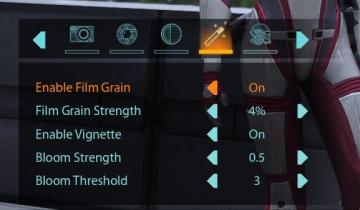
Mass Effect 1
The user interface (UI) features a series of labels and icons that serve specific functions related to visual settings for a graphic or game. The top row includ...
a tiny army of soldiers
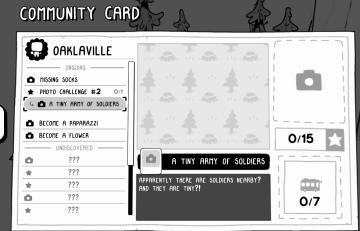
TOEM
The "Community Card" UI features a clean, minimalist design primarily in black and white, with playful graphic elements. Main Sections and Features: 1. ...
満タンまで
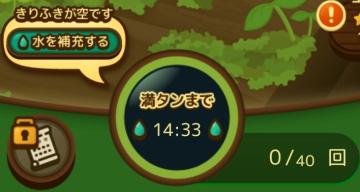
のこのこキノコ
画面にはいくつかのインターフェースラベルと機能が見えます。 1. 水分補充の通知: 「きりふきが空です」と表示されており、現在の水分が不足していることを示し...
press left control to stand up from chair
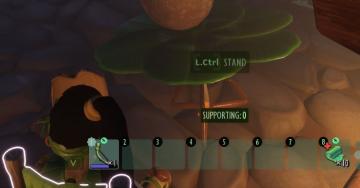
Grounded
The user interface (UI) features several key components that enhance functionality: 1. Action Prompt: At the top center, "L.Ctrl STAND" indicates an action...
rebind controls, assign keyboard or gamepad to each character
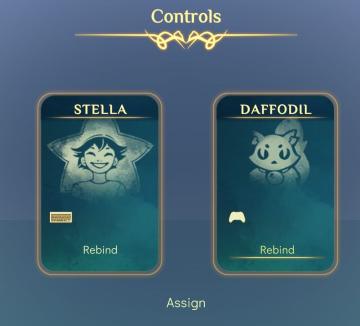
Spiritfarer: Farewell Edition
The UI features a clean, elegant design with a soft gradient background, conveying a serene aesthetic. At the top, the label "Controls" is prominently displayed...
 M S
M S