gameplay options
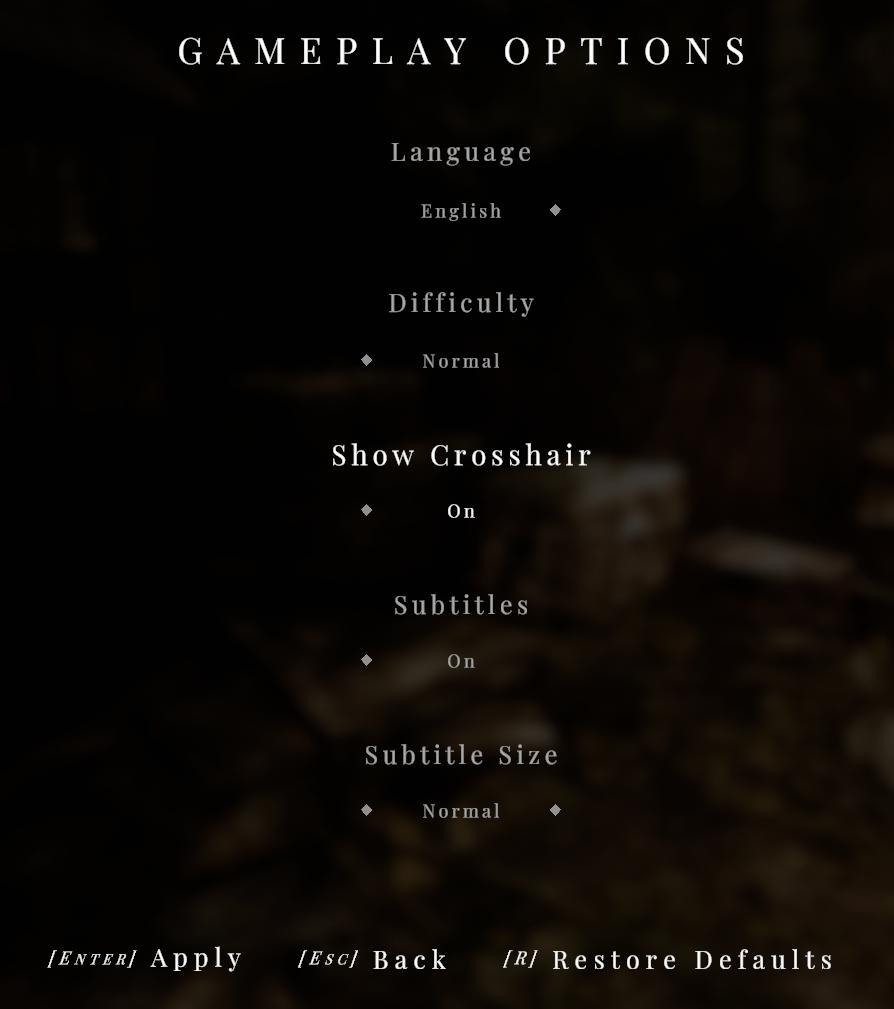
Description
The UI displayed in the picture represents the "Gameplay Options" menu, featuring a clean and minimalist design that highlights functionality.
Labels and Features:
-
Title: "GAMEPLAY OPTIONS" is prominently centered at the top, indicating the section purpose.
-
Language:
- Label: "Language"
- Current Option: "English"
- Function: Selects the language for in-game text and dialogue.
-
Difficulty:
- Label: "Difficulty"
- Current Option: "Normal"
- Function: Sets the game's challenge level; usually ranges from easy to hard.
-
Show Crosshair:
- Label: "Show Crosshair"
- Current Option: "On"
- Function: Toggles the visibility of the aiming reticle, aiding in aiming within the game.
-
Subtitles:
- Label: "Subtitles"
- Current Option: "On"
- Function: Enables or disables subtitle display for dialogues.
-
Subtitle Size:
- Label: "Subtitle Size"
- Current Option: "Normal"
- Function: Adjusts the text size of the displayed subtitles for better readability.
Navigation Options:
- [ENTER] Apply: Confirms the current selections and applies the changes.
- [ESC] Back: Returns to the previous menu without saving changes.
- [R] Restore Defaults: Resets all settings back to the original default state.
Form:
The design features a dark background, likely to enhance visibility of the white text. The layout is organized vertically, creating a straightforward navigation experience for the user. Each function is visually clear, facilitating easy adjustments to player preferences.
Software
Maid of Sker
Language
English
Created by
Tags
Sponsored
Similar images
gameplay options, toggle crouch, difficulty, tik tok friendly mode
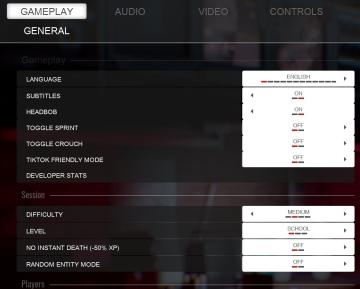
Panicore
The UI in the picture features a settings menu primarily for gameplay options with specific categories related to game functionality. Here's a breakdown of the...
gameplay options are shown after creating a character
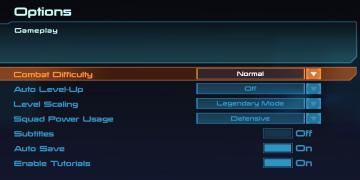
Mass Effect 1
The interface presents a structured menu titled "Options," with a specific focus on gameplay settings. At the top, the section header "Gameplay" stands out, ind...
gameplay settings
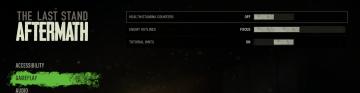
The Last Stand: Aftermath
The user interface (UI) in the image is designed for configuring settings in the game "The Last Stand: Aftermath." Here are the key elements and their functions...
Game Settings, gameplay settings

Baba Is You
The UI in the picture presents a settings menu with various options for audio and visual configurations, styled in a retro aesthetic. UI Labels and Featur...
settings screen categories (audio, video, gameplay..)

Risk of Rain 2
The UI presents a horizontal layout featuring six distinct labels: "GAMEPLAY," "KEYBOARD + MOUSE," "CONTROLLER," "AUDIO," "VIDEO," and "GRAPHICS." Each label is...
gameplay settings 1
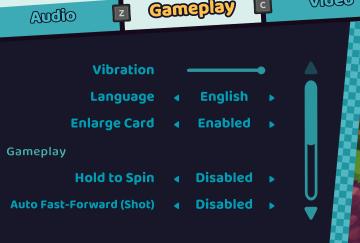
Cursed to Golf
The UI features a clean, darkthemed layout with bright, clear labels for easy readability. Here’s a breakdown of the components: 1. Header Sections: At th...
gameplay settings (vibration, aim assist, god mode..)
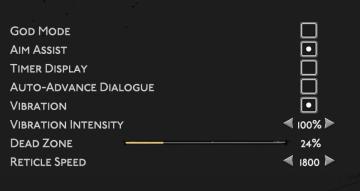
Hades II Early Access
The user interface (UI) features a clean layout with a dark background, promoting readability and focus on functionality. Each label is presented in a clear, bo...
woodcutter tree strategy, gameplay settings
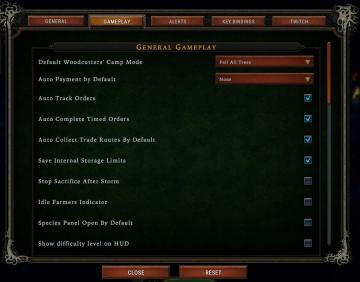
Against the Storm
The user interface (UI) features a labeled list under the "Gameplay" tab, designed for adjusting various game settings. The primary function is to allow players...
 M S
M S