gameplay settings 1
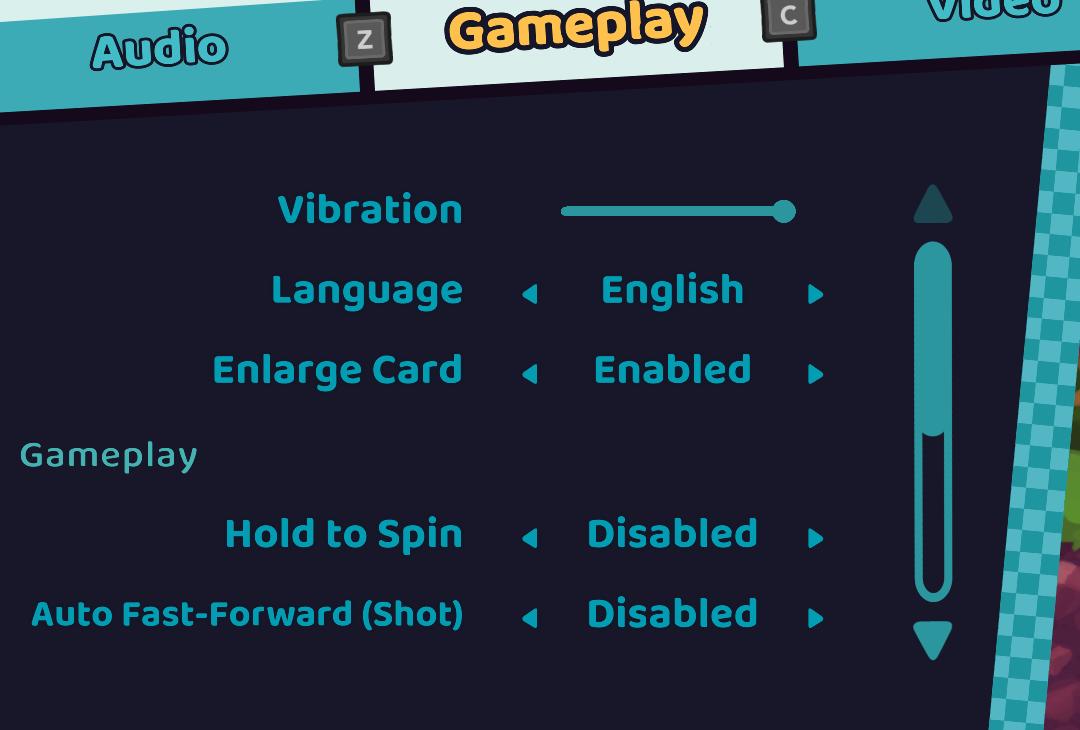
Description
The UI features a clean, dark-themed layout with bright, clear labels for easy readability. Here’s a breakdown of the components:
-
Header Sections: At the top, there are three navigational labels: Audio, Gameplay, and Video. These likely serve as tabs to switch between different settings categories.
-
Vibration: This toggle allows users to enable or disable vibration feedback during gameplay.
-
Language: A dropdown selector for setting the game language, currently set to English.
-
Enlarge Card: Another toggle that can be switched to enable or disable the enlargement of game cards.
-
Gameplay Section: This section specifically outlines gameplay settings.
-
Hold to Spin: An option that indicates whether the control for spinning must be held down. It currently shows as Disabled.
-
Auto Fast-Forward (Shot): This feature appears to control an automatic fast-forward option during gameplay, also marked as Disabled.
-
Slider Control: To the right, there’s a slider which likely adjusts a specific parameter (perhaps volume or brightness), providing a tactile interface for settings adjustments.
Overall, the UI favors functional clarity with a modern, playful design typical of casual games, ensuring users can navigate settings intuitively.
Software
Cursed to Golf
Language
English
Created by
Tags
Sponsored
Similar images
settings screen categories (audio, video, gameplay..)

Risk of Rain 2
The UI presents a horizontal layout featuring six distinct labels: "GAMEPLAY," "KEYBOARD + MOUSE," "CONTROLLER," "AUDIO," "VIDEO," and "GRAPHICS." Each label is...
gameplay options
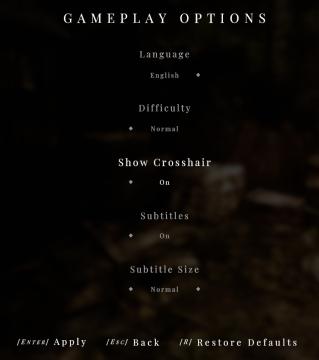
Maid of Sker
The UI displayed in the picture represents the "Gameplay Options" menu, featuring a clean and minimalist design that highlights functionality. Labels and...
video and gameplay, controls menu
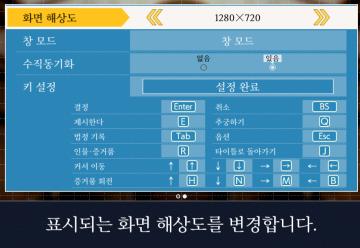
Phoenix Wright: Ace Attorney Trilogy
화면 해상도 설정 UI는 여러 기능을 포함하는 간단하고 직관적인 레이아웃을 가지고 있습니다. 1. 창 모드: "없음"과 "있음"의 옵션이 제공되어, 사용자가 창 모드를...
gameplay settings (vibration, aim assist, god mode..)
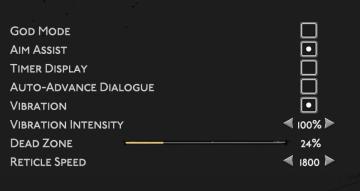
Hades II Early Access
The user interface (UI) features a clean layout with a dark background, promoting readability and focus on functionality. Each label is presented in a clear, bo...
gameplay settings 2
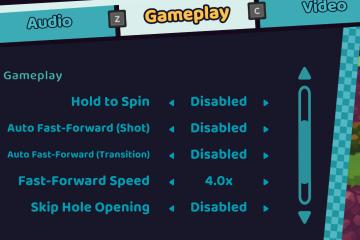
Cursed to Golf
The UI features a clear and organized layout primarily focused on gameplay settings. Here's a breakdown of the elements: Main Features: 1. Audio, Gamepl...
woodcutter tree strategy, gameplay settings
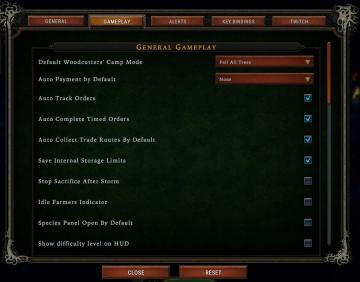
Against the Storm
The user interface (UI) features a labeled list under the "Gameplay" tab, designed for adjusting various game settings. The primary function is to allow players...
gameplay settings 3
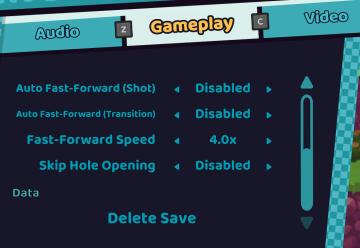
Cursed to Golf
The UI in the picture features a settings menu divided into several labeled sections designed for gameplay customization. 1. Sections: Audio: Acc...
gameplay options are shown after creating a character
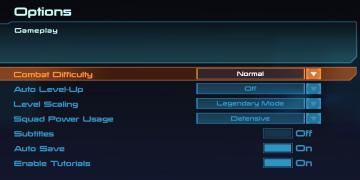
Mass Effect 1
The interface presents a structured menu titled "Options," with a specific focus on gameplay settings. At the top, the section header "Gameplay" stands out, ind...
 M S
M S