gameplay settings 3
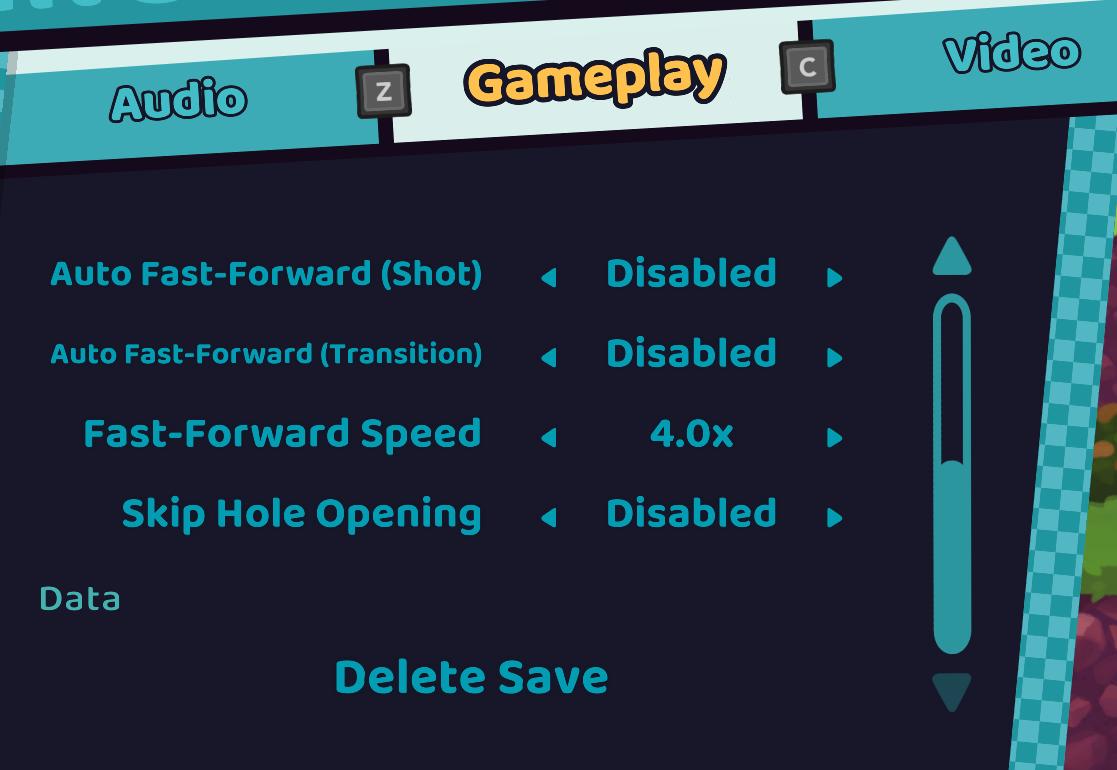
Description
The UI in the picture features a settings menu divided into several labeled sections designed for gameplay customization.
-
Sections:
- Audio: Accessed using the "Z" button.
- Gameplay: The central focus area where various gameplay options are listed.
- Video: Accessed using the "C" button.
-
Gameplay Options:
- Auto Fast-Forward (Shot) and Auto Fast-Forward (Transition): Both options can be toggled on or off, currently showing "Disabled."
- Fast-Forward Speed: Indicates the current speed setting, displayed as "4.0x," suggesting that players can adjust how fast the gameplay proceeds.
- Skip Hole Opening: Also a toggle option, currently set to "Disabled."
-
Data Management:
- Delete Save: A prominent button that likely allows users to remove saved game data, positioned at the bottom for easy access.
-
Design Elements:
- The text is clear and bold, enhancing readability.
- The background is dark, emphasizing the turquoise and white text, which adds to the aesthetic appeal and usability.
- The layout is organized, with options aligned vertically for straightforward navigation.
Overall, the UI design combines functionality with a visually appealing format, making it user-friendly for navigating settings efficiently.
Software
Cursed to Golf
Language
English
Created by
Tags
Sponsored
Similar images
gameplay options, toggle crouch, difficulty, tik tok friendly mode
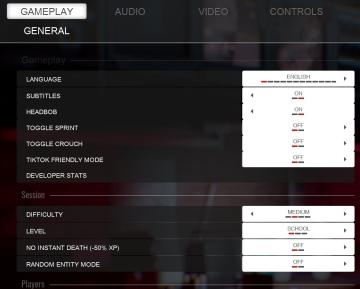
Panicore
The UI in the picture features a settings menu primarily for gameplay options with specific categories related to game functionality. Here's a breakdown of the...
woodcutter tree strategy, gameplay settings
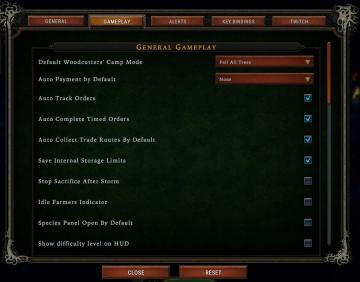
Against the Storm
The user interface (UI) features a labeled list under the "Gameplay" tab, designed for adjusting various game settings. The primary function is to allow players...
video and gameplay, controls menu
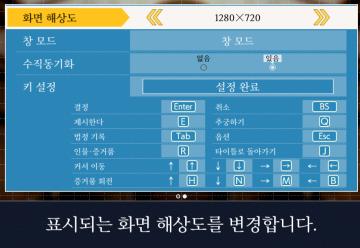
Phoenix Wright: Ace Attorney Trilogy
화면 해상도 설정 UI는 여러 기능을 포함하는 간단하고 직관적인 레이아웃을 가지고 있습니다. 1. 창 모드: "없음"과 "있음"의 옵션이 제공되어, 사용자가 창 모드를...
Game Settings, gameplay settings

Baba Is You
The UI in the picture presents a settings menu with various options for audio and visual configurations, styled in a retro aesthetic. UI Labels and Featur...
gameplay options
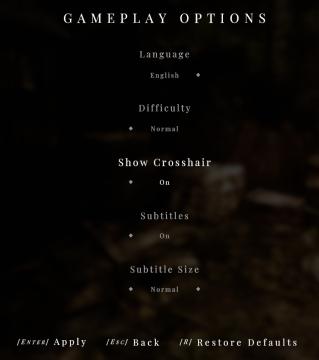
Maid of Sker
The UI displayed in the picture represents the "Gameplay Options" menu, featuring a clean and minimalist design that highlights functionality. Labels and...
gameplay settings (vibration, aim assist, god mode..)
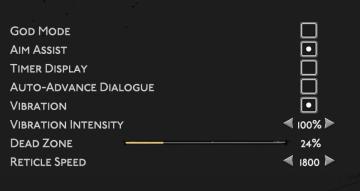
Hades II Early Access
The user interface (UI) features a clean layout with a dark background, promoting readability and focus on functionality. Each label is presented in a clear, bo...
gameplay settings 2
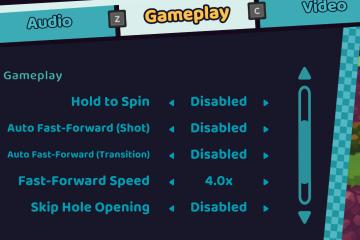
Cursed to Golf
The UI features a clear and organized layout primarily focused on gameplay settings. Here's a breakdown of the elements: Main Features: 1. Audio, Gamepl...
gameplay settings
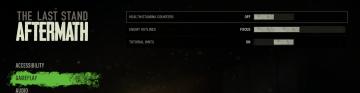
The Last Stand: Aftermath
The user interface (UI) in the image is designed for configuring settings in the game "The Last Stand: Aftermath." Here are the key elements and their functions...
 M S
M S