gameplay settings (vibration, aim assist, god mode..)
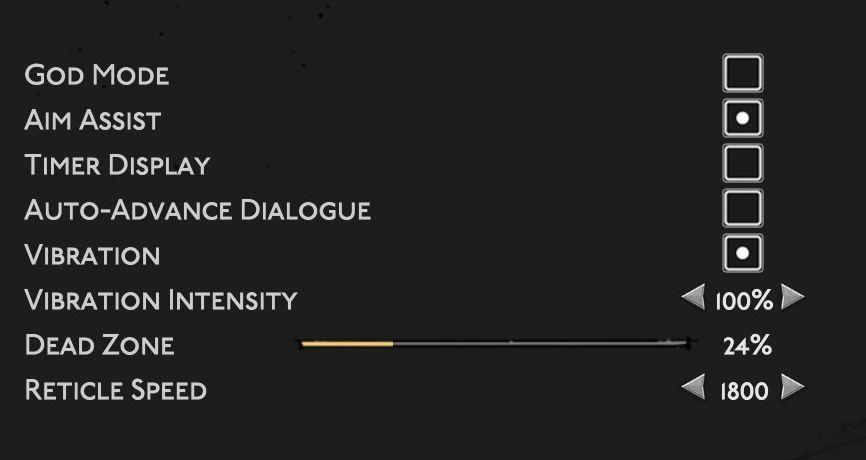
Description
The user interface (UI) features a clean layout with a dark background, promoting readability and focus on functionality. Each label is presented in a clear, bold font for easy identification.
-
God Mode: This toggle option likely allows players to enable an invulnerability feature, enhancing gameplay experience.
-
Aim Assist: A function that simplifies targeting for players, making it especially useful for those who may struggle with precision aiming.
-
Timer Display: An option to show or hide a timer, which could assist in managing gameplay time or objectives.
-
Auto-Advance Dialogue: This feature enables automatic progression through dialogue sequences, streamlining interactions within the game.
-
Vibration: A toggle for enabling or disabling controller vibration feedback, which can enhance immersion or be turned off for comfort.
-
Vibration Intensity: A slider that allows users to adjust the strength of the vibration feedback, providing a personalized experience based on preference.
-
Dead Zone: This slider adjusts the sensitivity of analog sticks, defining the range of motion where input is ignored, crucial for fine-tuning control responsiveness.
-
Reticle Speed: Displayed as a numerical value, this setting adjusts how quickly the reticle moves, impacting aiming speed and precision.
Each feature is intuitively arranged to facilitate quick adjustments, with interactive elements like sliders and toggles providing a direct way to customize gameplay settings. The design emphasizes functionality while maintaining a visually appealing format.
Software
Hades II Early Access
Language
English
Created by
Sponsored
Similar images
settings screen categories (audio, video, gameplay..)

Risk of Rain 2
The UI presents a horizontal layout featuring six distinct labels: "GAMEPLAY," "KEYBOARD + MOUSE," "CONTROLLER," "AUDIO," "VIDEO," and "GRAPHICS." Each label is...
gameplay settings 2
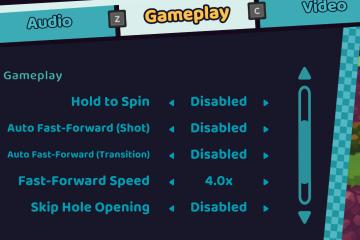
Cursed to Golf
The UI features a clear and organized layout primarily focused on gameplay settings. Here's a breakdown of the elements: Main Features: 1. Audio, Gamepl...
gameplay settings 1
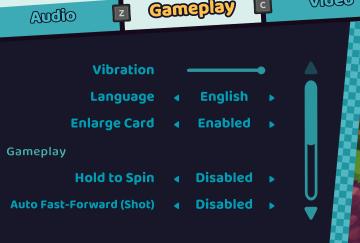
Cursed to Golf
The UI features a clean, darkthemed layout with bright, clear labels for easy readability. Here’s a breakdown of the components: 1. Header Sections: At th...
gameplay options, toggle crouch, difficulty, tik tok friendly mode
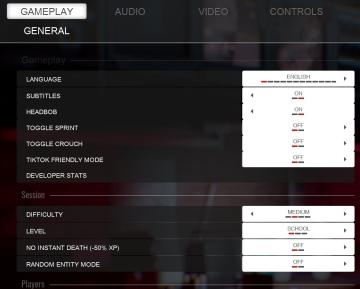
Panicore
The UI in the picture features a settings menu primarily for gameplay options with specific categories related to game functionality. Here's a breakdown of the...
gameplay settings 3
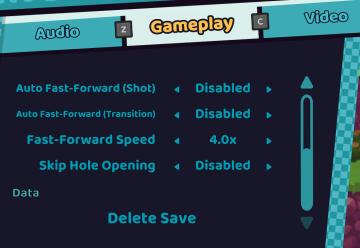
Cursed to Golf
The UI in the picture features a settings menu divided into several labeled sections designed for gameplay customization. 1. Sections: Audio: Acc...
gameplay settings
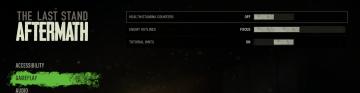
The Last Stand: Aftermath
The user interface (UI) in the image is designed for configuring settings in the game "The Last Stand: Aftermath." Here are the key elements and their functions...
Game Settings, gameplay settings

Baba Is You
The UI in the picture presents a settings menu with various options for audio and visual configurations, styled in a retro aesthetic. UI Labels and Featur...
gameplay options
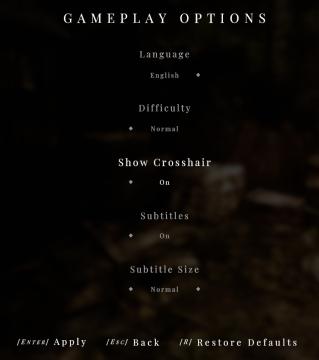
Maid of Sker
The UI displayed in the picture represents the "Gameplay Options" menu, featuring a clean and minimalist design that highlights functionality. Labels and...
 M S
M S