save to album
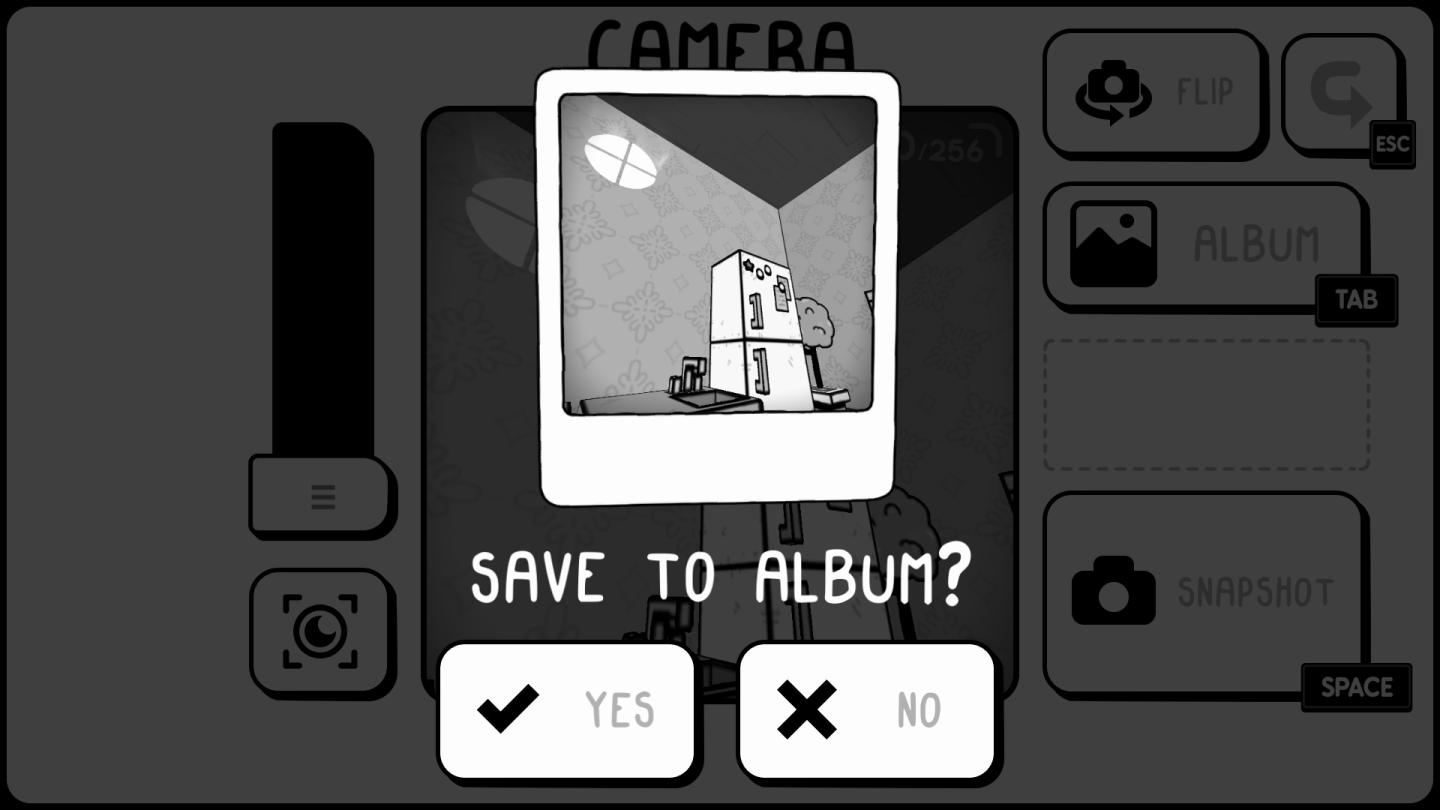
Description
The user interface (UI) displayed has several key labels and features, each serving distinct functions.
-
Title Bar ("CAMERA"): At the top of the interface, this label indicates the current mode or functionality of the app, which relates to capturing or managing images.
-
Image Preview: The central area shows a polaroid-style snapshot, giving a visual context of the image being worked with. This preview allows the user to see what they are about to save or modify.
-
Save Confirmation: The message "SAVE TO ALBUM?" prompts the user to decide whether to save the current image. This is critical for user interaction and ensures they confirm their action.
-
Action Buttons:
- YES (✓): Located below the confirmation message, this button likely initiates saving the image to the album. It's marked with a check icon to signal confirmation.
- NO (✗): Next to the YES button, this option cancels the save action. It’s marked with an X, serving as a clear indicator of negation.
-
Slider on the Left: The vertical slider could relate to adjusting settings such as brightness, contrast, or zoom, though the exact function isn’t clear without further context.
-
Camera Icon Below Slider: This likely serves as a button to capture a new image or take a snapshot.
-
Other Function Buttons:
- FLIP: This button rotates or flips the image, allowing for adjustments to its orientation.
- ALBUM: Represents a section of the app for viewing saved images.
- ESC: A button for exiting or canceling the current task.
- TAB: Likely used to switch between different views or screens in the app.
- SPACE: Positioned next to the “SNAPSHOT” label, this could be a key for capturing an image.
Overall, the design aims for simplicity and clarity, with minimalist aesthetics that prioritize functionality. The monochrome palette reinforces a focused user experience without distractions from colors.
Software
TOEM
Language
English
Created by
Tags
Sponsored
Similar images
main menu (save game, load game, settings, exit..)

Duke Nukem 3D Atomic Edition
The user interface (UI) in the image features a bold, stylized title "DUKE NUKEM 3D" prominently displayed at the top, emphasizing the game’s identity. The word...
save completed, game saved
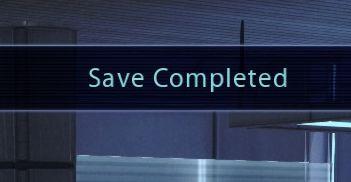
Mass Effect 1
The interface displays a notification message that reads "Save Completed." This label communicates successfully that a saving process has finished, providing re...
autosave automatic save automatically

Hollow Knight
The UI design in the image features a centered message set against a dark, slightly blurred background, enhancing readability by contrasting with the text. 1....
autosave feature
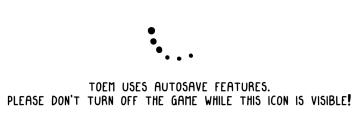
TOEM
The UI in the image features two main components: an animated icon and a message regarding autosave functionality. 1. Animated Icon: The icon consists of s...
are you sure? unsaved data will be lost
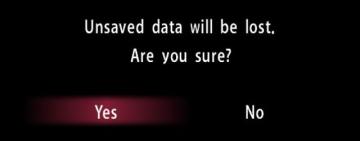
Yakuza 0
The UI features displayed in the image depict a confirmation dialog designed to alert the user about unsaved data. Labels and Function: 1. Title Label...
you can save the game and use item box at pay phones
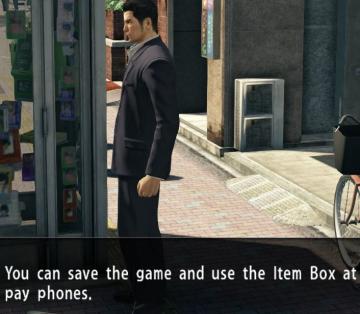
Yakuza 0
The user interface (UI) in the image features a text box located at the bottom, which informs the player about functionality within the game. The message reads:...
transfer your save data to another device
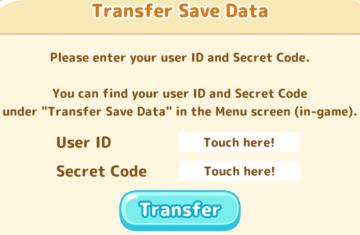
Sumikko Farm
The interface labeled "Transfer Save Data" provides a straightforward method for users to input their User ID and Secret Code for data transfer purposes. U...
autosave
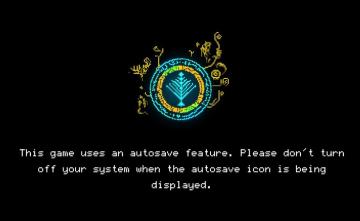
Children of Morta
Main Message: Indicates the presence of an autosave feature in the game. Instruction: Advises users not to turn off their system during the autosave...
 M S
M S