"read to me" function settings and subtitles settings
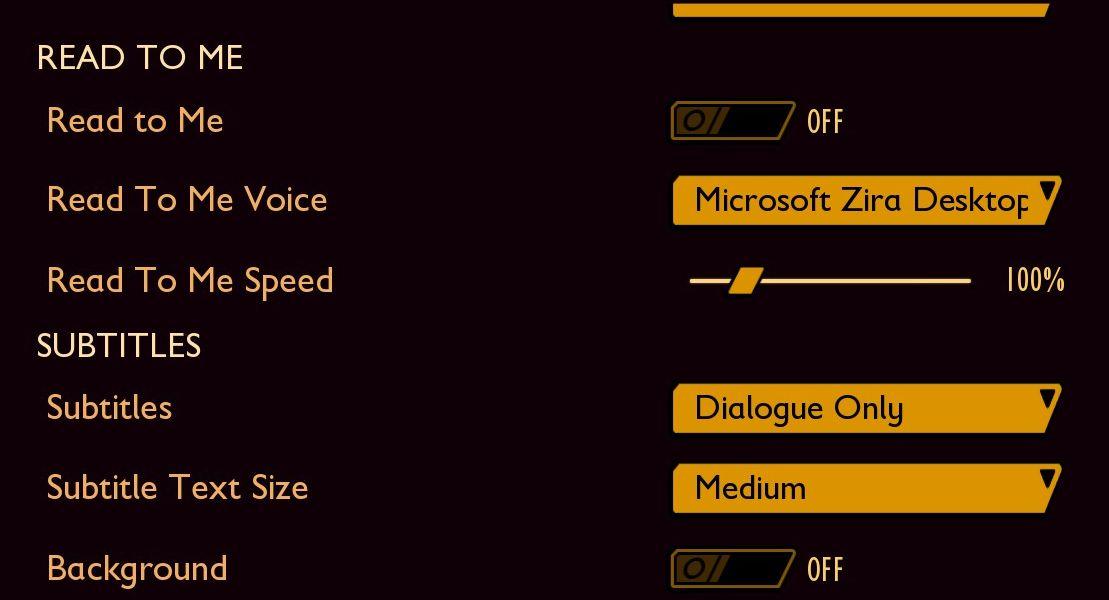
Description
The user interface presents a clear layout with labels categorized under "READ TO ME" and "SUBTITLES."
-
Read to Me: This section allows users to enable audio reading features. A toggle switch labeled "Read to Me" can be set to ON or OFF, indicating whether the audio feature is active.
-
Read To Me Voice: A dropdown menu is available to select the voice for reading, currently showing "Microsoft Zira Desktop" as the selected option.
-
Read To Me Speed: A slider control allows users to adjust the speed of the reading voice, presently set at 100%. This control visually represents a range, enabling fine-tuning of the playback speed.
-
Subtitles: This heading introduces the subtitle customization options. A toggle switch labeled "Subtitles" can be activated or deactivated.
-
Subtitle Text Size: Another dropdown menu is provided to select the text size for subtitles, currently set to "Medium," offering multiple size options for accessibility.
-
Background: This toggle, also set to OFF, likely controls the background settings but lacks additional context for its specific impact.
The layout employs a minimalist and user-friendly design, with intuitive icons and straightforward text to facilitate easy navigation and usage.
Software
Grounded
Language
English
Created by
Sponsored
Similar images
activate birdie eye
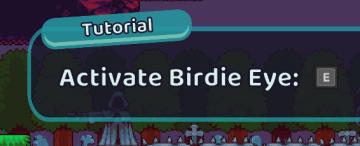
Cursed to Golf
The UI features a tutorial display, indicated by a prominent label at the top that reads "Tutorial." This label has a slightly rounded, bannerlike design, enha...
event mods: replace monk sound with aoe1 wololo

Age of Empires 2 Definitive Edition
This interface features a visually engaging layout designed for managing a sound effect modification for "Age of Empires: Definitive Edition." At the top left...
photo mode main menu (hide ui, take photo, camera settings)

Grounded
The UI features several interactive labels, each associated with a specific function, displayed in a horizontal layout. 1. Tab Photo Settings: This opti...
congrats! you completed the training mission
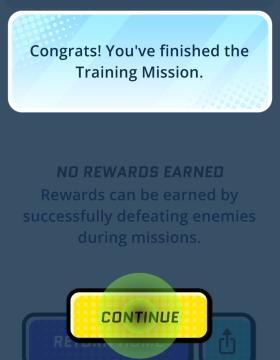
Run Legends
The user interface (UI) in the picture features several key elements designed for user interaction and experience. 1. Message Box: At the top, there’s a m...
note: playing with a controller recommended
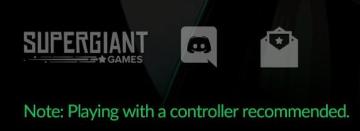
Hades II Early Access
The UI features a prominent logo at the top left corner, identifying "SUPERGIANT GAMES," which serves to brand the game and create a sense of recognition. Adj...
タップでスタート ゲーム開始

のこのこキノコ
この画像には、ゲームやアプリのスタート画面が表示されています。UIラベルと機能の概要は以下の通りです。 1. タップでスタート: 画面の中央に大きな緑色のラベルが...
movement key bindings, strafe, move, swim, turn
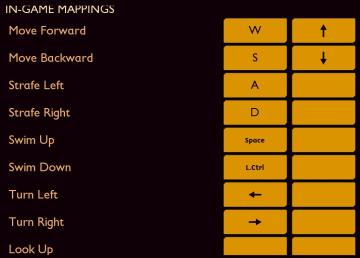
Grounded
The interface features a simple and clean design, primarily using a dark background with yelloworange text and buttons. This color scheme enhances readability...
untätige Krieger wählen

Populous: The Beginning
Das Bild zeigt eine Benutzeroberfläche (UI) eines strategischen Spiels. Auf der linken Seite sind verschiedene Symbole zu sehen, die wahrscheinlich für die Ausw...
 M S
M S