saving content. please do not turn off your computer
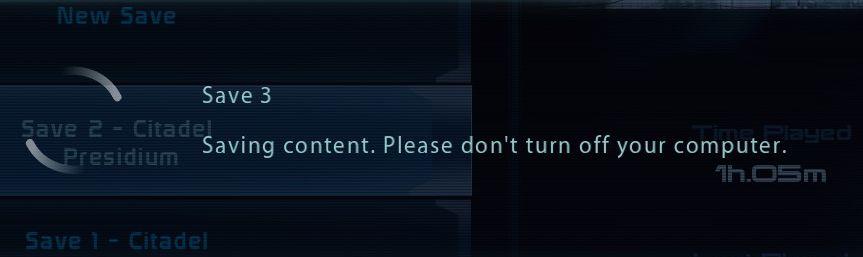
Description
The interface displays several UI labels and features related to the saving process of a game.
-
Save Slots: The section shows multiple save slots labeled "Save 1," "Save 2 - Citadel," and "Save 3." These indicate different saved game instances, allowing users to manage their progress.
-
Highlighted Slot: "Save 3" is highlighted, indicating the current focus or selection. This visual distinction aids users in identifying which save is being accessed.
-
Saving Message: The notification "Saving content. Please don’t turn off your computer." emphasizes the ongoing save process. This message informs users not to interrupt the process, ensuring their progress remains intact.
-
Time Played Display: The label "Time Played" is positioned beneath the save slots, showing the duration of gameplay (1 hour and 5 minutes). This feature gives users context about their game session.
-
Aesthetic Style: The overall dark, minimalist design, with blue text and graphical elements, adds a futuristic atmosphere that complements the gaming experience.
These features collectively enhance usability by providing clear information and guiding the user through the saving process.
Software
Mass Effect 1
Language
English
Created by
Sponsored
Similar images
caeldippo caves
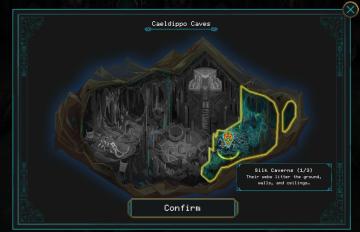
Children of Morta
Title: "Caeldippo Caves" indicates the name of the location. Map Area: Illustrates the cave layout with highlighted sections. Marker Icon: S...
děkujeme za podporu v předběžném přístupu

Bulanci
The image features a dialog box with a sleek design, primarily in dark tones for the background, which helps the text stand out. The upper left corner includes...
skip tutorial button
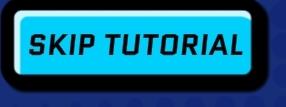
Run Legends
The UI label "SKIP TUTORIAL" indicates a button that allows users to bypass an introductory tutorial, providing them the option to dive directly into the main c...
profiles, remove profile

Against the Storm
The user interface (UI) in the picture is organized to manage user profiles. Title Bar: The top of the UI has a title labeled "PROFILES," indicating the...
edit mode, move buildings around
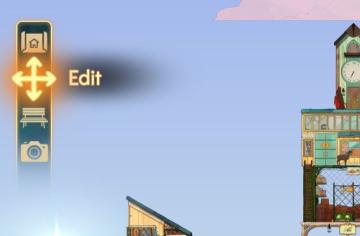
Spiritfarer: Farewell Edition
The interface features a vertical sidebar with several icons, each representing specific functions: 1. Home Icon: Positioned at the top, this icon likely s...
treasure obtained. tap on the blank space to close
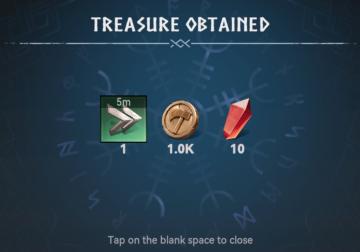
Viking Rise
The UI in the picture presents a clear and organized treasure notification interface. Labels and Features: 1. Title "TREASURE OBTAINED": This...
Bonus zu erhalten

Populous: The Beginning
In dem Bild ist ein UIElement zu sehen, das aus einem Textfeld besteht. Die obere Fläche zeigt die Worte "Versteineter Kopf", die offensichtlich die Bezeichnun...
this is how you cast spells
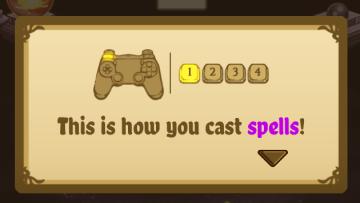
Cat Quest
The UI in the picture features a popup instructional panel that guides users on how to cast spells in a game. Key Elements: 1. Controller Icon:...
 M S
M S