vibrations, screenshake, game and input settings

Description
The user interface features a soft gradient background that enhances readability, with a central title labeled "Game" framed by ornate decorative elements.
-
Labels: Clear and concise labels for each setting include "Screenshake," "Vibrations," "Input Source," "Text Bubble Size," "Run In Background," and "Map Mouse Movement." The use of a light font color stands out against the background.
-
Sliders: Each of the first four settings includes adjustable sliders, allowing users to control the intensity of the effects (e.g., the amount of screen shake or vibration). The sliders have a prominent design, with a contrast that highlights their functionality.
-
Input Source: This setting features arrows indicating options for selecting input methods, with "Direct Input" as the selected option. The labeling is user-friendly, guiding through choices.
-
Toggle Options: The "Run In Background" and "Map Mouse Movement" settings utilize toggle options, showing "Disabled" and "Enabled" states, respectively. This clear indication allows users to easily switch settings.
-
Action Buttons: At the bottom, there are clear action buttons labeled "Apply" and "Back." These buttons have a distinct design for easy identification, emphasizing their functionality in saving settings or navigating away.
The overall aesthetic combines functional UI elements with a visually appealing layout, ensuring that users can adjust settings without confusion.
Software
Spiritfarer: Farewell Edition
Language
English
Created by
Sponsored
Similar images
equiped item, selected item, resources

Mass Effect 1
The user interface features a left sidebar displaying character information, including the player character's name, "Jane Shepard," and squad members: Kaidan Al...
アカウント Free Pro テーマ デイ ナイト

Inoreader
この画像には、UIラベルと機能がいくつか示されています。以下はそれぞれの機能の説明です。 1. 自動化:全体のセクションを示し、このアプリが自動化に関連している...
are you recording? disable the stock background music
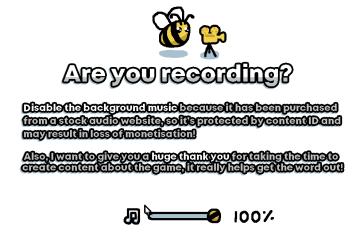
I Commisioned Some Bees 0
The user interface features a playful, cartoonish aesthetic, highlighted by the presence of a bee and a camera icon, suggesting a friendly and engaging tone....
a new beginning

The Last Stand: Aftermath
The image features a user interface (UI) text box overlaying a game scene, presenting essential information to the player. UI Labels and Features 1. Tit...
enable or disable all ingredients in recipe by default
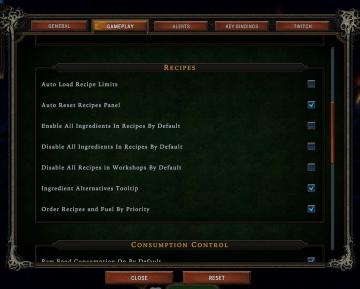
Against the Storm
The UI presents a settings panel with several categories, including "GENERAL," "GAMEPLAY," "ALERTS," "KEY BINDINGS," and "TWITCH," clearly labeled at the top fo...
you don't have any item of this type
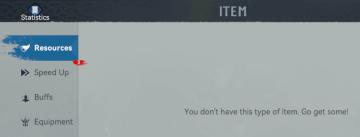
Viking Rise
The UI presents several key labels and features focused on user navigation and information access. Here's a breakdown of the elements: 1. Title Bar: The wo...
accept message from Olympus

Hades II Early Access
The UI features a prominent button labeled "ACCEPT." This label uses a clear, bold font that enhances readability, ensuring users can quickly understand its fun...
build a road

Knights and Merchants
Das Bild zeigt eine Benutzeroberfläche (UI) für ein Bau oder Strategiespiel. Die Funktionen sind klar kategorisiert und bieten eine intuitive Navigation. Link...
 M S
M S