interface settings (opacity, labels, damage numbers..)
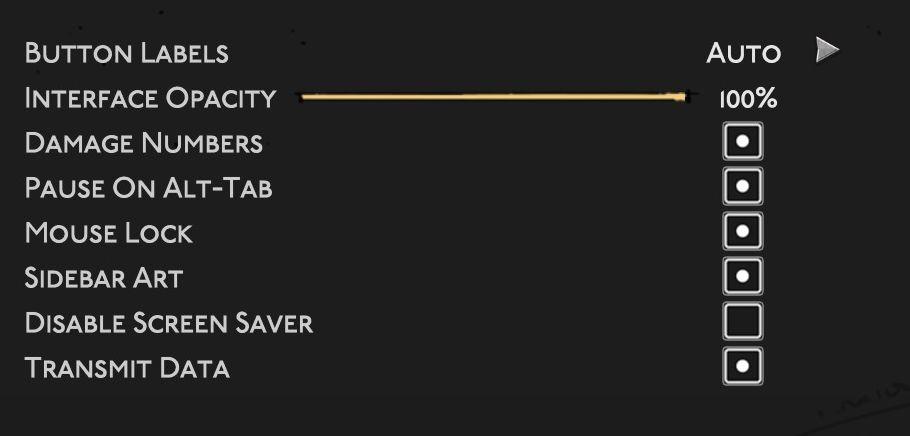
Description
The UI features a clean, dark background that enhances visibility. Key elements include:
-
Button Labels: This label likely indicates settings related to on-screen button configurations.
-
Interface Opacity: A slider allows adjustment of the UI's transparency, enabling users to customize their visual experience, with a percentage display (100%).
-
Damage Numbers: This option likely toggles the display of damage values during gameplay, important for tracking performance.
-
Pause On ALT-TAB: A checkbox feature that allows the game to pause when the user switches to another application, enhancing usability.
-
Mouse Lock: This feature likely locks the mouse cursor within the game window, useful for preventing unintentional clicks outside the game area.
-
Sidebar Art: This option probably allows users to enable or disable decorative elements in the sidebar, contributing to aesthetic preferences.
-
Disable Screen Saver: A checkbox that prevents the screen saver from activating during gameplay, ensuring uninterrupted play.
-
Transmit Data: This feature could be related to network settings for data sharing, indicated by an associated checkbox.
Each label serves a specific functional purpose while maintaining a minimalistic, user-friendly form.
Software
Hades II Early Access
Language
English
Created by
Sponsored
Similar images
language settings for spoken language and interface language
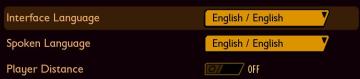
Grounded
The user interface (UI) presents three key settings related to language and player distance, each clearly labeled for easy navigation. 1. Interface Language...
hollow knight map keys, hide keys, vendors or hot spring locations
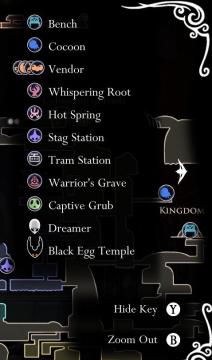
Hollow Knight
The UI features a list of locations, each accompanied by distinctive icons that convey their functions. Bench: Represented by a simple icon, this allows...
bonus objectives
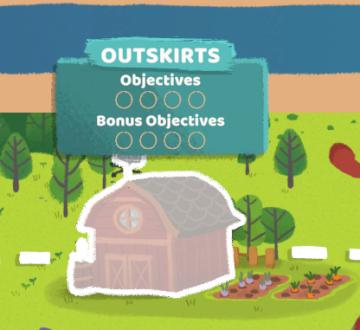
Floppy Knights
The UI in the picture displays a section labeled "OUTSKIRTS," suggesting it's part of a game or application focused on managing tasks or objectives in a rural o...
campaign story: skip story, next slide button, controls
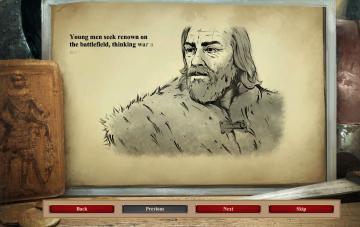
Age of Empires 2 Definitive Edition
The interface presents a semitransparent overlay with a detailed illustration of a character on an aged parchment background. This setup emphasizes the narrati...
historie, statistiky, doklady menu
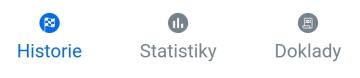
Rekola
Na obrázku jsou tři uživatelské rozhraní (UI) štítky, které mají různé funkce a designové vlastnosti. 1. Historie: Tento štítek je označen modrou ikonou se...
host is loading a save
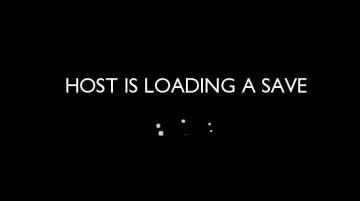
Grounded
The UI presents a minimalistic and clean design set against a black background. The primary label, "HOST IS LOADING A SAVE," is prominently displayed in large,...
iVysílání doporučuje, nejsledovanější, kategorie seriálů
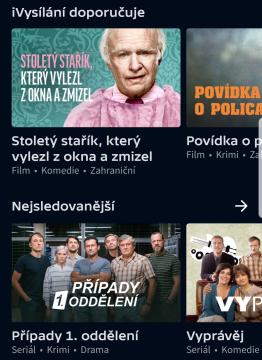
iVysílání
Na obrázku vidíme uživatelské rozhraní, které se zaměřuje na doporučení a nejvíce sledovaný obsah. 1. Hlavní sekce: V horní části je prostorný banner s te...
boons of artemis
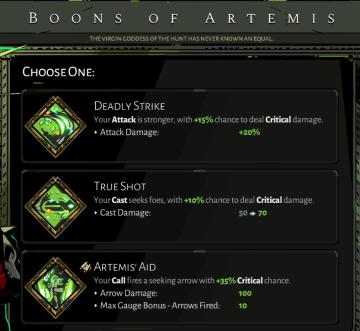
Hades
The image displays a user interface for selecting "Boons of Artemis," likely from a video game. Here's a breakdown of the labels and features: Title: B...
 M S
M S