choose an upgrade, reroll upgrades, unlocks
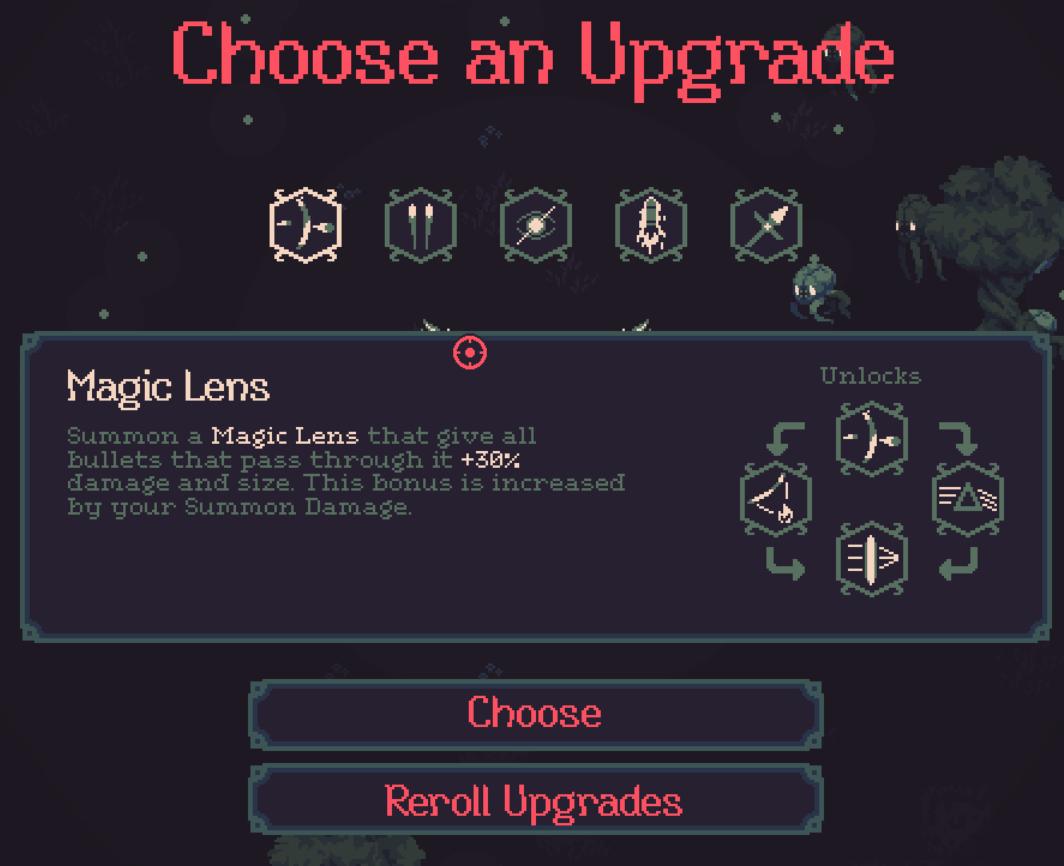
Description
The UI in the image presents a visually engaging interface for selecting upgrades in a game.
Main Components:
-
Title Area:
- The text "Choose an Upgrade" is prominently displayed at the top with a bold, playful font, establishing the importance of this screen.
-
Upgrade Options:
- Icons representing different upgrades are arranged horizontally. Each icon is enclosed in a decorative border, suggesting their function as selectable options. They include images that hint at their respective abilities (e.g., arrows, melee weapons).
-
Details Section:
- Below the icons, the "Magic Lens" option is highlighted. This section is framed with a blue outline, enhancing visibility and focus on the selected upgrade.
- It provides a brief description of the upgrade's function: it increases damage and size for bullets passing through the Lens, which adds strategic depth to gameplay.
-
Unlock Information:
- The section includes an "Unlocks" area next to the upgrade description, indicating further potential abilities or upgrades associated with the chosen option.
-
Action Buttons:
- Two buttons are clearly defined at the bottom: "Choose" and "Reroll Upgrades." The button for choosing the upgrade is styled prominently in a contrasting color (red), emphasizing the action the player can take. The "Reroll Upgrades" button is also visible, allowing players to refresh the available options, showcasing an element of strategy and choice.
Overall Design:
- The layout is clean and intuitive, with a dark background that allows the text and icons to stand out. The use of colors and shapes directs the player's attention effectively, facilitating a smooth user experience while making decisions regarding upgrades.
Software
20 Minutes Till Dawn
Language
English
Created by
Sponsored
Similar images
(boon info screen) pin a boon or choose next or previous category of upgrades

Hades II Early Access
The UI presents several functional labels organized horizontally, with each labeled button corresponding to a specific action: 1. PIN (A): This button like...
choose from the boons of Apollo
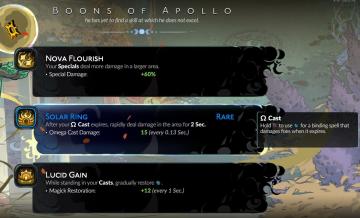
Hades II Early Access
The interface presents three distinct abilities, each with a specific function and labeled for clarity. 1. Nova Flourish: This ability increases the damage...
choose playmode: classic, endless or expert
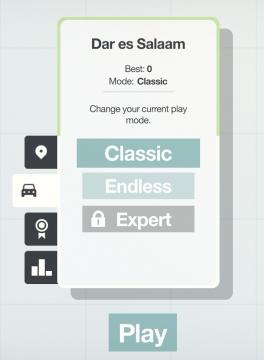
Mini Motorways
The user interface presents a minimalist layout with a soft, calming color palette. At the top, the location "Dar es Salaam" is prominently displayed, providing...
choose a game mode
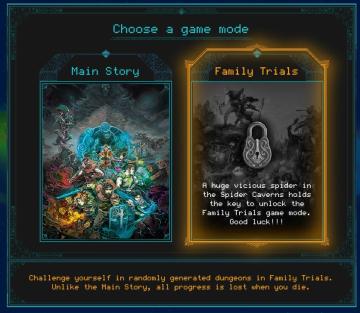
Children of Morta
Choose a Game Mode: Title indicating the selection prompt for gameplay options. Main Story: Option for the primary narrative gameplay mode. Fami...
choose from the boons of aphrodite
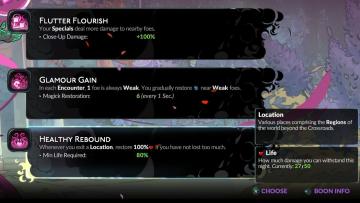
Hades II Early Access
The user interface (UI) presents a series of labels and features organized in a clean layout. Each section provides information on specific gameplay mechanics o...
choose your hero
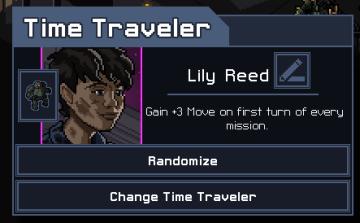
Into the Breach
The UI in the image features a character selection screen for a game titled "Time Traveler." 1. Title Bar: The top of the interface prominently displays "...
choose level/scene, best time unknown

Hotline Miami 2
The UI in the image features several distinct elements, each serving a particular function. 1. Scene Indicator: At the top, "13th Scene" denotes the curre...
scenario editor: choose cinematics
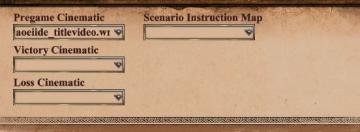
Age of Empires 2 Definitive Edition
The UI shown features a series of labeled input fields and dropdown menus related to cinematics and scenario instructions. 1. Pregame Cinematic: This fiel...
 M S
M S