choose a pin
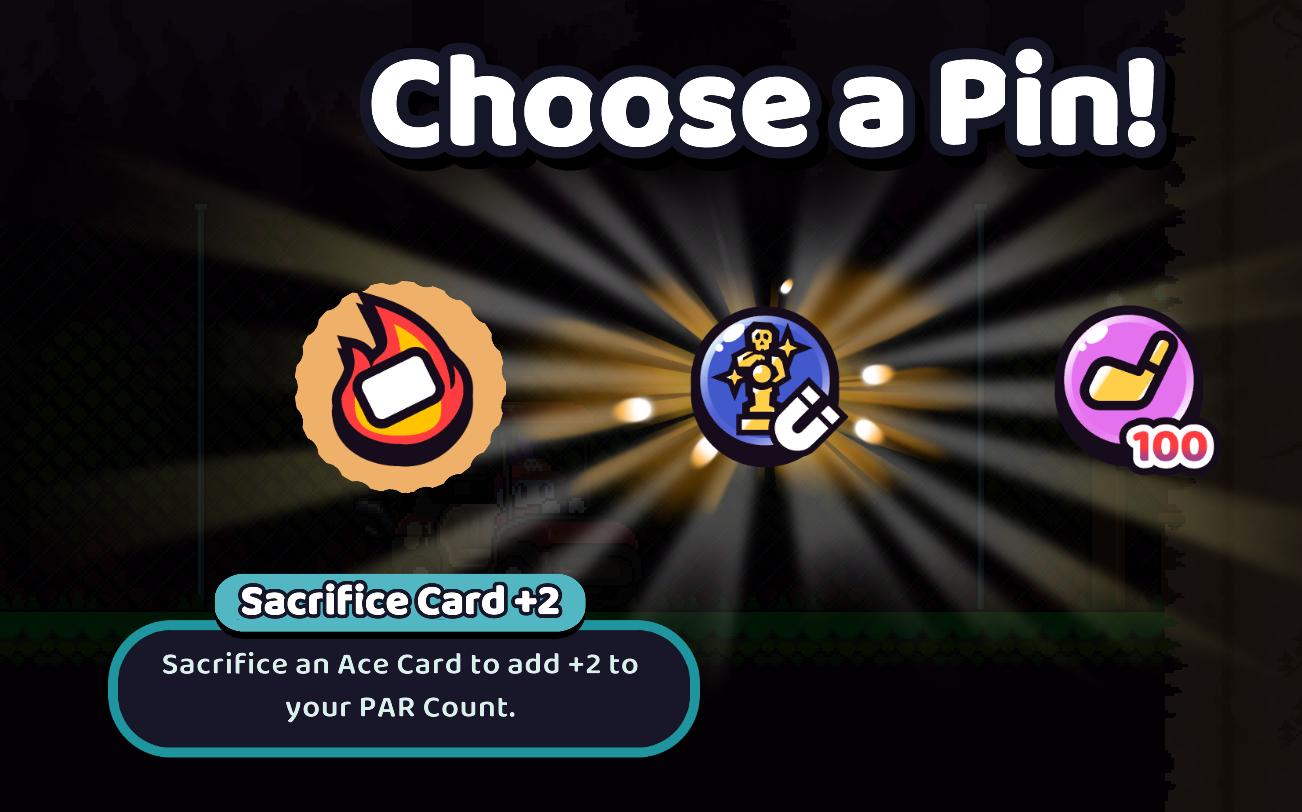
Description
The UI in the image presents a selection screen for choosing a Pin, likely within a game context. Here are the key elements and their functions:
-
Main Title: The prominent label "Choose a Pin!" is displayed at the top. It serves as an invitation to the player to make a selection, highlighting the action needed.
-
Visual Icons:
- Left Icon: This symbol resembles a card with flames, suggesting a feature related to fire or sacrifice. Its vibrant colors and design catch the eye, indicating its importance in gameplay.
- Middle Icon: This features a trophy with a skull, evoking themes of challenge or completion. It stands out with a distinct color palette, signaling a potential reward or achievement.
- Right Icon: This circular icon displays a symbol resembling a golf club, accompanied by the number "100." It likely references a scoring system or currency needed for a particular action or purchase.
-
Description Box: Below the left icon, there's a rectangular box labeled "Sacrifice Card +2." This provides a clear and concise explanation of the mechanics associated with the selected option—sacrificing an Ace Card to boost the player's "PAR Count" by 2.
-
Background and Lighting Effects: The ambient lighting and radial burst effect create a dynamic and engaging atmosphere, emphasizing the significance of the choices presented and enticing players to interact with the UI.
Overall, the design merges functionality with visual appeal, offering clear choices while engaging users through colorful icons and an inviting layout.
Software
Cursed to Golf
Language
English
Created by
Tags
Sponsored
Similar images
scenario editor: choose cinematics
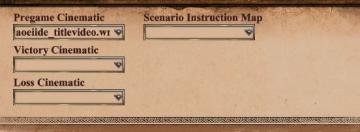
Age of Empires 2 Definitive Edition
The UI shown features a series of labeled input fields and dropdown menus related to cinematics and scenario instructions. 1. Pregame Cinematic: This fiel...
choose your hero
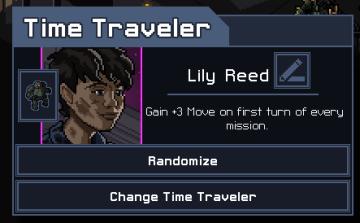
Into the Breach
The UI in the image features a character selection screen for a game titled "Time Traveler." 1. Title Bar: The top of the interface prominently displays "...
choose a game mode
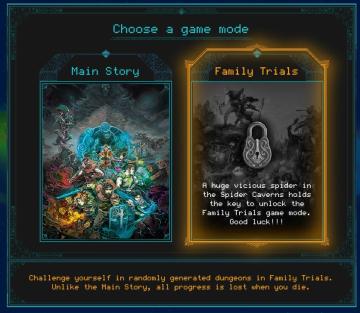
Children of Morta
Choose a Game Mode: Title indicating the selection prompt for gameplay options. Main Story: Option for the primary narrative gameplay mode. Fami...
choose level/scene, best time unknown

Hotline Miami 2
The UI in the image features several distinct elements, each serving a particular function. 1. Scene Indicator: At the top, "13th Scene" denotes the curre...
ranked queue: find match, invite players to party, choose civilization
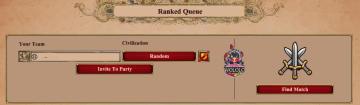
Age of Empires 2 Definitive Edition
The interface features a clean layout focused on matchmaking in a ranked game setting. 1. Header: "Ranked Queue" at the top clearly indicates the purpose...
choose output and input audio device (speakers, microphone)
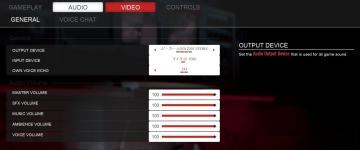
Panicore
The user interface (UI) in the picture presents audio settings for a gaming system. Here’s a breakdown of its features and functions: 1. Tabs: At the top,...
choose an upgrade, reroll upgrades, unlocks
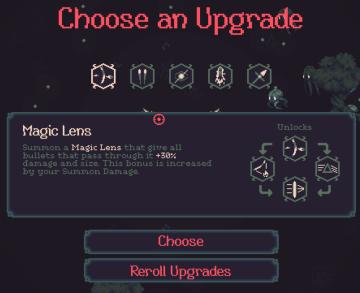
20 Minutes Till Dawn
The UI in the image presents a visually engaging interface for selecting upgrades in a game. Main Components: 1. Title Area: The text "Choose an...
alert: choose a blueprint

Against the Storm
The UI includes several key elements designed for user interaction and guidance: 1. Alerts Section: The label "ALERTS" indicates an area for notifications...
 M S
M S