choose your language
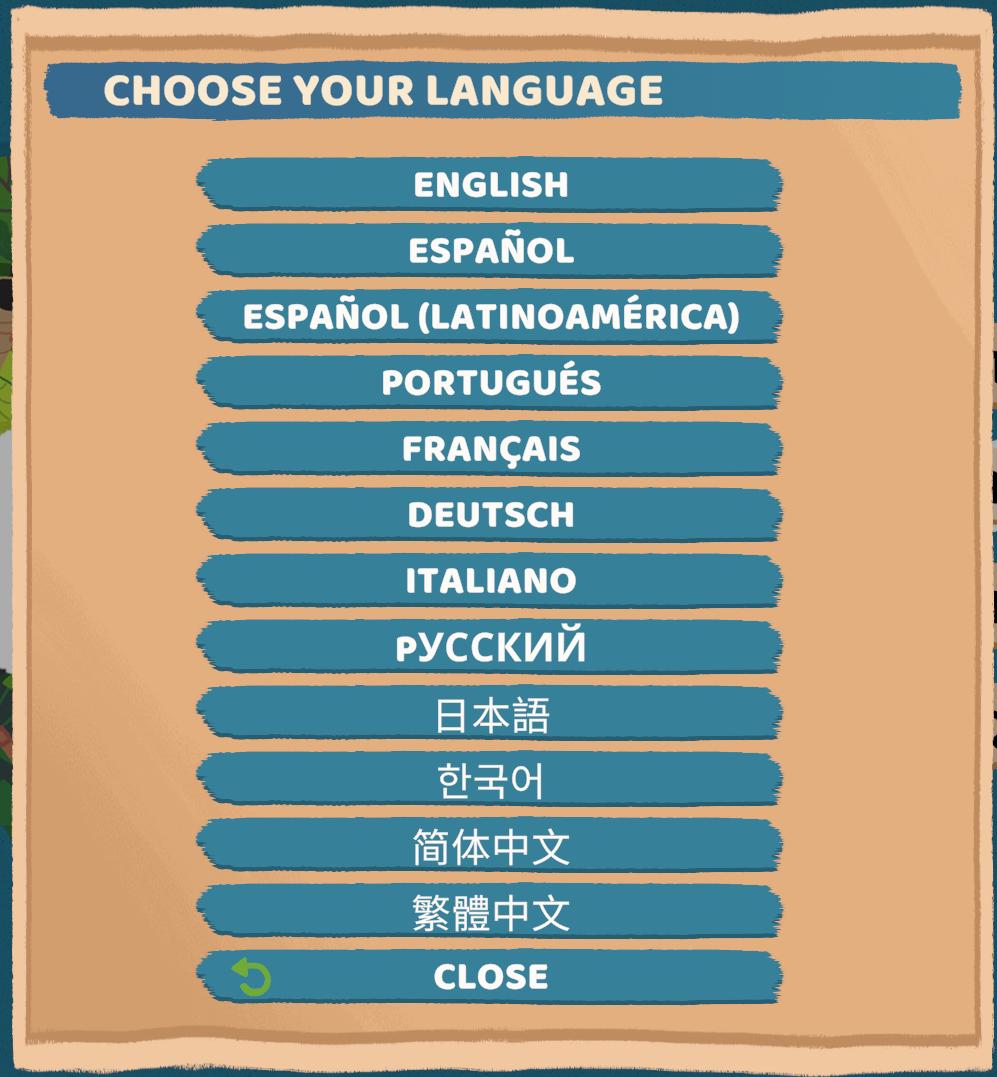
Description
The user interface (UI) in the picture features a language selection menu. Here’s a breakdown of its elements and functions:
-
Title:
- Label: "CHOOSE YOUR LANGUAGE" is prominently displayed at the top of the interface.
- Function: This title conveys the primary action the user needs to take.
-
Language Options:
- List: Below the title, there are several languages listed vertically, including English, Spanish (both general and for Latin America), Portuguese, French, German, Italian, Russian, Japanese, Korean, Simplified Chinese, and Traditional Chinese.
- Function: Each option functions as a selectable item that allows users to choose their preferred language for the application.
-
Close Button:
- Label: "CLOSE" is positioned at the bottom of the menu with a circular arrow icon next to it.
- Function: This button allows users to exit the language selection screen, returning them to the previous interface or the app itself.
-
Design Elements:
- The layout is well-structured, ensuring clarity and ease of navigation. Each language is clearly separated, making it straightforward for users to read and select their preferred language.
- The color scheme uses a soft background with contrasting text colors, enhancing visibility and user experience.
Overall, the UI is user-friendly, focusing on functionality while maintaining a simple and aesthetically pleasing form.
Software
Floppy Knights
Language
English
Created by
Tags
Sponsored
Similar images
choose an upgrade, reroll upgrades, unlocks
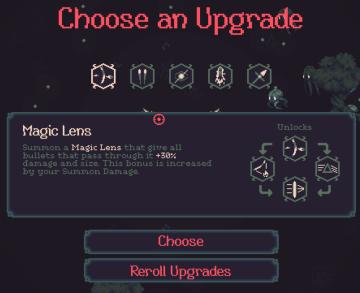
20 Minutes Till Dawn
The UI in the image presents a visually engaging interface for selecting upgrades in a game. Main Components: 1. Title Area: The text "Choose an...
choose from the boons of Apollo
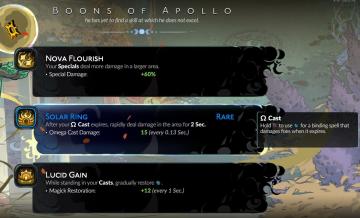
Hades II Early Access
The interface presents three distinct abilities, each with a specific function and labeled for clarity. 1. Nova Flourish: This ability increases the damage...
choose a cornerstone
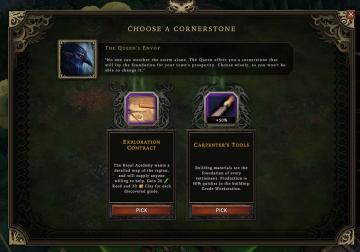
Against the Storm
The user interface (UI) presents a selection screen titled "CHOOSE A CORNERSTONE." At the top, there is a prominent character portrait labeled "The Queen's Envo...
choose a cornerstone
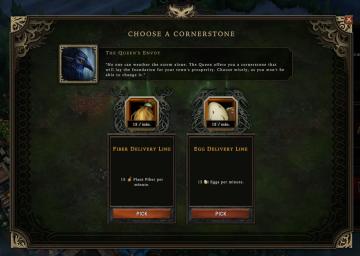
Against the Storm
The user interface features a centered dialog titled "CHOOSE A CORNERSTONE." At the top, there's a prominent label highlighting "The Queen's Envoy," accompanied...
alert: choose a blueprint

Against the Storm
The UI includes several key elements designed for user interaction and guidance: 1. Alerts Section: The label "ALERTS" indicates an area for notifications...
choose playmode: classic, endless or expert
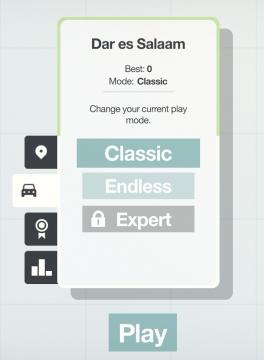
Mini Motorways
The user interface presents a minimalist layout with a soft, calming color palette. At the top, the location "Dar es Salaam" is prominently displayed, providing...
choose a game mode
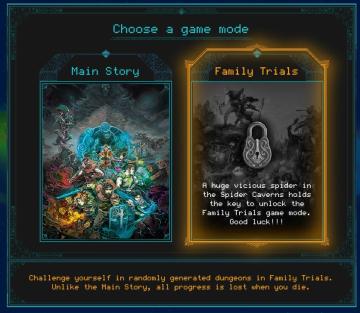
Children of Morta
Choose a Game Mode: Title indicating the selection prompt for gameplay options. Main Story: Option for the primary narrative gameplay mode. Fami...
choose output and input audio device (speakers, microphone)
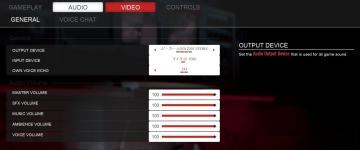
Panicore
The user interface (UI) in the picture presents audio settings for a gaming system. Here’s a breakdown of its features and functions: 1. Tabs: At the top,...
 M S
M S