Time, Moves, Pause
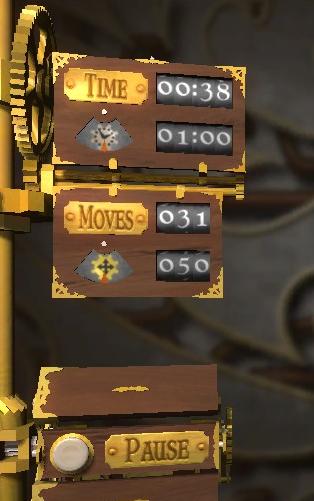
Description
The UI in the picture features a steampunk-style design, emphasizing a vintage aesthetic with wooden panels and brass accents.
-
Time Display:
- Label: "TIME" is prominently displayed at the top in a bold, yellow font.
- Function: It shows the elapsed game time, currently at "00:38", with a maximum time limit of "01:00" indicated below it.
- Form: The timer graphic looks like a rustic clock, enhancing the thematic design.
-
Moves Display:
- Label: "MOVES" is also highlighted in yellow, similar to the time display.
- Function: This shows the number of moves taken ("31") and the maximum allowed ("50").
- Form: Accompanied by a graphic of a compass, which adds to the adventurous theme.
-
Pause Button:
- Label: "PAUSE" is located at the bottom, in a wooden button format that suggests interaction.
- Function: Tapping this would pause the game, allowing players to take a break or strategize.
- Form: The button is designed to look clickable, reinforcing user engagement with a simple circular shape.
Overall, the design effectively balances function and form, creating an engaging user experience that is visually appealing and intuitive for gameplay.
Software
Cogs
Language
English
Created by
Sponsored
Similar images
camera mode - yard settings (select time, fog strength or sun angle)
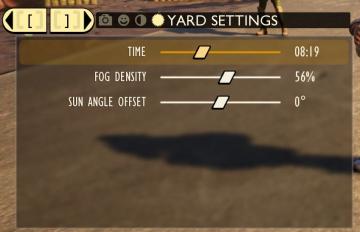
Grounded
The UI features a settings panel labeled "YARD SETTINGS" prominently at the top, using a lightcolored font against a darker background for clarity. This label...
in-game pause menu is stylized as VHS controls

Hotline Miami 2
The user interface features a menu that provides essential functions for media control. At the top, there is a bold "PAUSE" label indicating the current state o...
distance travelled
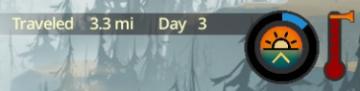
The Flame in the Flood
The UI presents several key elements that convey important information about the user's journey and current status. 1. Distance Traveled: The label "Travel...
choose your language
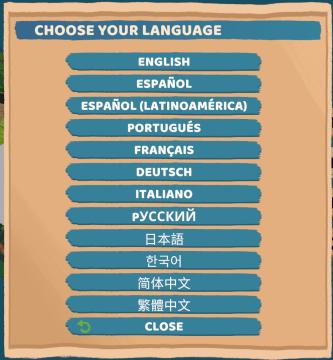
Floppy Knights
The user interface (UI) in the picture features a language selection menu. Here’s a breakdown of its elements and functions: 1. Title: Label: "CH...
historie, statistiky, doklady menu
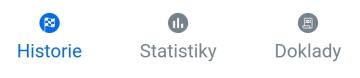
Rekola
Na obrázku jsou tři uživatelské rozhraní (UI) štítky, které mají různé funkce a designové vlastnosti. 1. Historie: Tento štítek je označen modrou ikonou se...
body upgrades
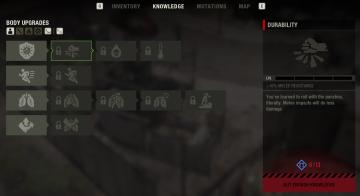
The Last Stand: Aftermath
The UI presented in the image features a structured layout focused on "Body Upgrades" within the "Knowledge" section of a game. Key Features: 1. Body U...
choose from the boons of Apollo
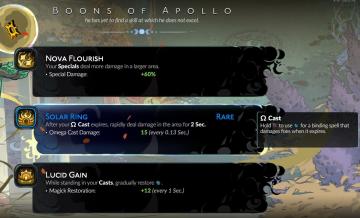
Hades II Early Access
The interface presents three distinct abilities, each with a specific function and labeled for clarity. 1. Nova Flourish: This ability increases the damage...
main menu: alternativer, credits, avslutt spillet
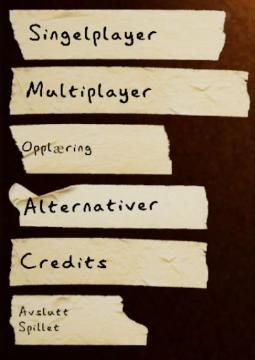
Phasmophobia
UI labels in the image consist of a series of torn paperlike strips, giving a rustic or informal feel to the design. The labels are written in a simple, sanss...
 M S
M S