cannot build altair of air

Description
The image depicts a user interface (UI) for a game management screen, likely from a strategy game. Here’s a breakdown of the key features and labels focusing on their functions:
UI Labels and Features:
-
Title Bar ("Hall"):
- Function: Indicates the current section or menu within the game. It provides context about the buildings and structures that can be interacted with.
-
Building Thumbnails:
- Each building (e.g., Town Hall, Citadel, Tavern, etc.) is represented by a small image and label.
- Function: Clicking on these thumbnails likely allows players to view more information about each building, including benefits, construction costs, and upgrade options.
-
Building Availability Indicators:
- Some buildings have a red "X" or are grayed out.
- Function: This indicates that these buildings are either unavailable for construction or cannot be built due to resource constraints. It offers a visual cue for players to identify which options they can pursue.
-
Resource Counts (bottom section):
- Displays numerical values representing resources (e.g., gold, wood, stone, etc.).
- Function: Players can quickly assess their available resources to make decisions about which buildings they can construct or upgrade.
-
Status Messages (bottom):
- Example: "Cannot build Altar of Air."
- Function: Provides direct feedback to the player about their construction options, promoting strategic decision-making.
-
Resource Icons:
- Each resource type is associated with its respective icon.
- Function: This visual representation allows for quick identification and resource management.
-
Time Indicator:
- "Month: 1, Week: 1, Day: 1."
- Function: Indicates the game’s progression, which may influence resource regeneration and construction times.
Form Elements:
- The overall layout is grid-like, organizing buildings logically for easy access.
- The visual style features detailed artwork for each building, contributing to an immersive gaming experience.
- Color coding (e.g., green buildings indicating active options) provides an intuitive understanding of player choices at a glance.
Summary:
The UI effectively combines functionality and visual design to facilitate gameplay, allowing players to navigate options, manage resources, and plan strategies visually and intuitively.
Software
Heroes of Might and Magic 3: Complete
Language
English
Created by
Tags
Sponsored
Similar images
build altair of air
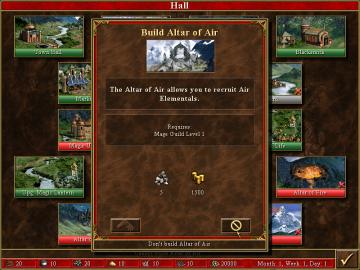
Heroes of Might and Magic 3: Complete
In the provided image, the user interface is designed for a strategy game, likely involving resource management and building structures. Here are the key labels...
item cannot be used
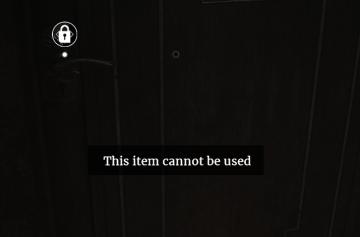
Maid of Sker
The user interface (UI) in the image features a dark wooden door with a lock icon positioned in the upper left corner. This icon signifies the lock status of th...
Churchill

Fallout London
In the provided image, the user interface (UI) features focus on interaction with a character named "Churchill," who appears to be a dog, likely within a game c...
capture prey
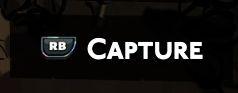
Hades II Early Access
The UI features a prominent label reading "CAPTURE," which suggests its primary function involves photography or screen capturing. This label is designed in bol...
main screen (shop, social, quests, decorations, orders, items)

Sumikko Farm
The user interface (UI) in the picture features a cheerful, cartoonish design suitable for a casual game focusing on farming or pet management. Here’s a breakdo...
press left for boon info screen (your active boons)

Hades II Early Access
The UI label displayed is designed to provide user guidance and enhance interaction within a game or application. The phrase "Press for Boon Info" conveys a cle...
you can relisten to phonograph
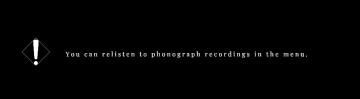
Maid of Sker
The UI in the image features a minimalistic design, dominated by a black background which creates a stark contrast with the text and icons. 1. Alert Icon:...
Hector's armory
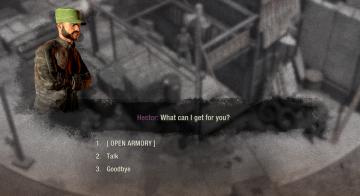
The Last Stand: Aftermath
The UI in the image presents a dialogue interface that seems to be part of a game. Here's a detailed description focusing on functionality and form: 1. Chara...
 M S
M S