press left control to stand up from chair
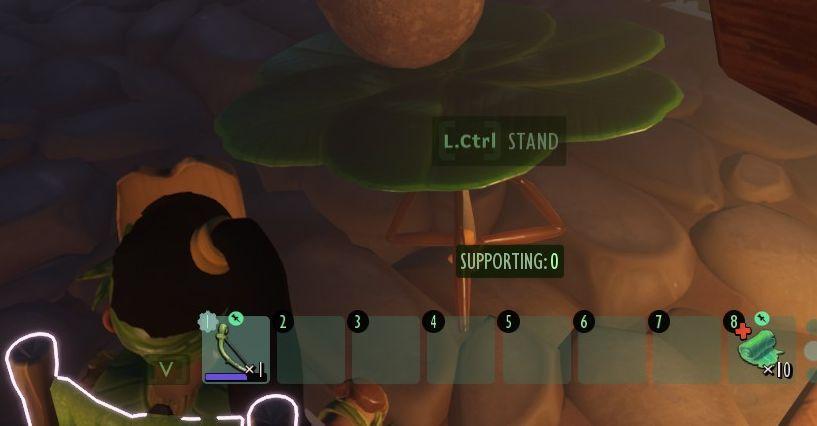
Description
The user interface (UI) features several key components that enhance functionality:
-
Action Prompt: At the top center, "L.Ctrl STAND" indicates an action that can be performed, likely relating to standing or interacting with the environment. This label is easily readable and suggests the player's current options.
-
Support Status: Below the action prompt, "SUPPORTING: 0" shows the current status or resource related to support, possibly indicating the structural integrity or assistance available in the game.
-
Inventory Bar: A horizontal row of slots at the bottom serves as an inventory display. Each numbered slot (0-7) can hold items or tools, with slot 0 featuring a visible item, likely indicating active equipment.
-
Health or Resources Indicator: On the far right, an icon with a number (10) represents a specific resource, possibly health or a replenishable item. The design contributes to quick recognition during gameplay.
-
Character Status: The character, dressed in earthy tones, has a visible health bar just above the inventory, depicted in a minimalist style, enhancing focus on survival elements.
The combination of these features creates an intuitive experience, allowing players to quickly understand their current status and available actions within the game environment. The aesthetic choice of colors is functional, improving clarity amidst the immersive graphics.
Software
Grounded
Language
English
Created by
Sponsored
Similar images
press left for boon info screen (your active boons)

Hades II Early Access
The UI label displayed is designed to provide user guidance and enhance interaction within a game or application. The phrase "Press for Boon Info" conveys a cle...
characters overview
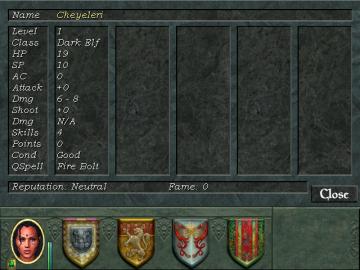
Might and Magic 8: Day of the Destroyer
The user interface (UI) in the image presents a character profile screen typical of roleplaying games (RPGs). Here’s a breakdown of its features and functions:...
interface settings (opacity, labels, damage numbers..)
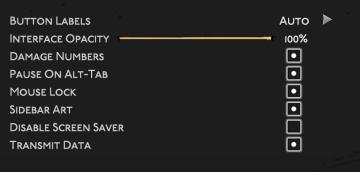
Hades II Early Access
The UI features a clean, dark background that enhances visibility. Key elements include: 1. Button Labels: This label likely indicates settings related to...
Well done! Level complete

Snakebird
The image features a prominent UI label that reads "Well done!" rendered in a playful, bold font. The color palette consists of vibrant yellows and oranges, con...
iVysílání doporučuje, nejsledovanější, kategorie seriálů
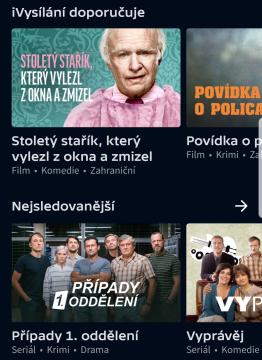
iVysílání
Na obrázku vidíme uživatelské rozhraní, které se zaměřuje na doporučení a nejvíce sledovaný obsah. 1. Hlavní sekce: V horní části je prostorný banner s te...
locator, nearest hospitals, emergency contacts
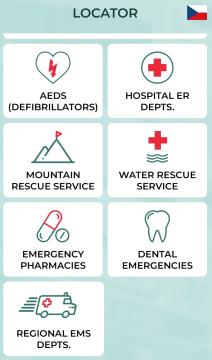
Zachranka
The UI presents a clean and organized layout categorized under the title "LOCATOR," with a flag icon indicating language or location (Czech Republic). Each feat...
now travelling to, loading, nahrávání
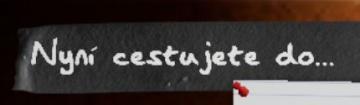
Phasmophobia
Na obrázku je viditelný text "Nyní cestujete do...", což naznačuje funkci rozhraní zaměřenou na navigaci nebo cestování. Tento prvek slouží k informování uživat...
single player: play campaign or play a random skirmish match
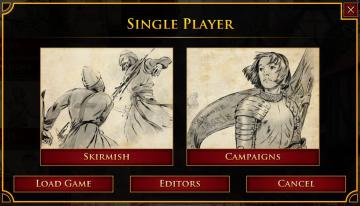
Age of Empires 2 Definitive Edition
The user interface features a prominent title at the top labeled "SINGLE PLAYER," clearly indicating the mode of gameplay. Below this title, two main options ar...
 M S
M S