game settings, display
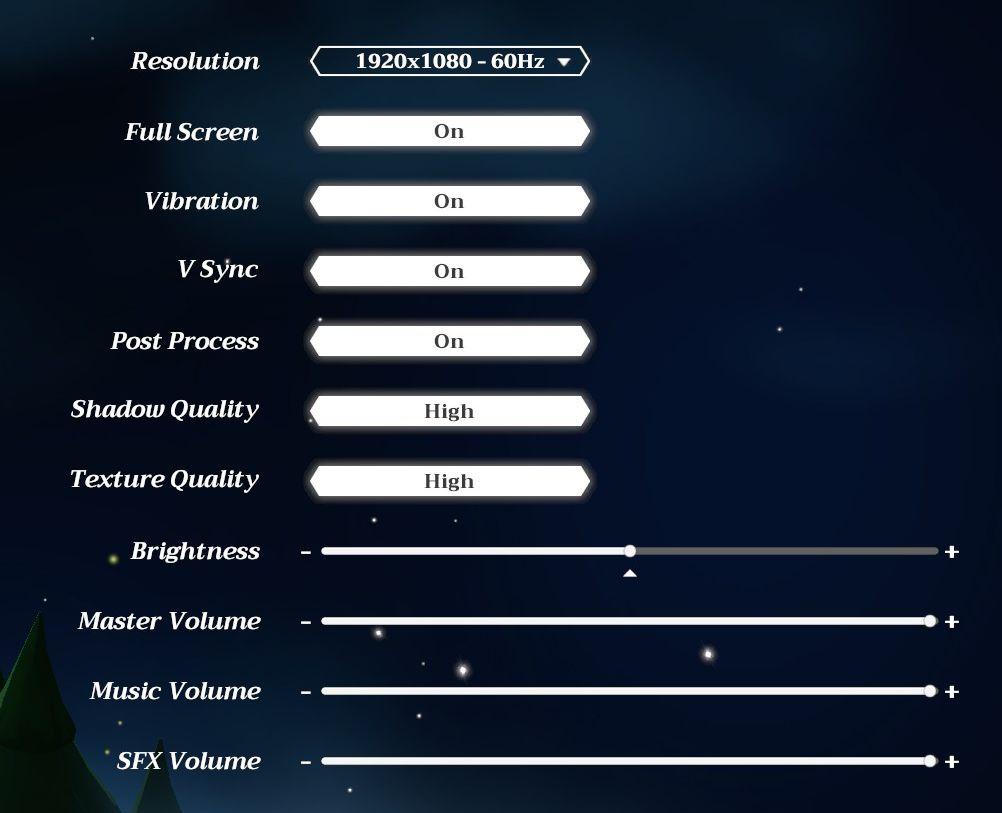
Description
The UI in the picture consists of various settings for a game or application, focusing on graphic and audio options.
-
Resolution: Displays the current screen resolution (1920x1080) and refresh rate (60Hz). This setting allows users to choose their display preferences for clarity and performance.
-
Full Screen: A toggle labeled "On," indicating whether the application runs in full-screen mode, enhancing immersion.
-
Vibration: Also set to "On," this feature likely enables controller vibration feedback, adding a tactile element to gameplay.
-
V Sync: This setting is enabled ("On"), which synchronizes the frame rate of the game with the monitor's refresh rate to reduce screen tearing.
-
Post Process: Another option set to "On," this could enhance visual effects such as bloom, motion blur, or ambient occlusion.
-
Shadow Quality: Displayed as "High," this adjusts the fidelity of shadows, which can significantly impact the realism of the graphics.
-
Texture Quality: Set to "High," this affects the resolution of textures, improving the detail and visual quality of surfaces in the game.
-
Brightness: A slider allows users to adjust the brightness of the screen, enhancing visibility in different environments.
-
Master Volume: A slider that controls overall sound output, letting users set their preferred audio level.
-
Music Volume: A separate slider specifically for background music, allowing finer control of audio experience.
-
SFX Volume: This controls the sound effects volume, giving users the ability to adjust the effects independently from the music.
The overall layout is clean, with a dark background that helps the text and sliders stand out. Each label is aligned for easy accessibility, making navigation intuitive for users adjusting their settings.
Software
Mages of Mystralia
Language
English
Created by
Sponsored
Similar images
reset game with English (restart game in selected language)
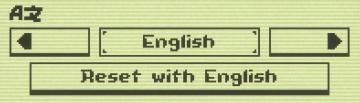
Inscryption
The UI features a minimalistic design with clear labels and simple functionality. 1. Language Selection Area: The top section shows "AZ," likely indicatin...
in-game pause menu
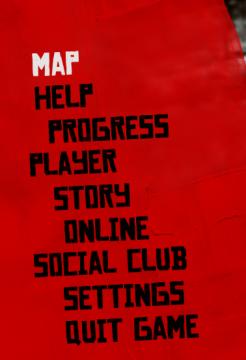
Red Dead Redemption 2
The user interface (UI) in the picture features a vertical list of labels that serve various functions within a game. 1. MAP: This label likely provides a...
dance minigame results

Yakuza 0
The user interface (UI) in the picture is designed for displaying results from a rhythm game. Here’s a breakdown of its features and layout: 1. Title Header...
přidat se k soukromé hře privátní private game
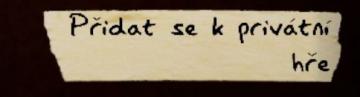
Phasmophobia
Na obrázku je vidět uživatelské rozhraní s textovým štítkem „Přidat se k privátní hře“. Funkce: Tato možnost umožňuje uživatelům připojit se k existujíc...
in-game pause (continue, give up, or quit)
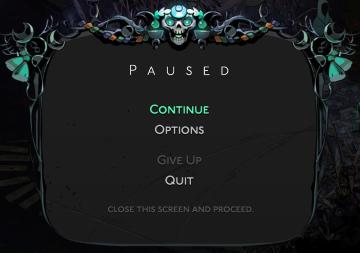
Hades II Early Access
The interface displays a pause menu framed by an ornate, decorative border, suggesting a thematic design. At the top center, the word "PAUSED" is prominently fe...
vibrations, screenshake, game and input settings
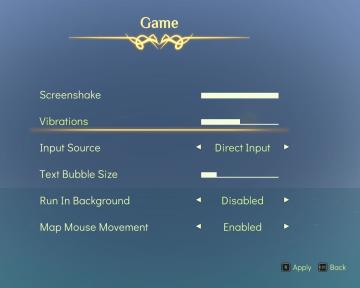
Spiritfarer: Farewell Edition
The user interface features a soft gradient background that enhances readability, with a central title labeled "Game" framed by ornate decorative elements. 1....
dancing minigame voltage combo

Yakuza 0
The UI features a prominently displayed "Voltage" label, rendered in a bold, futuristic font that emphasizes its importance. The label is stylized with a glowin...
naming rock for changing your in-game name
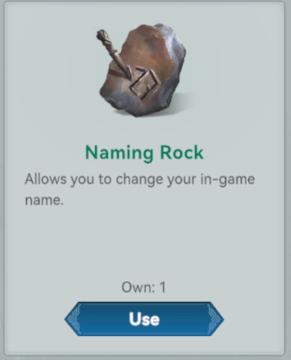
Viking Rise
The UI presents a simple and clean design, centering around the item labeled "Naming Rock." Labels and Features: 1. Item Title: "Naming Rock"...
 M S
M S