game settings, camera shake, auto reload
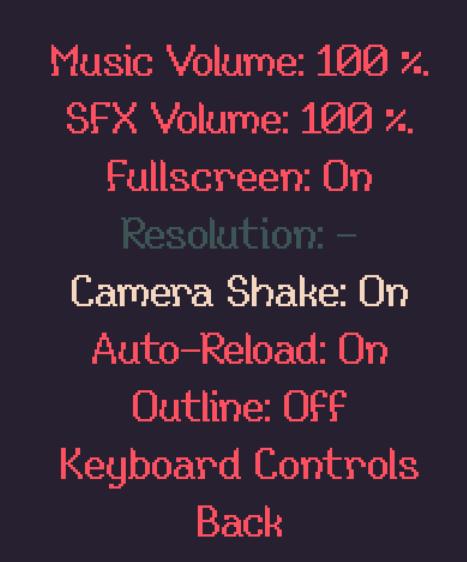
Description
The UI presents various game settings, organized in a vertical list with clear labels to indicate different options available to the user.
-
Music Volume: 100% - This label indicates the current level of music volume, allowing players to adjust their audio experience.
-
SFX Volume: 100% - Similar to the music volume, this shows the sound effects volume, helping users manage sound levels for gameplay.
-
Fullscreen: On - This setting displays whether the game is currently in fullscreen mode, indicating users can toggle this feature for their viewing preference.
-
Resolution: - - This entry appears to signify a setting that may require user input or adjustment, perhaps to select screen resolution options.
-
Camera Shake: On - This label suggests a feature that adds dynamic movement effects to the camera during gameplay, which can enhance immersion.
-
Auto-Reload: On - This indicates that a feature is enabled that automatically reloads the player's weapon or ability, streamlining gameplay.
-
Outline: Off - This setting suggests an aesthetic choice, likely related to visual effects or highlighting objects in the game.
-
Keyboard Controls - A label likely directing users to view or modify key bindings, enhancing user interaction and personalization.
-
Back - This option presumably allows users to return to a previous menu or exit the settings screen.
The labels use varying typography; the more prominent or colorful formatting may draw attention to key settings, while a consistent format maintains clarity throughout the UI. This combination of function and visual hierarchy helps users easily navigate and customize their experience.
Software
20 Minutes Till Dawn
Language
English
Created by
Sponsored
Similar images
gamepad settings
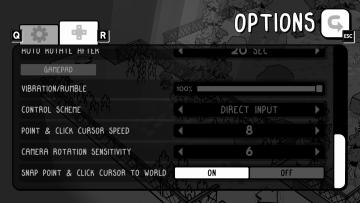
TOEM
The interface presents a typical Options menu layout, commonly found in games, designed to allow users to tailor their experience. 1. Header: Clearly la...
multiplayer game options
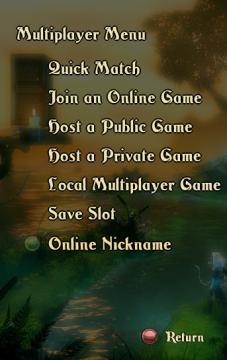
Trine
The image displays a multiplayer menu interface typical of a gaming application. Here's an overview of the UI labels and features: 1. Title: "Multiplayer...
load game

Might and Magic 8: Day of the Destroyer
The user interface (UI) in the image from "Might and Magic VIII: Day of the Destroyer" exhibits a straightforward layout designed for loading game saves. ...
ranked lobby game settings (single or multiplayer, map size)
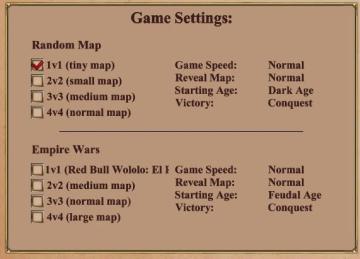
Age of Empires 2 Definitive Edition
The UI features a structured layout with clear categories for adjusting game settings. It is divided mainly into two sections: "Random Map" and "Empire Wars."...
settings screen categories (audio, video, gameplay..)

Risk of Rain 2
The UI presents a horizontal layout featuring six distinct labels: "GAMEPLAY," "KEYBOARD + MOUSE," "CONTROLLER," "AUDIO," "VIDEO," and "GRAPHICS." Each label is...
main menu, host game or join a crew
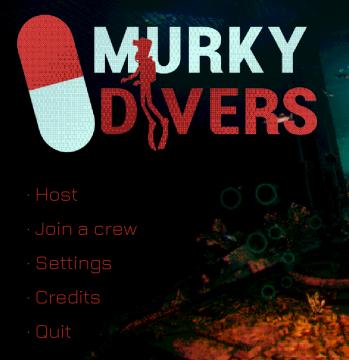
Murky Divers
The user interface (UI) in the image features a dark background with a combination of bright and bold colors that create a striking visual contrast. The main ti...
clear game data?
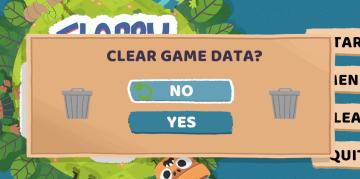
Floppy Knights
The UI presents a confirmation dialog with a clear focus on the action of clearing game data. 1. Title: At the top, "CLEAR GAME DATA?" is prominently disp...
real yakuza use gamepad

Yakuza 0
The image features a stylized background with dark, textured elements, likely intended to evoke a sense of intensity or energy associated with gaming. 1. Ma...
 M S
M S