game controls settings

Description
The UI features prominent labels with bold, colorful fonts, giving a retro aesthetic that enhances visual appeal. Each label signifies a specific function:
-
CONTROL SCHEME: This likely opens settings related to the game's input methods, affecting how players interact with the game.
-
MOVEMENT MODE: Offers options for how character movement is handled, potentially including variations like keyboard or joystick controls.
-
CONTROLLER: This indicates the option to configure or switch to a game controller, catering to different player preferences.
-
MOUSE SENSITIVITY: The adjacent slider allows for precise adjustments of mouse sensitivity, enhancing the gameplay experience for those using a mouse.
-
RESTORE DEFAULTS: A functional option that resets all settings to their original configurations, useful for users wanting to revert changes.
-
ANALOG ON/OFF: Positioned prominently with an interactive slider, this feature likely toggles analog input functionality, allowing for refined control movements.
The background blends a gradient sunset, giving a vibrant contrast to text while providing a thematic context that enhances user engagement.
Software
Hotline Miami 2
Language
English
Created by
Sponsored
Similar images
game paused (F3 to unpause)
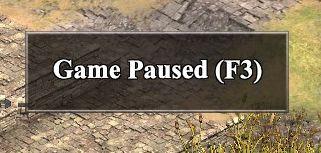
Age of Empires 2 Definitive Edition
The UI label prominently displays "Game Paused" in a large, bold font, ensuring clarity and immediate recognition of the game's status. This message is centered...
join a multiplayer game, server lobby
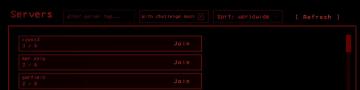
Lethal Company
The interface features a dark background with red accents, enhancing visual contrast and readability. 1. Header Label: The word "Servers" prominently appe...
ready to start game or go back

Risk of Rain 2
The UI features two primary buttons: "Ready" and "Back." The "Ready" button is prominently displayed in a vibrant green, suggesting its importance in initiati...
Borealys Games presents

Mages of Mystralia
The image features a vibrant game environment with a whimsical design. In the lower section, the label "BOREALYS GAMES PRESENTS" is prominently displayed, indic...
hearth fuel and food consumption control, game settings
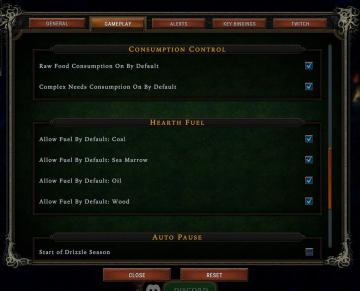
Against the Storm
The interface features a dark green background with gold and white text, giving it a classic, medieval aesthetic. It includes several labeled sections and optio...
real yakuza use gamepad

Yakuza 0
The image features a stylized background with dark, textured elements, likely intended to evoke a sense of intensity or energy associated with gaming. 1. Ma...
video, audio and game settings
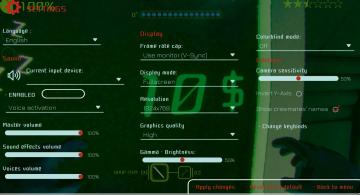
Murky Divers
The image displays a settings menu for a game, characterized by a sleek interface with various adjustable options. Here’s a breakdown of the UI labels and featu...
incantation complete: new game feature unlocked

Hades II Early Access
The interface prominently features the title "INCANTATION COMPLETE" at the top, indicating a completed action or task. Below this, "NIGHT'S CRAFTWORK" serves as...
 M S
M S