select profile or start a new game
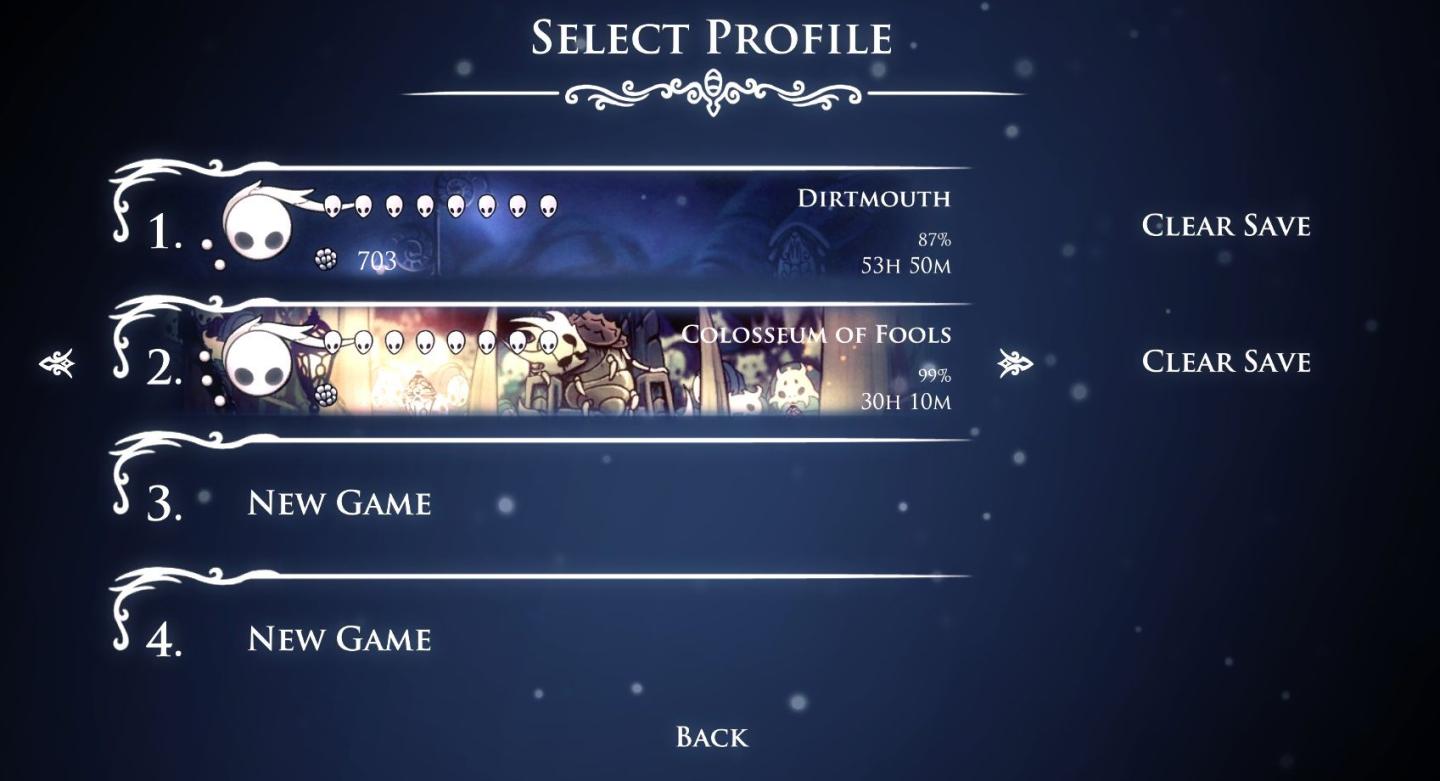
Description
The interface features a dark background with a mystical aesthetic, using a clean font for readability. At the top, "SELECT PROFILE" serves as the header, indicating the purpose of the screen.
Each profile is numbered, with a circle icon representing the player's character. Below each character icon, the profile name is displayed prominently. Following the name, a progress percentage shows how much of the game has been completed.
There are also indicators for playtime: hours and minutes are shown next to the percentage, providing a quick view of time spent in each profile.
The "CLEAR SAVE" option is aligned to the right of each profile, allowing players to delete their saved progress if needed. At the bottom, "NEW GAME" buttons are provided, enabling users to start new playthroughs, while a "BACK" option is located at the bottom center for navigation back to the previous menu.
The overall form combines a unified color scheme with decorative elements, enhancing the thematic immersion of the game.
Software
Hollow Knight
Language
English
Created by
Sponsored
Similar images
select a scenario to play
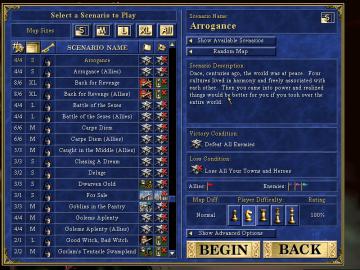
Heroes of Might and Magic 3: Complete
The user interface (UI) displayed in the image is designed for selecting scenarios in a strategy game. Here’s a breakdown of its features and labels: Main...
selected mutation loadout is activated
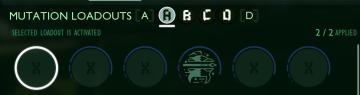
Grounded
The user interface features a labeled section for “MUTATION LOADOUTS,” with options from A to D clearly indicated at the top. The highlighted letter “A” signifi...
left click: select preferred map, right click: ban map
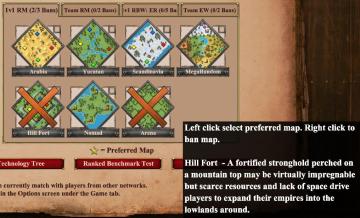
Age of Empires 2 Definitive Edition
The user interface presents several map options laid out in a grid format, with each map represented as a diamondshaped icon. Labels indicate various map names...
select difficulty
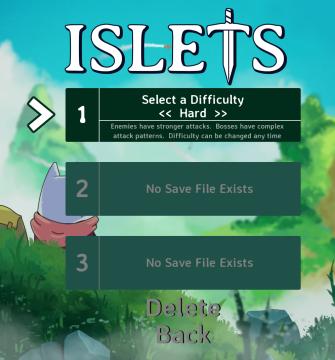
Islets
The user interface (UI) in the image features several key elements designed for selecting game settings and navigating the menu. 1. Title: At the top, the...
camera mode - yard settings (select time, fog strength or sun angle)
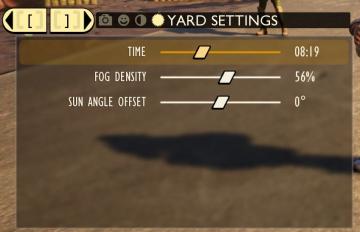
Grounded
The UI features a settings panel labeled "YARD SETTINGS" prominently at the top, using a lightcolored font against a darker background for clarity. This label...
go to chapter selection
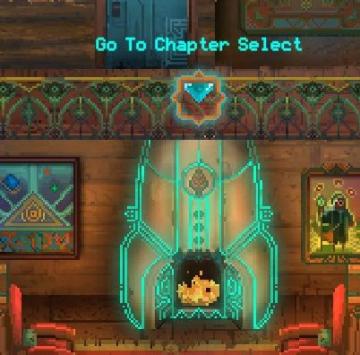
Children of Morta
Go To Chapter Select: Main action label indicating navigation to a chapter selection menu. Arrow Icon: Indicates that the label is interactive, sugg...
weapons items selection
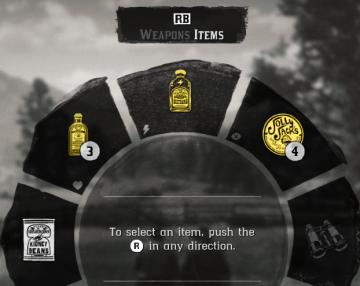
Red Dead Redemption 2
The image displays a user interface (UI) element commonly used in video games for item selection. UI Labels and Features: 1. Label at the Top: ...
select pilgrimage (save slot)
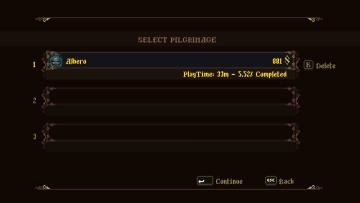
Blasphemous
The UI features a dark background with ornate, decorative borders that provide a vintage or medieval aesthetic. The title "SELECT PILGRIMAGE" is prominently dis...
 M S
M S