0 woodcutter's camps built, select or preview building
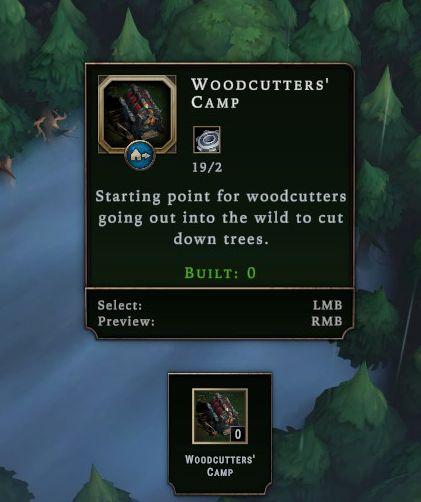
Description
The user interface features a rectangular panel with a dark background, giving it a structured and clean appearance.
-
Title Label: "WOODCUTTERS' CAMP" prominently displayed at the top in a bold, upper-case font, indicating the type of structure.
-
Resource Indicator: Below the title, "19/2" suggests capacity or resource management, possibly indicating available vs. needed resources.
-
Description Text: A brief explanatory line, "Starting point for woodcutters going out into the wild to cut down trees," providing context about the function of the building.
-
Build Status: "BUILT: 0" informs users about the current build count, further adding clarity to the building's status.
-
Interaction Prompts:
- "Select: LMB" indicates the left mouse button is used for selecting the building.
- "Preview: RMB" indicates the right mouse button allows users to preview the building, suggesting a visual or contextual overview before placement.
-
Icon Representation: An illustrative icon of the structure is located at the top left, enhancing visual understanding.
-
Compact Icon: A smaller version of the building icon appears at the bottom, with "0" alongside, probably indicating another metric, such as available counts or requirements.
Overall, the design prioritizes functionality with clear visual cues and simple text for user interaction.
Software
Against the Storm
Language
English
Created by
Sponsored
Similar images
druhá jízda ukončena, jízdu máte od lítačky, zkontrolujte kde parkujete
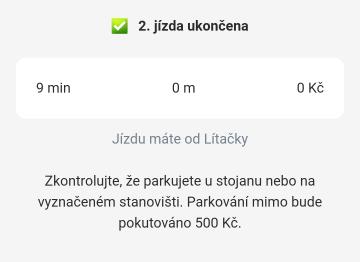
Rekola
Na obrázku vidíme uživatelské rozhraní aplikace, které informuje o dokončení jízdy. 1. Hlavní header: Zelený zaškrtnutý symbol a text "2. jízda ukončena"...
video options

Might and Magic 8: Day of the Destroyer
The UI in the picture from "Might and Magic VIII: Day of the Destroyer" features several key elements for user interaction focused on adjusting visual settings....
controls menu
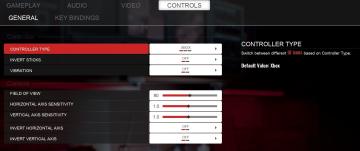
Panicore
The UI in the picture features a settings menu primarily for controller and camera controls in a gaming context. Sections and Features 1. Controller Se...
achievements screen
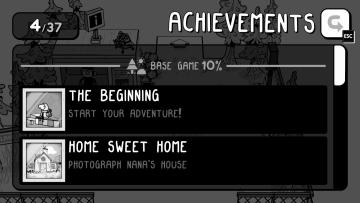
TOEM
The UI presents an "Achievements" panel, providing clarity on progress and goals. 1. Header: "ACHIEVEMENTS" is prominently displayed at the top,...
campaign scenario map: objectives, hints, scouts
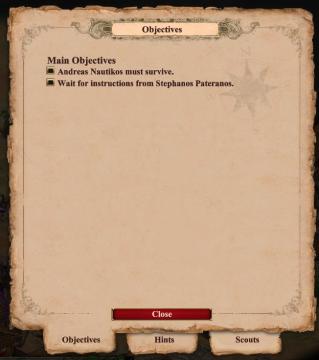
Age of Empires 2 Definitive Edition
The user interface primarily focuses on displaying objectives related to the game. At the top, there is a prominent label reading "Objectives," indicating the c...
move unit cards
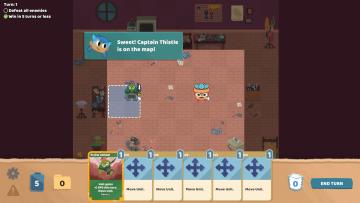
Floppy Knights
In the user interface (UI) of this game, several key features and labels are prominent: 1. Turn Information: At the top left, the current turn (Turn 1) is...
main menu brawl fighting vs versus game story
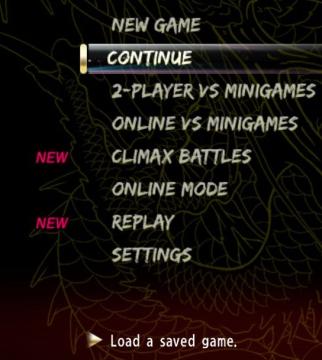
Yakuza 0
The UI in the image presents a menu for a game, featuring several options. Here's a breakdown of the labels and functionalities: 1. New Game: Initiates a b...
locator, nearest hospitals, emergency contacts
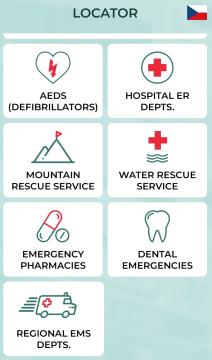
Zachranka
The UI presents a clean and organized layout categorized under the title "LOCATOR," with a flag icon indicating language or location (Czech Republic). Each feat...
 M S
M S