select a challenge to play
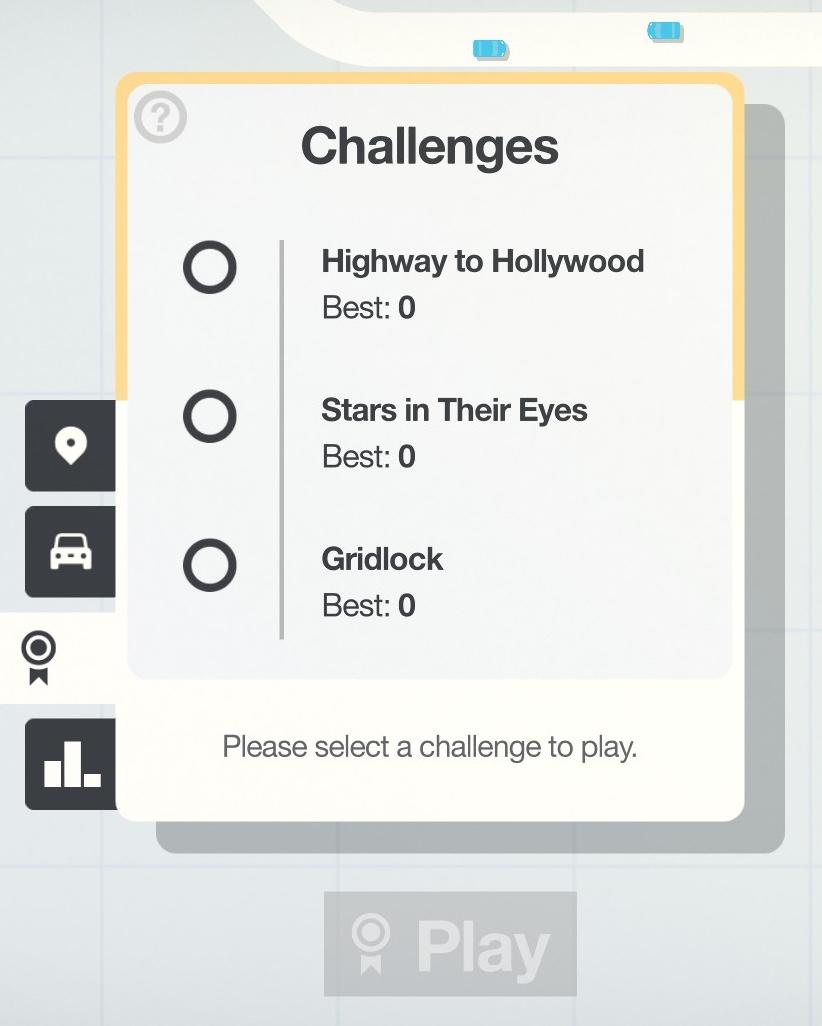
Description
The user interface (UI) in the picture features a clean layout focused on selecting challenges. At the top, there is a bold label reading "Challenges," indicating the section's purpose.
Beneath this, three challenge options are listed:
- Highway to Hollywood
- Stars in Their Eyes
- Gridlock
Each option has a circular checkbox to the left, allowing users to select a challenge. Next to each challenge, there's a "Best: 0" label, indicating the highest score achieved for each challenge, providing a sense of progress tracking.
At the bottom of the UI, a prompt reads, "Please select a challenge to play," guiding the user action. Additionally, a prominent "Play" button suggests the next step once a challenge is selected. The overall aesthetic is minimalist, ensuring ease of navigation and focus on the available options. Icons on the left side imply additional functionalities, possibly for settings or other features, though they are not detailed in the picture.
Software
Mini Motorways
Language
English
Created by
Sponsored
Similar images
select a scenario to play
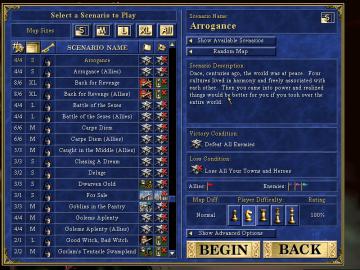
Heroes of Might and Magic 3: Complete
The user interface (UI) displayed in the image is designed for selecting scenarios in a strategy game. Here’s a breakdown of its features and labels: Main...
map selection, connect the city
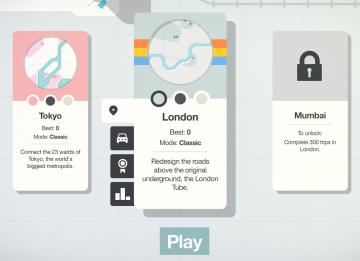
Mini Motorways
The user interface (UI) features three city options: Tokyo, London, and Mumbai, each presented in a card format. 1. Tokyo Card: Title: "Tokyo" is...
select levels to play
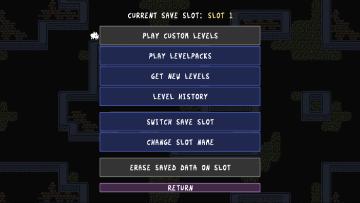
Baba Is You
The user interface (UI) in the image presents a functional menu for managing game save slots, with a focus on various options related to gameplay. Here are the...
camera mode - yard settings (select time, fog strength or sun angle)
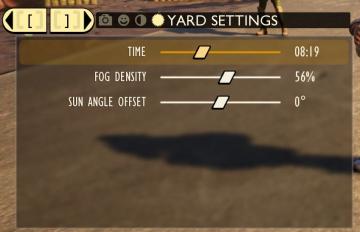
Grounded
The UI features a settings panel labeled "YARD SETTINGS" prominently at the top, using a lightcolored font against a darker background for clarity. This label...
weapons items selection
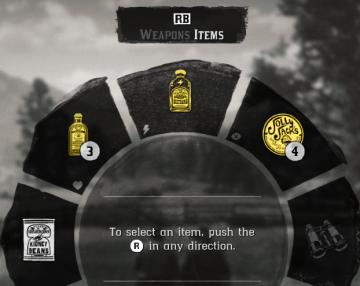
Red Dead Redemption 2
The image displays a user interface (UI) element commonly used in video games for item selection. UI Labels and Features: 1. Label at the Top: ...
select profile or start a new game
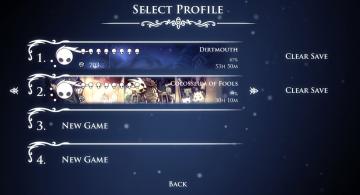
Hollow Knight
The interface features a dark background with a mystical aesthetic, using a clean font for readability. At the top, "SELECT PROFILE" serves as the header, indic...
options menu: change user settings, select mods
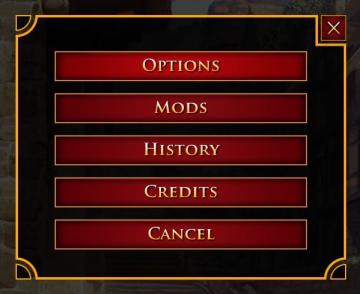
Age of Empires 2 Definitive Edition
The user interface presents a vertical list of labels within a rectangular box with rounded corners. Each label serves a specific function: 1. OPTIONS: Thi...
select level forest temple survive once to unlock play

20 Minutes Till Dawn
The user interface (UI) in the picture features labels and elements that are clear and functionally oriented, enhancing the user experience in a gaming context:...
 admin
admin