select levels to play
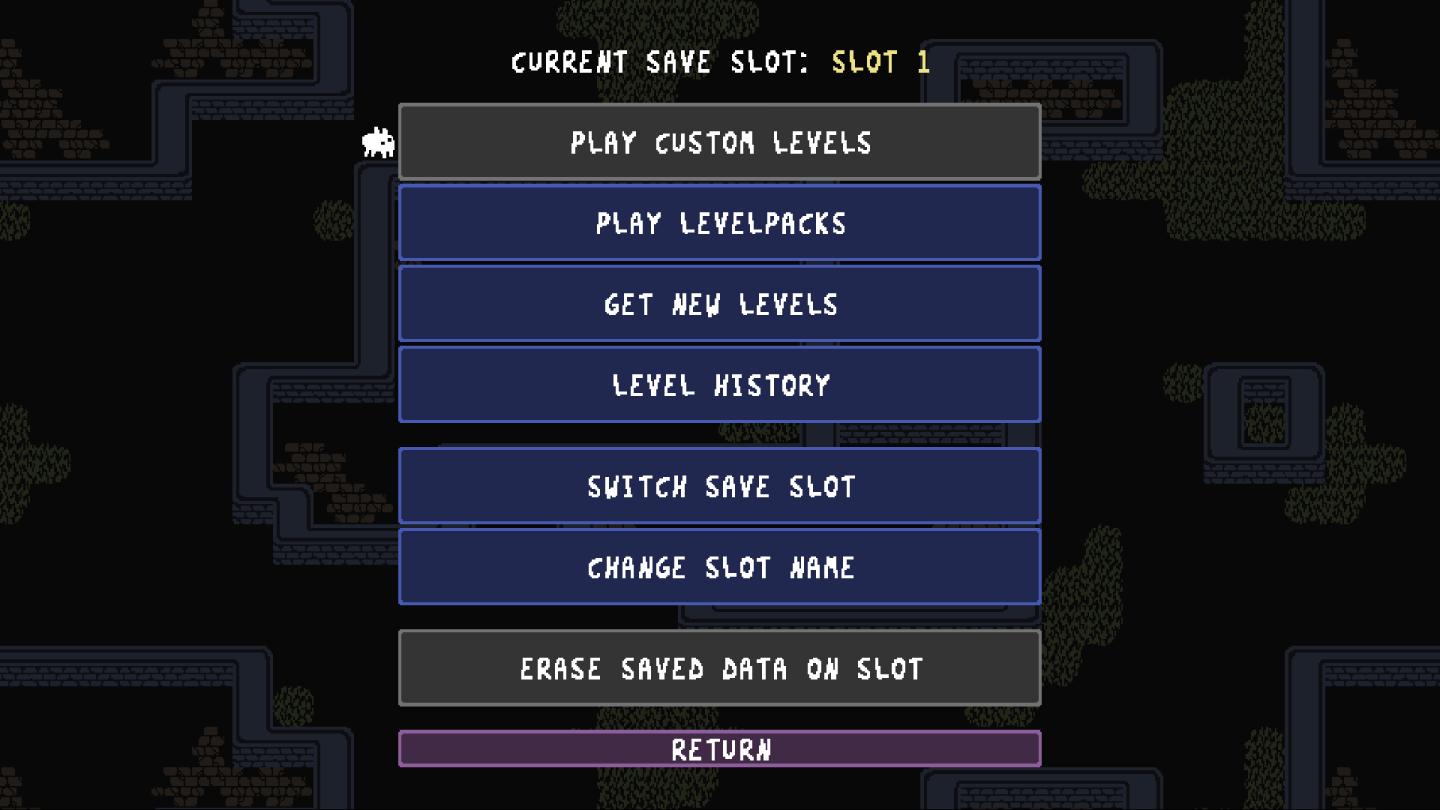
Description
The user interface (UI) in the image presents a functional menu for managing game save slots, with a focus on various options related to gameplay. Here are the main features and their functions:
-
Current Save Slot Indicator: At the top, it shows the active save slot ("SLOT 1"), indicating the player’s current progress.
-
Menu Options:
- Play Custom Levels: This option allows players to engage with levels created by others, offering a personalized gameplay experience.
- Play Levelpacks: This feature lets users select from curated collections of levels, providing structured challenges.
- Get New Levels: This option likely connects to a repository or marketplace for downloading additional content, enhancing the game's longevity and variety.
- Level History: This function enables players to review past levels they've played, which can be useful for revisiting challenges or tracking progress.
- Switch Save Slot: This allows players to change to a different save slot, facilitating the management of multiple game saves.
- Change Slot Name: Users can rename their save slots for easier identification, personalizing their experience.
- Erase Saved Data on Slot: This critical option allows players to delete progress from a specific save slot, making it a powerful but risky feature.
- Return: This option allows users to go back to the previous menu or exit this options menu.
The overall design uses a simple color scheme with contrasting text to enhance readability. The layout is vertical, enabling users to easily scroll through options. The prominence of action-oriented labels emphasizes functionality, while a playful aesthetic corresponds to gaming culture.
Software
Baba Is You
Language
English
Created by
Sponsored
Similar images
select a scenario to play
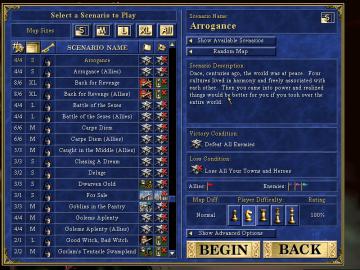
Heroes of Might and Magic 3: Complete
The user interface (UI) displayed in the image is designed for selecting scenarios in a strategy game. Here’s a breakdown of its features and labels: Main...
select a challenge to play
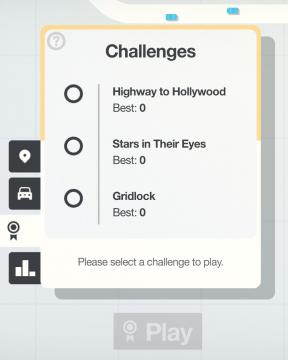
Mini Motorways
The user interface (UI) in the picture features a clean layout focused on selecting challenges. At the top, there is a bold label reading "Challenges," indicati...
ready to go? learn how to play?
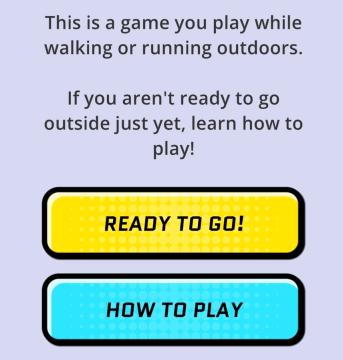
Run Legends
The interface in the picture features a simple and userfriendly layout designed for a mobile game aimed at outdoor activities like walking or running. UI...
main menu: single player campaigns, multiplayer, learn to play
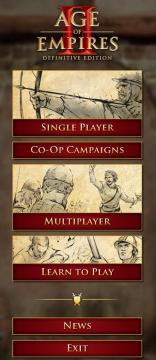
Age of Empires 2 Definitive Edition
The user interface (UI) presents a clear and organized menu for navigating the game "Age of Empires II: Definitive Edition." 1. Title: The top prominently...
play select save, save empty
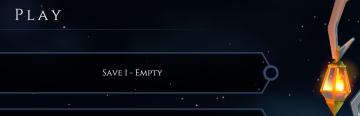
Mages of Mystralia
The UI features in the picture display a simple and elegant interface for a game menu, primarily focused on save management. 1. Main Label: The word "PLAY...
runes, hp, character selection
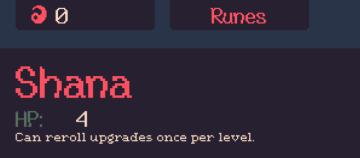
20 Minutes Till Dawn
The user interface (UI) in the image features a dark background with colorful text, giving it a retro or pixelated aesthetic. 1. Health Points (HP) Display...
camera mode - yard settings (select time, fog strength or sun angle)
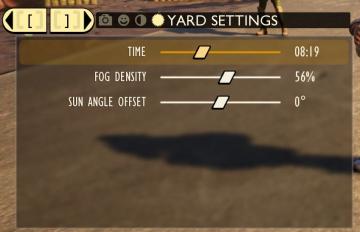
Grounded
The UI features a settings panel labeled "YARD SETTINGS" prominently at the top, using a lightcolored font against a darker background for clarity. This label...
background selector
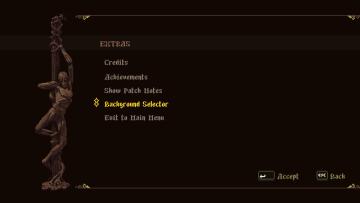
Blasphemous
The user interface features a dark background that enhances the visibility of the menu options. At the top, the label "EXTRAS" is prominently displayed, serving...
 M S
M S