launcher options (language, subtitles, language,...)
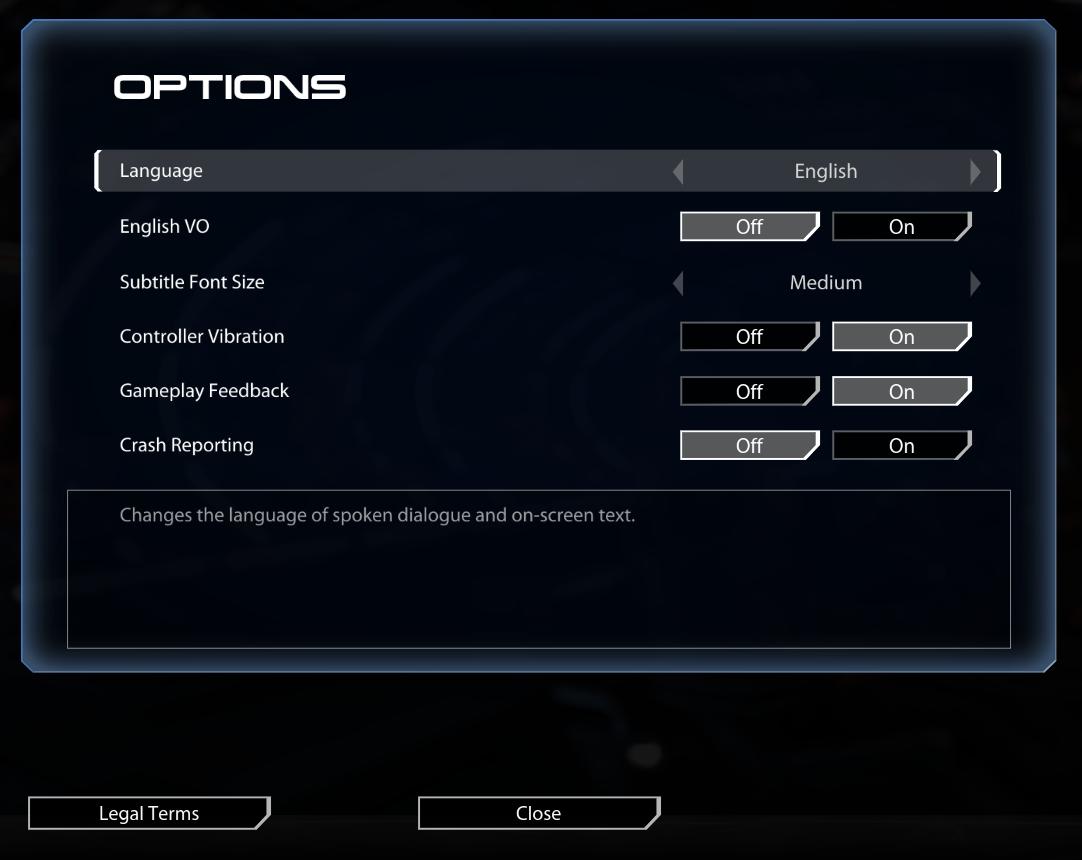
Description
The interface features a dark background with a sleek, modern aesthetic. The main title "OPTIONS" is prominently displayed at the top in bold, white font. Below this, various adjustable settings are listed:
-
Language: Allows selection of the spoken dialogue and text language. It has an adjustable dropdown, currently set to "English."
-
English VO: A toggle option to enable or disable English voiceovers, indicated by "Off" and "On" buttons.
-
Subtitle Font Size: Provides options for subtitle size, with a currently selected setting marked as "Medium."
-
Controller Vibration: Another toggle option to manage the vibration feedback from controllers, similarly showing "Off" and "On" states.
-
Gameplay Feedback: This toggle allows players to opt in or out of gameplay feedback functionality.
-
Crash Reporting: Provides a toggle for sending crash reports, helping with game stability and user experience improvements.
A text box at the bottom offers a brief description of the language setting's function. The bottom of the screen includes buttons for "Legal Terms" and "Close," facilitating navigation away from the options menu. The overall design combines functionality with a clean layout, allowing for easy interaction and readability.
Software
Mass Effect Legendary Edition
Language
English
Created by
Sponsored
Similar images
launcher (select game, options, exit)
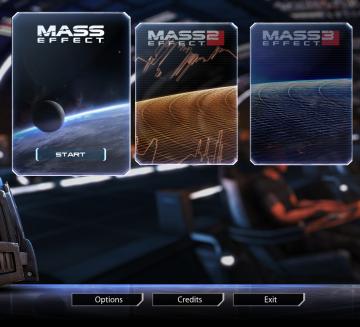
Mass Effect Legendary Edition
The interface presents several key features and labels, structured predominantly to facilitate user navigation through the game options. At the center, the pr...
ujitá vzdálenost příčetnost mentální zdraví kroky metry metrů
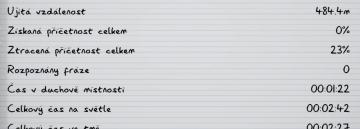
Phasmophobia
Na obrázku vidíme uživatelské rozhraní, které zřejmě slouží k záznamu a sledování různých statistik. Formát je čistý a přehledný, se zřetelnými odděleními mezi...
activate woodcutters' camp
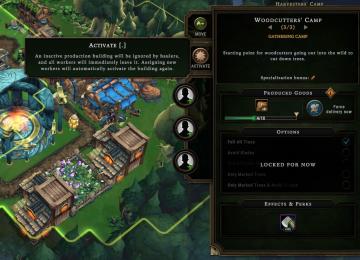
Against the Storm
The user interface features several functionoriented labels and options within a resource management context. 1. Activate Button: Positioned prominently,...
マルチ ミッション選択

Phasmophobia
この画像には、ゲームのユーザーインターフェース(UI)のラベルと機能が描かれています。以下に各要素の説明をします。 1. タイトルラベル: 上部には「マルチロビー...
orbiting moon 41 'Experimentation' - population, fauna, conditions
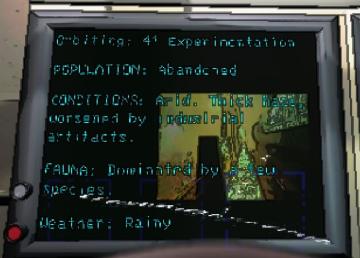
Lethal Company
The user interface in the picture presents various labels and features displayed on a screen. 1. Orbiting: This section indicates an orbiting status or ty...
captain's log - upgrades section
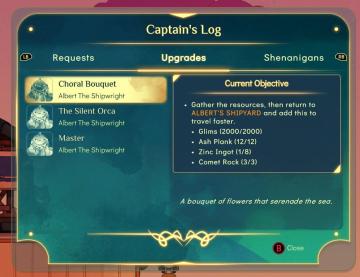
Spiritfarer: Farewell Edition
The interface displays a log titled "Captain's Log" with distinct sections including "Requests," "Upgrades," and "Shenanigans." Navigation is facilitated by lab...
キノコがつかみにくいときは?

のこのこキノコ
この画像は、特定のゲームやアプリのユーザーインターフェース(UI)を示しています。以下に、主要な機能とその形について説明します。 1. タイトルセクション: ...
celkový čas útoku ghost attack statistiky
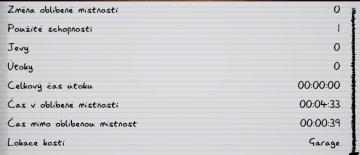
Phasmophobia
Na obrázku je uživatelské rozhraní (UI), které zobrazuje různé statistiky a informace o herním výkonu. UI se skládá z rukopisného písma na žlutém papíru s vodor...
 M S
M S