video settings
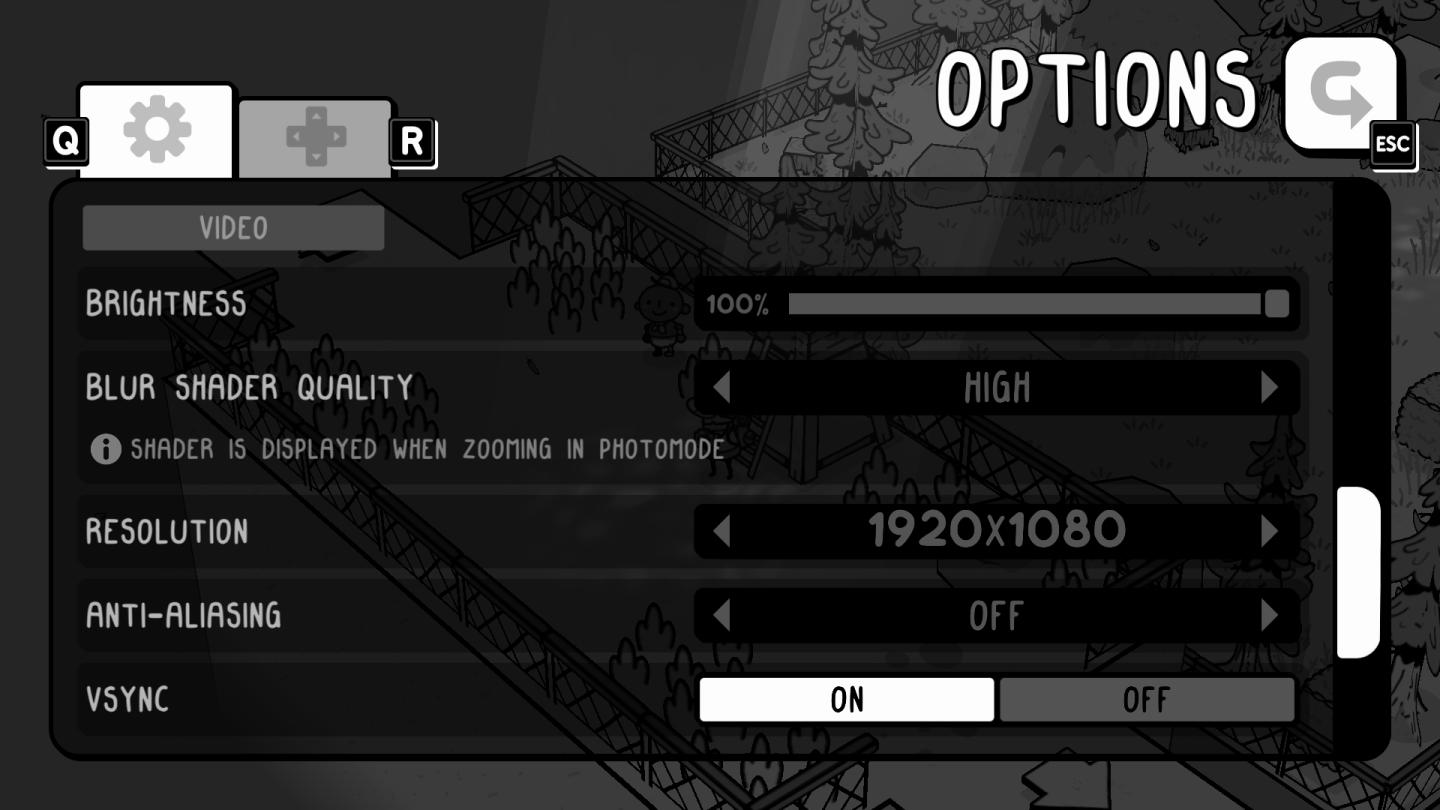
Description
The UI features presented in the image are from a video settings menu, with several labels and controls for adjusting display preferences. Here's a breakdown:
-
Header: The word "OPTIONS" is prominently displayed at the top, indicating the menu’s purpose.
-
Section Header: "VIDEO" is labeled, suggesting that the settings below pertain specifically to video-related configurations.
-
Controls:
- Brightness: A slider (100%) allows users to adjust the brightness level visually.
- Blur Shader Quality: A dropdown labeled "HIGH" lets users select the quality of blur effects, with a helpful tooltip indicating the context of the setting ("SHADER IS DISPLAYED WHEN ZOOMING IN PHOTOMODE").
- Resolution: This setting shows "1920x1080," representing a standard aspect ratio and allowing for adjustment to lower or higher values based on user preference.
- Anti-Aliasing: A section without a visible control in the snapshot implies options for reducing visual artifacts on edges.
- Vsync: A toggle labeled "ON/OFF" to minimize screen tearing while gaming.
-
Navigation Actions:
- The left side features buttons labeled "Q" (likely for quick access) and "R" (possibly for resetting settings).
- An "ESC" button indicates a way to exit the menu.
-
Aesthetic Form: The interface displays a sleek, minimalistic design with a monochromatic color scheme, maintaining a focus on usability without distraction from the game content in the background.
This UI effectively balances function with a simple, clean visual form, enhancing user experience while navigating settings.
Software
TOEM
Language
English
Created by
Tags
Sponsored
Similar images
apply video settings (quality, resolution, brightness, noise effect)
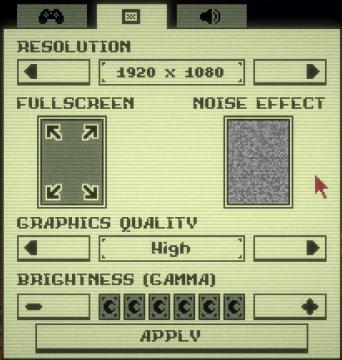
Inscryption
The user interface features a variety of settings related to visual preferences and performance adjustments for a game or application. 1. Resolution: This...
video settings
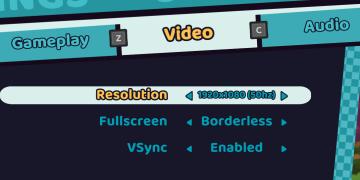
Cursed to Golf
The user interface (UI) in the picture is clearly designed for a settings menu, likely for a video game. Here are the main features and their functions: 1. T...
video settings, apply or go back
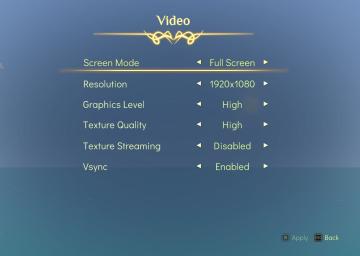
Spiritfarer: Farewell Edition
The interface displays a "Video" settings menu, organized clearly with labels that denote various options for video configuration: Screen Mode: This opti...
video settings, apply changes

Hotline Miami 2
The UI features a vibrant, retroinspired design with a bold color scheme. The labels and options are presented clearly, each serving a specific function: 1. ...
display tab and graphics tab are found under video settings
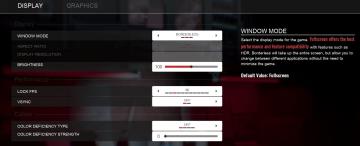
Panicore
The user interface (UI) in the picture is a settings menu, likely for a video game, focusing on display and graphics options. Here’s a breakdown of the labels a...
video settings2
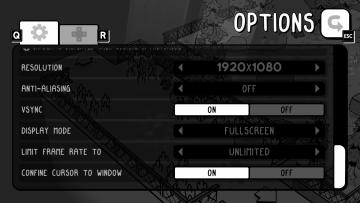
TOEM
The image shows an options menu likely from a video game, featuring several UI labels and settings. 1. Navigation Controls: There are icons in the t...
video, resolution settings
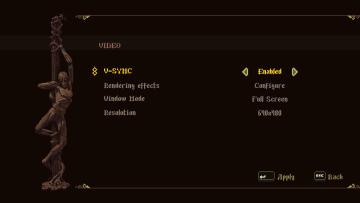
Blasphemous
The UI features a dark background with an artistic, pixelated style, enhancing the retro aesthetic. 1. Title Section: At the top, the label "VIDEO" indica...
graphics settings: video quality, texture quality, antialiasing
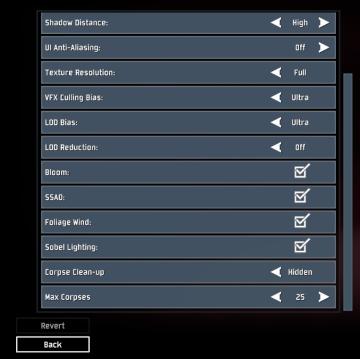
Risk of Rain 2
The interface presents a list of graphical and gameplay settings, designed for user customization. Each setting includes a label indicating its function, accomp...
 M S
M S