video settings, apply or go back
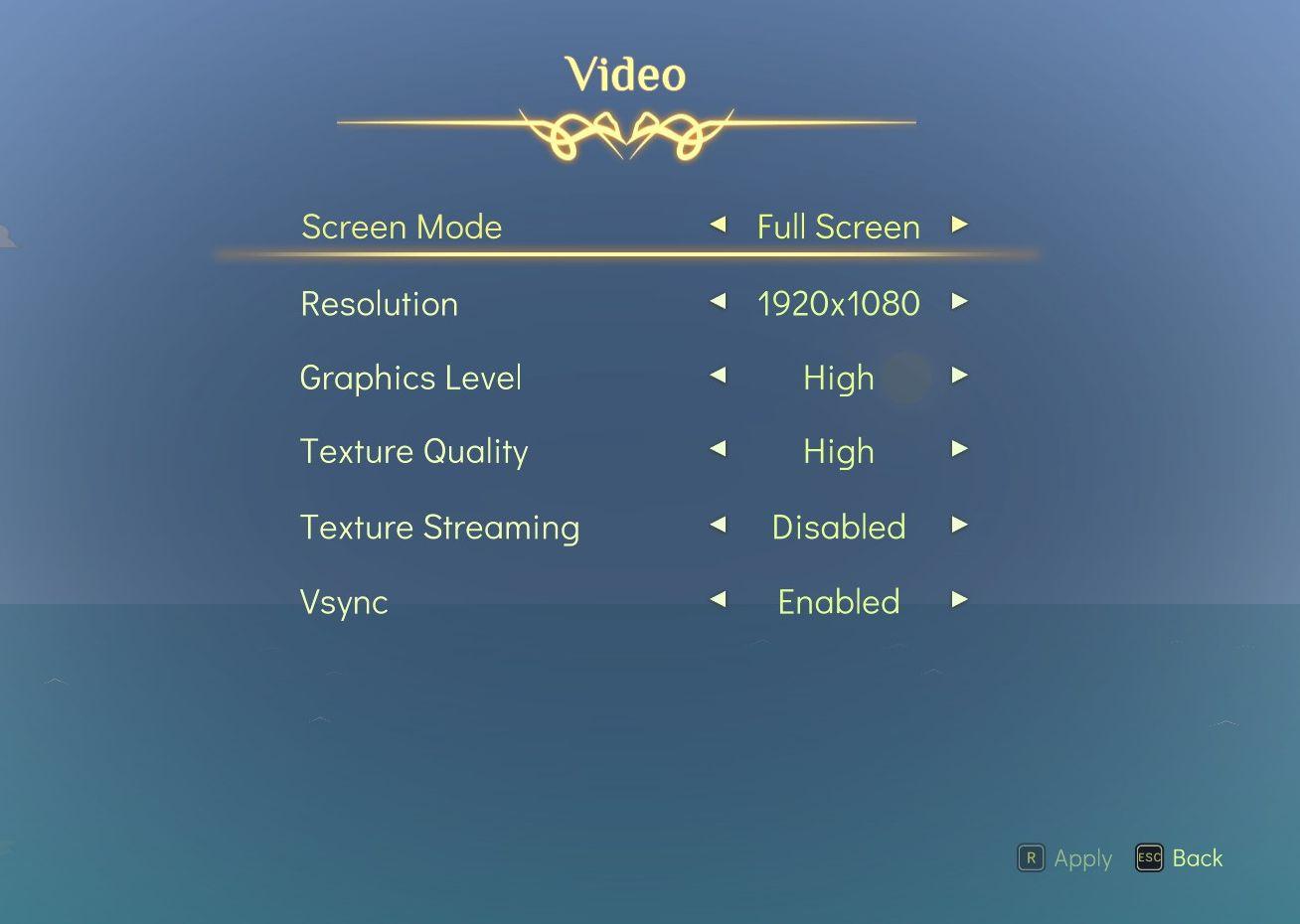
Description
The interface displays a "Video" settings menu, organized clearly with labels that denote various options for video configuration:
-
Screen Mode: This option allows users to choose the display mode, with "Full Screen" currently selected. It typically offers toggles for full screen and windowed modes.
-
Resolution: Displays the current resolution setting, listed as "1920x1080." Users can adjust this to increase or decrease the display quality.
-
Graphics Level: This label indicates the overall graphics setting, currently set to "High." Users can select from multiple levels to enhance visual performance.
-
Texture Quality: Also set to "High," this option affects the detail and quality of textures displayed in the game.
-
Texture Streaming: Currently "Disabled," this feature can be toggled to manage how textures are loaded in the game, impacting performance.
-
Vsync: This option is "Enabled," helping to synchronize the frame rate with the monitor's refresh rate to reduce screen tearing.
Each label is accompanied by a selection arrow, indicating that these options can be navigated and adjusted. The overall design has a soft, pastel color palette with subtle decorative elements at the top, giving the menu a visually appealing aesthetic. The "Apply" and "Back" buttons at the bottom facilitate user interaction, allowing changes to be saved or canceled easily.
Software
Spiritfarer: Farewell Edition
Language
English
Created by
Sponsored
Similar images
video settings, apply changes

Hotline Miami 2
The UI features a vibrant, retroinspired design with a bold color scheme. The labels and options are presented clearly, each serving a specific function: 1. ...
ready to start game or go back

Risk of Rain 2
The UI features two primary buttons: "Ready" and "Back." The "Ready" button is prominently displayed in a vibrant green, suggesting its importance in initiati...
accept or go back in character creation
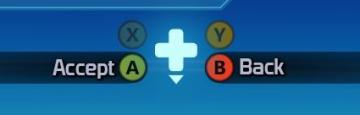
Mass Effect 1
The UI features a central navigation element depicted as a plus sign, indicating a control scheme that relies on directional inputs. The labels “Accept” and “Ba...
video, resolution settings
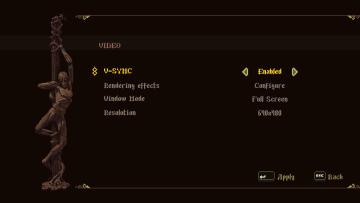
Blasphemous
The UI features a dark background with an artistic, pixelated style, enhancing the retro aesthetic. 1. Title Section: At the top, the label "VIDEO" indica...
video, audio and game settings
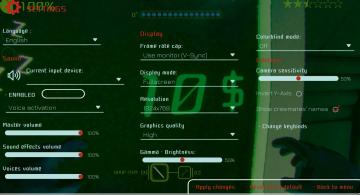
Murky Divers
The image displays a settings menu for a game, characterized by a sleek interface with various adjustable options. Here’s a breakdown of the UI labels and featu...
video and gameplay, controls menu
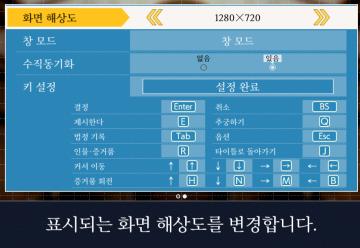
Phoenix Wright: Ace Attorney Trilogy
화면 해상도 설정 UI는 여러 기능을 포함하는 간단하고 직관적인 레이아웃을 가지고 있습니다. 1. 창 모드: "없음"과 "있음"의 옵션이 제공되어, 사용자가 창 모드를...
video options

Might and Magic 8: Day of the Destroyer
The UI in the picture from "Might and Magic VIII: Day of the Destroyer" features several key elements for user interaction focused on adjusting visual settings....
display tab and graphics tab are found under video settings
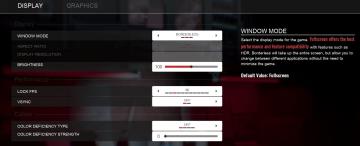
Panicore
The user interface (UI) in the picture is a settings menu, likely for a video game, focusing on display and graphics options. Here’s a breakdown of the labels a...
 M S
M S