accept or go back in character creation
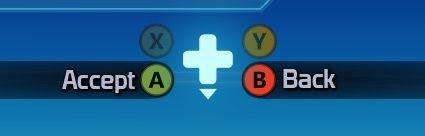
Description
The UI features a central navigation element depicted as a plus sign, indicating a control scheme that relies on directional inputs. The labels “Accept” and “Back” provide clear instructions for user actions: "Accept" suggests confirmation or proceeding with an action, while "Back" indicates returning to a previous screen or option.
The buttons are color-coded, with green for "Accept" (A), red for "Back" (B), and additional colored circles (yellow and blue) for other actions (X and Y). This color coding enhances usability by quickly conveying the nature of each action, allowing for intuitive navigation. The design employs a simple, sleek form, with a blue background that creates a clear contrast against the labels and buttons, improving visibility and user experience.
Software
Mass Effect 1
Language
English
Created by
Sponsored
Similar images
accept message from Olympus

Hades II Early Access
The UI features a prominent button labeled "ACCEPT." This label uses a clear, bold font that enhances readability, ensuring users can quickly understand its fun...
accept newcomers
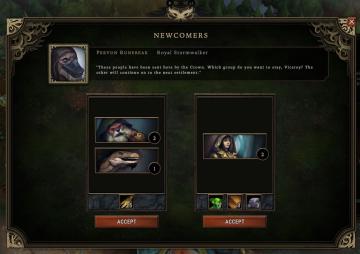
Against the Storm
The interface prominently displays a header titled "NEWCOMERS," signaling the beginning of a decisionmaking process regarding new group members. At the top, th...
ready to start game or go back

Risk of Rain 2
The UI features two primary buttons: "Ready" and "Back." The "Ready" button is prominently displayed in a vibrant green, suggesting its importance in initiati...
video settings, apply or go back
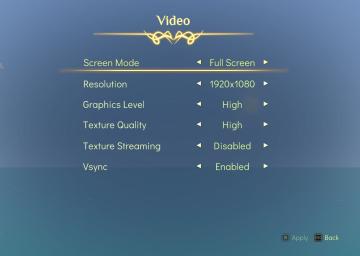
Spiritfarer: Farewell Edition
The interface displays a "Video" settings menu, organized clearly with labels that denote various options for video configuration: Screen Mode: This opti...
connecting to server
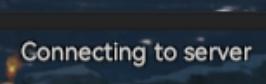
Viking Rise
The UI label "Connecting to server" indicates that the application is attempting to establish a connection with a server. This label serves a functional purpose...
hlavní menu
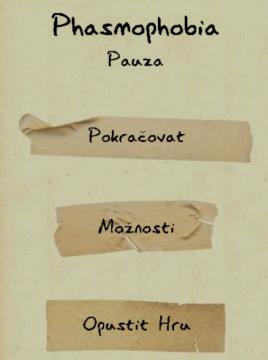
Phasmophobia
Obrázek zobrazuje uživatelské rozhraní hry "Phasmophobia". Hlavní název hry je uveden nahoře, výrazně napsán a působí stylizovaně, což odráží atmosféru hry. P...
choose a pin
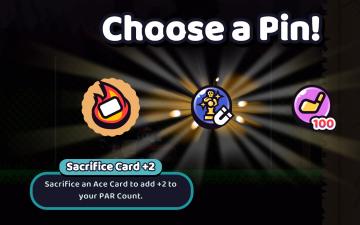
Cursed to Golf
The UI in the image presents a selection screen for choosing a Pin, likely within a game context. Here are the key elements and their functions: 1. Main Titl...
new item acquired
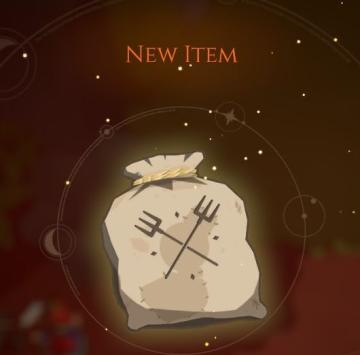
Mages of Mystralia
The UI label in the image primarily features the phrase "NEW ITEM," indicating the acquisition of a new item within a game or application. This label is promine...
 M S
M S