colourblind mode
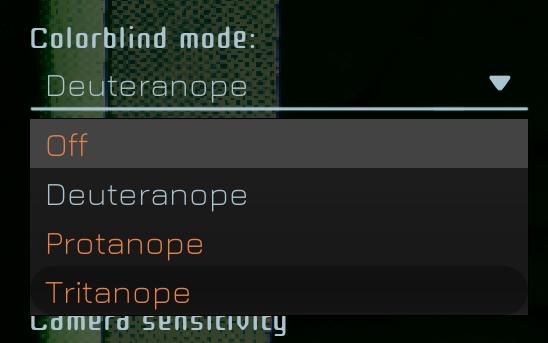
Description
The UI features a dropdown menu for selecting a colorblind mode, labeled "Colorblind mode:" at the top. Below this label, users can choose from several options:
- Off - This option disables any colorblind settings.
- Deuteranope - A specific mode designed for those with Deuteranopia, a type of red-green color blindness.
- Protanope - This mode caters to individuals with Protanopia, another form of red-green color blindness.
- Tritanope - This option is intended for users with Tritanopia, affecting blue-yellow color perception.
The dropdown arrow indicates that the user can click to expand and see the options. The selected option is presented with an orange highlight, making it clear which mode is currently active. The form is clean and modern, utilizing contrasting colors for readability against the dark background, enhancing the user experience. Below the dropdown, there is a label for "Camera sensitivity," suggesting additional adjustments can be made in this interface.
Software
Murky Divers
Language
English
Created by
Tags
Sponsored
Similar images
camera mode - switch camera mode or reset factory defaults

Grounded
The UI features several buttons, each serving a distinct function within the interface. 1. V Button "SWITCH TO FREECAM": This button is likely designed t...
camera mode - depth of field, blur settings
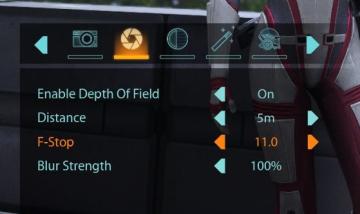
Mass Effect 1
The user interface features a row of icons at the top, indicating various camera settings. From left to right, the icons appear to represent photography functio...
gameplay settings (vibration, aim assist, god mode..)
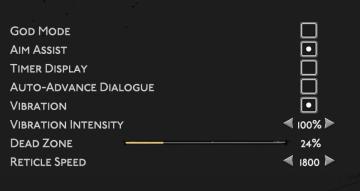
Hades II Early Access
The user interface (UI) features a clean layout with a dark background, promoting readability and focus on functionality. Each label is presented in a clear, bo...
accessibility options, arachnophobia safe mode
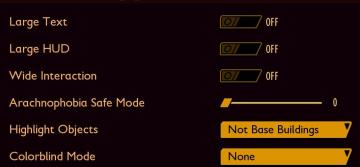
Grounded
The UI features a dark background with contrasting lightcolored text, promoting readability. Each function is clearly labeled, providing intuitive access for u...
choose playmode: classic, endless or expert
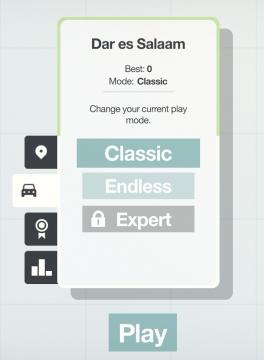
Mini Motorways
The user interface presents a minimalist layout with a soft, calming color palette. At the top, the location "Dar es Salaam" is prominently displayed, providing...
camera mode - depth of field, fov, aperture
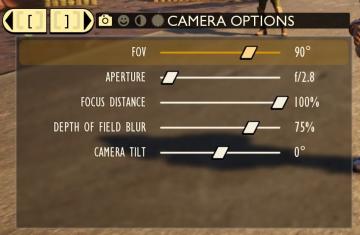
Grounded
The user interface (UI) features labels and sliders designed for adjusting various camera settings. Each label clearly indicates the specific setting: 1. FOV...
filters in multiplayer lobby: game mode, password, victory type
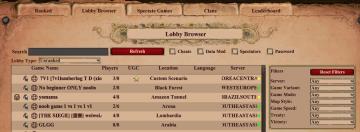
Age of Empires 2 Definitive Edition
The image features a user interface for a game lobby browser with a rustic theme. Search Bar: At the top, there's a search input field for players to find...
view mode controls, zoom in, zoom out

Spiritfarer: Farewell Edition
The UI features a vertical representation of a stylized building, with various rooms visible through transparent walls. Labeling: The bottom left c...
 M S
M S