photo mode controls settings
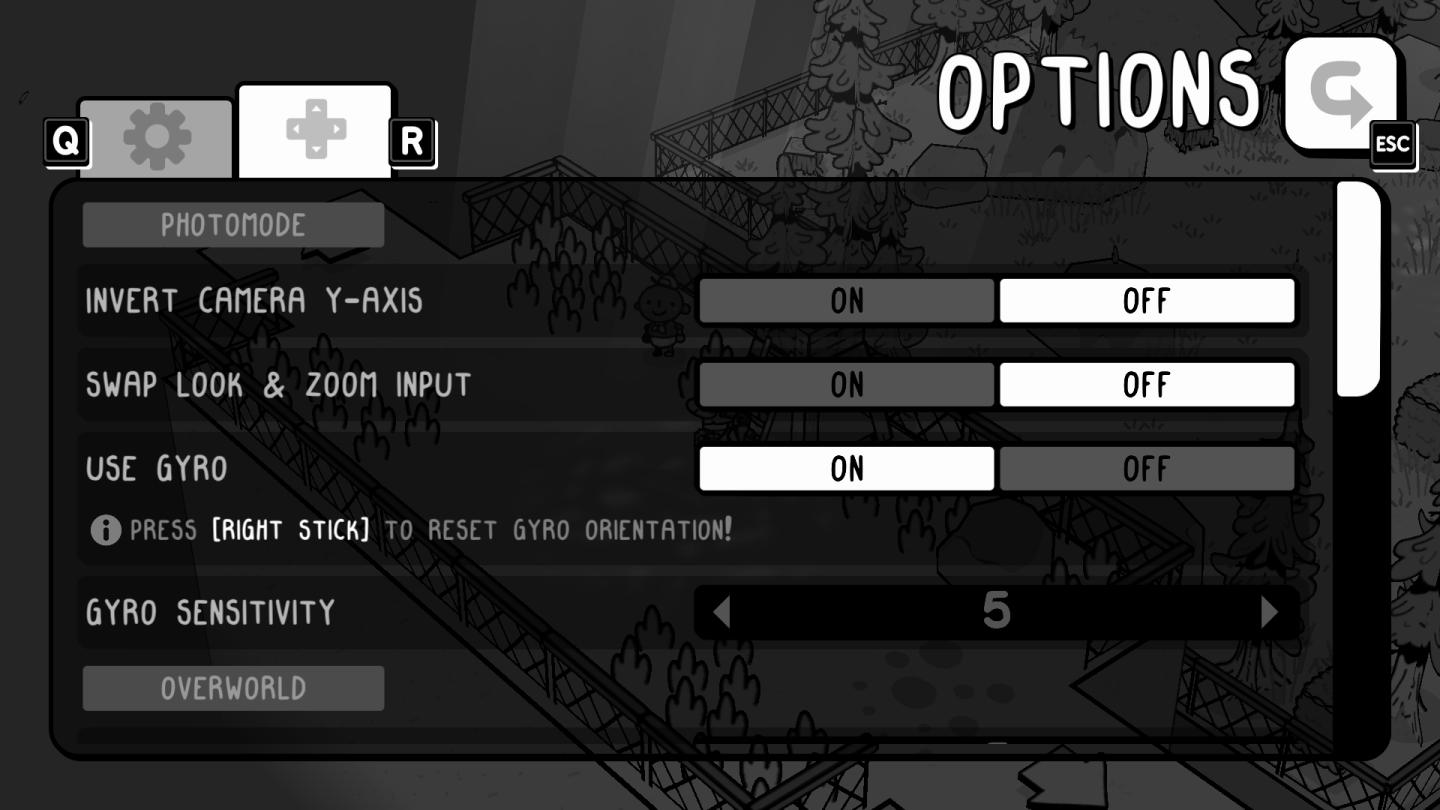
Description
The UI in the image showcases an options menu for a game, specifically designed for photomode settings. Here’s a breakdown of its features and their functions:
-
Header: The top indicates the section ("PHOTOMODE") with a playful font style, setting a casual tone for the settings.
-
Toggle Options:
- Invert Camera Y-Axis: A toggle switch that allows players to control the vertical axis of camera movement. This is useful for players who prefer an inverted control scheme.
- Swap Look & Zoom Input: Another toggle that lets users switch between the controls for looking around and zooming in/out.
- Use Gyro: A feature that enables gyro controls, with a note that instructs players to press the right stick to reset orientation. This option enhances control precision using device motion.
-
Slider Option:
- Gyro Sensitivity: Adjusts the sensitivity of the gyro controls. The slider visually represents a range (0 to a maximum value, indicated by "5"), allowing players to customize their experience.
-
Visual Indicators: Each toggle setting is marked with an "ON" or "OFF" status, clearly indicating its current state. The highlighted active options use contrasting colors to differentiate between selected and unselected states.
-
Navigation Elements: Icons on the top left indicate control inputs (like "Q" and "R") for navigating within the menu, enhancing user interaction.
-
Return Option: A clear "ESC" button is provided, facilitating easy exit from the options menu.
Overall, the form is simple and cartoonish, aligning well with the visual narrative of a playful game, while its functions aim for intuitive usability, offering essential settings for a tailored gameplay experience.
Software
TOEM
Language
English
Created by
Tags
Sponsored
Similar images
photo mode main menu (hide ui, take photo, camera settings)

Grounded
The UI features several interactive labels, each associated with a specific function, displayed in a horizontal layout. 1. Tab Photo Settings: This opti...
game controls settings

Hotline Miami 2
The UI features prominent labels with bold, colorful fonts, giving a retro aesthetic that enhances visual appeal. Each label signifies a specific function: 1....
controls settings aim throw spear, jump, grab objects
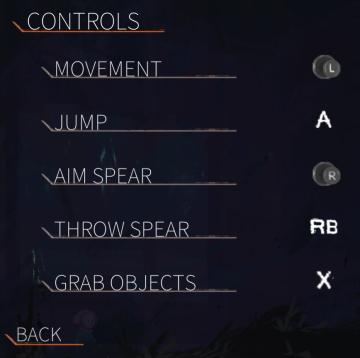
Out of Line
The UI features a clean, dark background that enhances readability. At the top, the label "CONTROLS" stands out in an orange font, emphasizing the section's foc...
overworld controls settings
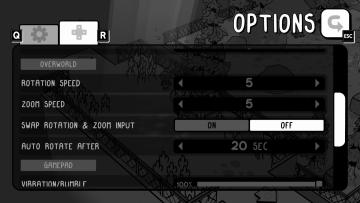
TOEM
The user interface (UI) in the image features an options menu with several labeled settings for gameplay customization. 1. Title Label: At the top, "OPTIO...
camera mode - hide ui, take photo, move camera

Mass Effect 1
The UI presents several key labels and features for camera controls, designed for functionality and ease of use. 1. Camera Mode: This section allows for s...
view mode controls, zoom in, zoom out

Spiritfarer: Farewell Edition
The UI features a vertical representation of a stylized building, with various rooms visible through transparent walls. Labeling: The bottom left c...
settings categories
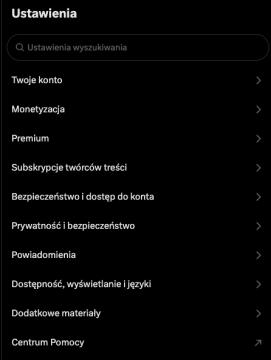
x.com
Interfejs przedstawia sekcję ustawień aplikacji. W górnej części znajduje się pole wyszukiwania oznaczone jako "Ustawienia wyszukiwania", co umożliwia szybkie z...
camera mode - yard settings (select time, fog strength or sun angle)
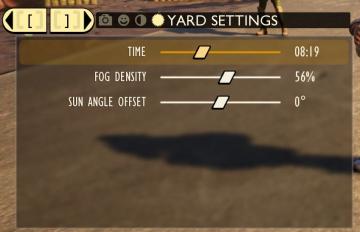
Grounded
The UI features a settings panel labeled "YARD SETTINGS" prominently at the top, using a lightcolored font against a darker background for clarity. This label...
 M S
M S