overworld controls settings
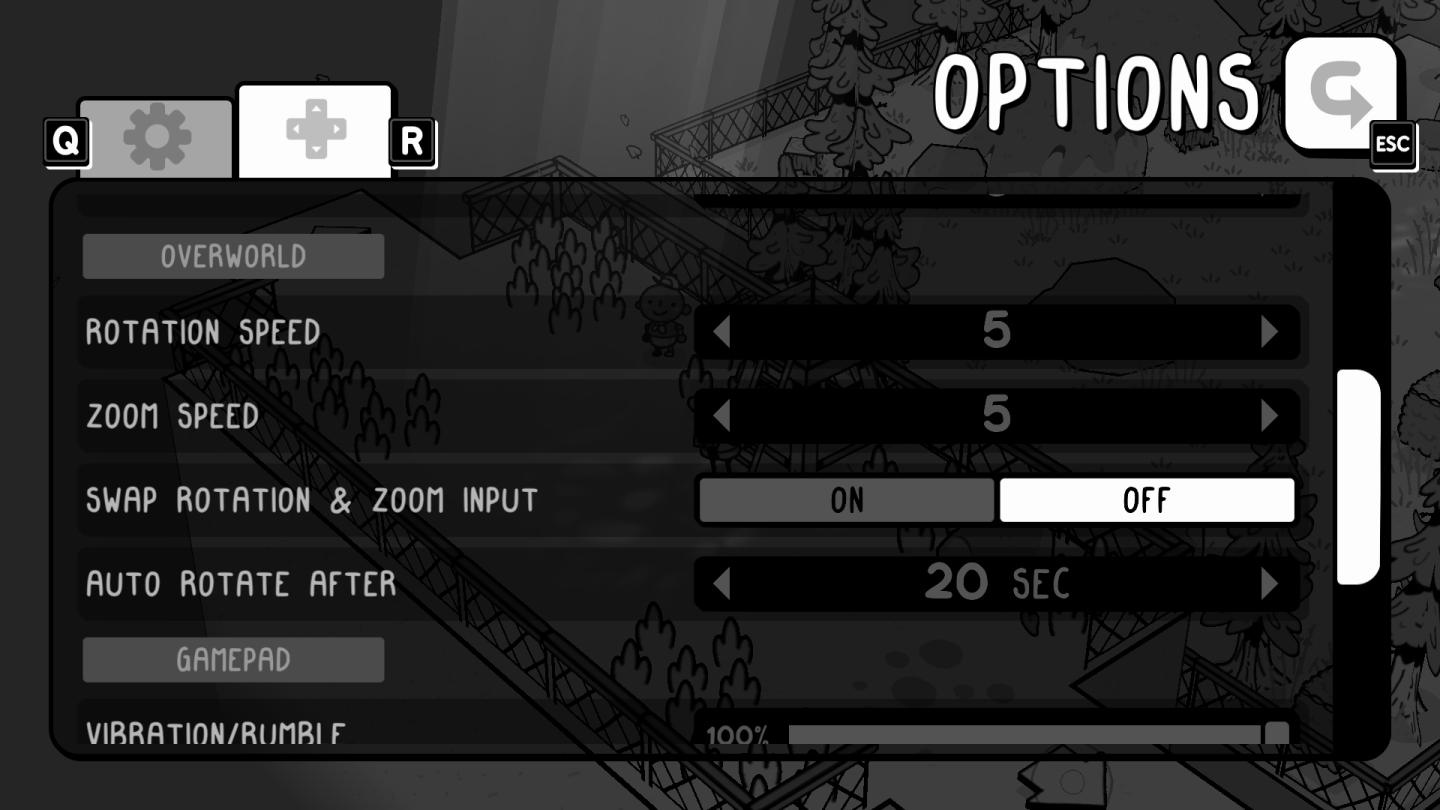
Description
The user interface (UI) in the image features an options menu with several labeled settings for gameplay customization.
-
Title Label: At the top, "OPTIONS" is prominently displayed, indicating this menu's purpose.
-
Category Header: The "OVERWORLD" label suggests these settings specifically pertain to overworld navigation and interaction.
-
Settings Labels:
- Rotation Speed: Adjustable slider labeled with a default value (5), allowing the user to control how quickly the view rotates.
- Zoom Speed: Similar to rotation speed, this slider lets users adjust how quickly they can zoom in or out, also starting at a default of 5.
- Swap Rotation & Zoom Input: This toggle setting can be turned "ON" or "OFF" to switch the controls for rotation and zoom.
- Auto Rotate After: This slider indicates a timer value (default 20 seconds) that likely controls how long before the view auto-rotates.
-
Input Methods:
- Gamepad: A label indicating a setting related to gamepad functionality, suggesting compatibility with game controllers.
- Vibration/Rumble: Although details on this setting are not visible, it implies an option to enable or disable vibration feedback.
-
Functionality Visuals: Sliders provide a visual representation of settings adjustments, featuring small arrows for increasing or decreasing values, enhancing user interaction.
-
Navigation Controls: Icons (like gear and arrows) likely represent further options or navigation through the menu.
This UI is designed to be user-friendly, focusing on functionality while maintaining a simple, monochromatic aesthetic.
Software
TOEM
Language
English
Created by
Tags
Sponsored
Similar images
controls settings aim throw spear, jump, grab objects
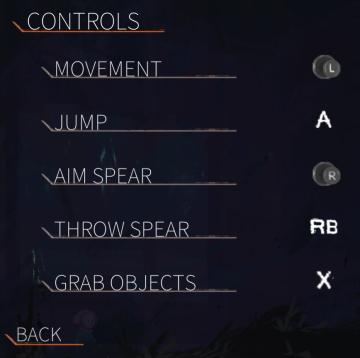
Out of Line
The UI features a clean, dark background that enhances readability. At the top, the label "CONTROLS" stands out in an orange font, emphasizing the section's foc...
game controls settings

Hotline Miami 2
The UI features prominent labels with bold, colorful fonts, giving a retro aesthetic that enhances visual appeal. Each label signifies a specific function: 1....
photo mode controls settings
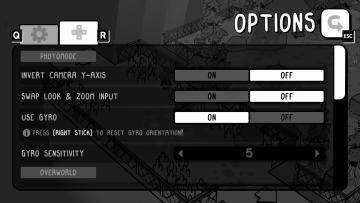
TOEM
The UI in the image showcases an options menu for a game, specifically designed for photomode settings. Here’s a breakdown of its features and their functions:...
twitter kategorie příspěvků odpovědi média výběr lajky připnuté

Twitter/X
Na obrázku je uživatelské rozhraní s několika záložkami, které plní různé funkce. 1. Posty: Tato záložka je zvýrazněná, což naznačuje, že uživatel je v tét...
this is how you cast spells
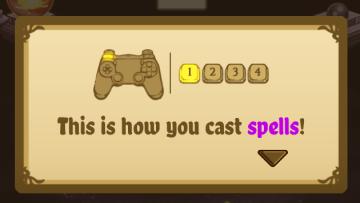
Cat Quest
The UI in the picture features a popup instructional panel that guides users on how to cast spells in a game. Key Elements: 1. Controller Icon:...
claim welcome gift
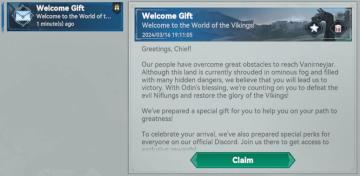
Viking Rise
The user interface (UI) in the image is designed to welcome users to a game focused on a Viking theme. Here’s a breakdown of the labels and features: 1. Head...
recommended lineups

Viking Rise
In the image, the user interface (UI) presents several labeled features and graphical elements primarily designed for functionality within a gaming context. 1....
map
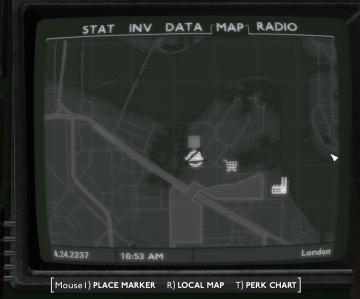
Fallout London
The user interface (UI) in the picture is designed to provide essential navigation and information through a retrostyled screen. Here's a breakdown of its labe...
 M S
M S