controls settings aim throw spear, jump, grab objects
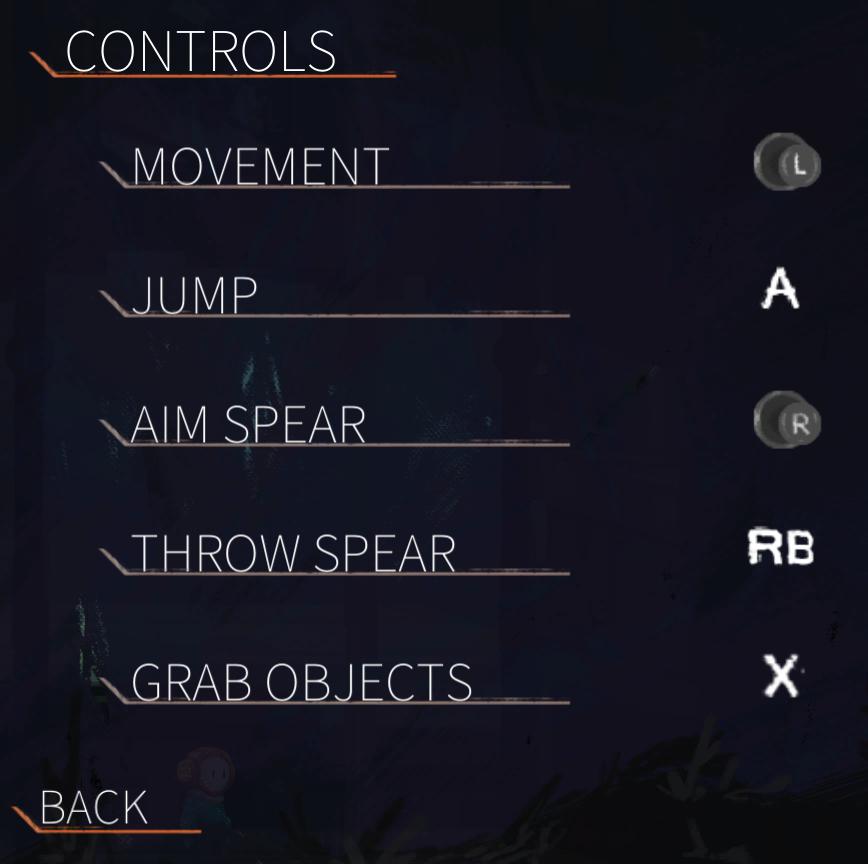
Description
The UI features a clean, dark background that enhances readability. At the top, the label "CONTROLS" stands out in an orange font, emphasizing the section's focus. The layout is organized with each control feature listed vertically, paired with corresponding button inputs located on the right side.
Features:
- MOVEMENT: Allows for character navigation, paired with the left joystick.
- JUMP: Indicates the action to jump, linked to the "A" button.
- AIM SPEAR: Designates aiming actions, connected to the right joystick.
- THROW SPEAR: Specifies the action to throw the spear, associated with the "RB" button.
- GRAB OBJECTS: Represents the action for picking up items, assigned to the "X" button.
- BACK: A navigation option to return to the previous menu, highlighted in a slightly different orange to distinguish its purpose.
Form:
The overall form is minimalist, with clear, legible fonts and a straightforward layout, aiming to provide quick access to essential controls, enhancing user experience in a gaming context. Each control is described succinctly for clarity.
Software
Out of Line
Language
English
Created by
Sponsored
Similar images
overworld controls settings
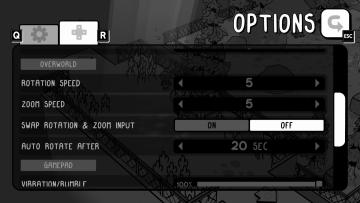
TOEM
The user interface (UI) in the image features an options menu with several labeled settings for gameplay customization. 1. Title Label: At the top, "OPTIO...
photo mode controls settings
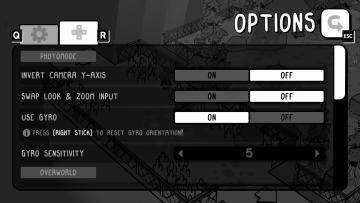
TOEM
The UI in the image showcases an options menu for a game, specifically designed for photomode settings. Here’s a breakdown of its features and their functions:...
game controls settings

Hotline Miami 2
The UI features prominent labels with bold, colorful fonts, giving a retro aesthetic that enhances visual appeal. Each label signifies a specific function: 1....
druhá jízda ukončena, jízdu máte od lítačky, zkontrolujte kde parkujete
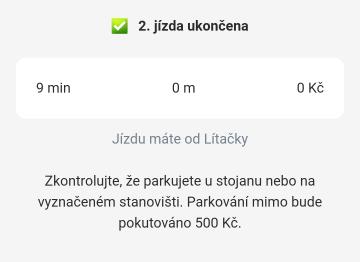
Rekola
Na obrázku vidíme uživatelské rozhraní aplikace, které informuje o dokončení jízdy. 1. Hlavní header: Zelený zaškrtnutý symbol a text "2. jízda ukončena"...
main menu brawl fighting vs versus game story
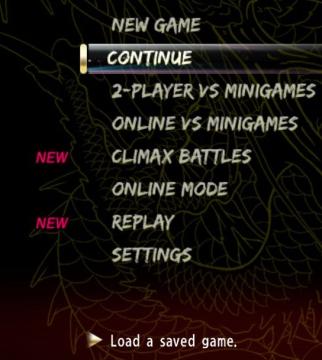
Yakuza 0
The UI in the image presents a menu for a game, featuring several options. Here's a breakdown of the labels and functionalities: 1. New Game: Initiates a b...
resume game, invite more players, or quit
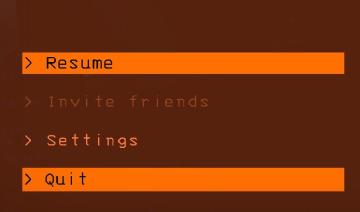
Lethal Company
The user interface features several interactive labels arranged vertically. Each label is accompanied by a ">" symbol, indicating that they can be selected or e...
recommended lineups
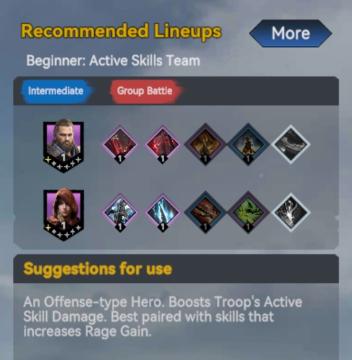
Viking Rise
The interface features several components designed to provide players with strategic information for team lineups. 1. Title Section: The header "Recommend...
表示 ソート順 フィルター 記事
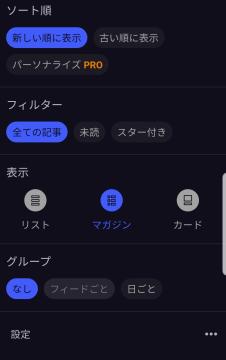
Inoreader
この画像は、アプリのユーザーインターフェース(UI)を示しています。以下は主要なラベルと機能の説明です。 1. ソート順: 新しい順に表示: 新しいアイテ...
 M S
M S