controls menu
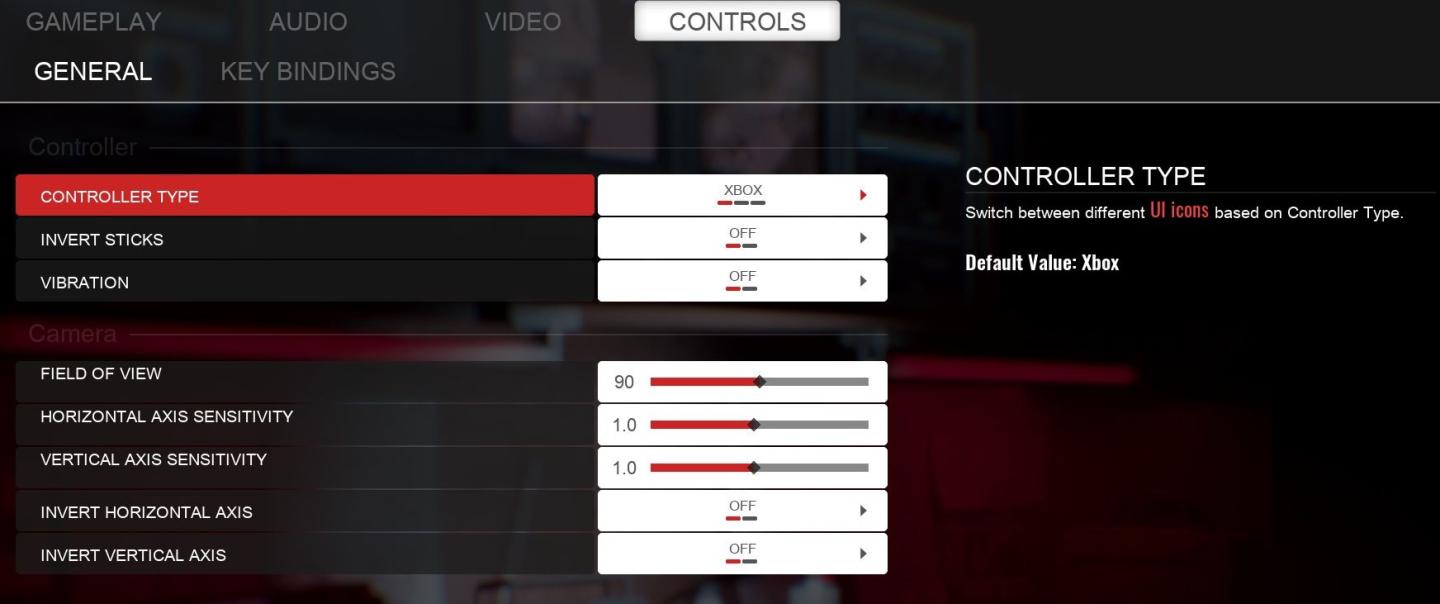
Description
The UI in the picture features a settings menu primarily for controller and camera controls in a gaming context.
Sections and Features
-
Controller Section:
- Controller Type: This prominent red label allows users to select between different controller layouts, with "Xbox" already highlighted. It suggests functionality for customizing the interface to match their controller type.
- Invert Sticks: A toggle option (OFF) that likely reverses stick movement, enhancing user control preferences.
- Vibration: Another toggle (OFF), which lets players enable or disable haptic feedback, contributing to immersion.
-
Camera Section:
- Field of View: A numerical value (90), adjustable via a slider, indicating how much of the game world the player can see at once.
- Horizontal Axis Sensitivity: A slider (default value 1.0) that regulates the responsiveness of horizontal camera movements.
- Vertical Axis Sensitivity: Similar to the horizontal axis, this slider (also default 1.0) controls vertical movements.
- Invert Horizontal Axis & Invert Vertical Axis: Additional toggles (both OFF), allowing users to modify how camera orientations react to controller inputs.
Visual Design
The use of contrasting colors—red highlights for active selections and a subdued background—enhances readability and emphasizes interactivity. Sliders are visually designed for easy manipulation, providing an intuitive feedback mechanism for fine-tuning settings.
Overall, the UI is geared towards functionality, aiming to enhance user experience during gameplay through customization options.
Software
Panicore
Language
English
Created by
Tags
Sponsored
Similar images
video and gameplay, controls menu
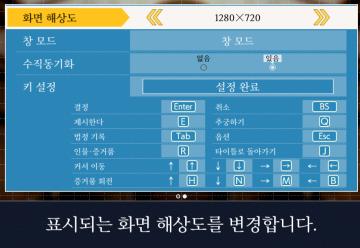
Phoenix Wright: Ace Attorney Trilogy
화면 해상도 설정 UI는 여러 기능을 포함하는 간단하고 직관적인 레이아웃을 가지고 있습니다. 1. 창 모드: "없음"과 "있음"의 옵션이 제공되어, 사용자가 창 모드를...
view mode controls, zoom in, zoom out

Spiritfarer: Farewell Edition
The UI features a vertical representation of a stylized building, with various rooms visible through transparent walls. Labeling: The bottom left c...
overworld controls settings
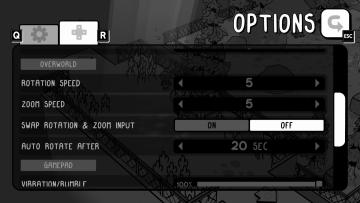
TOEM
The user interface (UI) in the image features an options menu with several labeled settings for gameplay customization. 1. Title Label: At the top, "OPTIO...
settings: display, sound and controls (mouse sensitivity etc)

Getting Over It with Bennett Foddy
이 화면은 게임의 설정 메뉴로, 다양한 옵션을 조정할 수 있는 UI를 보여줍니다. 왼쪽에는 언어 설정 아이콘이 있으며, 여러 국기를 통해 언어 변경이 가능합니다. 메뉴...
settings: display, sound and controls (mouse sensitivity etc)

Getting Over It with Bennett Foddy
На изображении представлено меню настроек, содержащее различные параметры, связанные с графикой и звуком. 1. Разрешение позволяет пользователю выбрать ра...
settings: display, sound and controls (mouse sensitivity etc)

Getting Over It with Bennett Foddy
画面には、ゲームの設定メニューが表示されています。左側には設定項目が縦に並んでおり、それぞれが機能を示しています。 1. 解像度 選択された画面解像度を設定...
rebind controls, assign keyboard or gamepad to each character
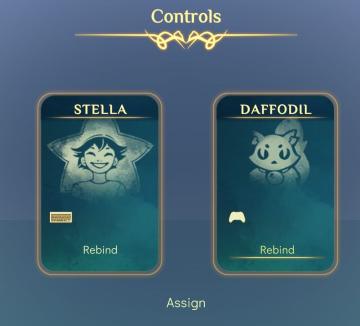
Spiritfarer: Farewell Edition
The UI features a clean, elegant design with a soft gradient background, conveying a serene aesthetic. At the top, the label "Controls" is prominently displayed...
photo mode controls settings
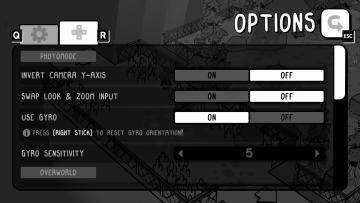
TOEM
The UI in the image showcases an options menu for a game, specifically designed for photomode settings. Here’s a breakdown of its features and their functions:...
 M S
M S