user details: tribe, might and kill points
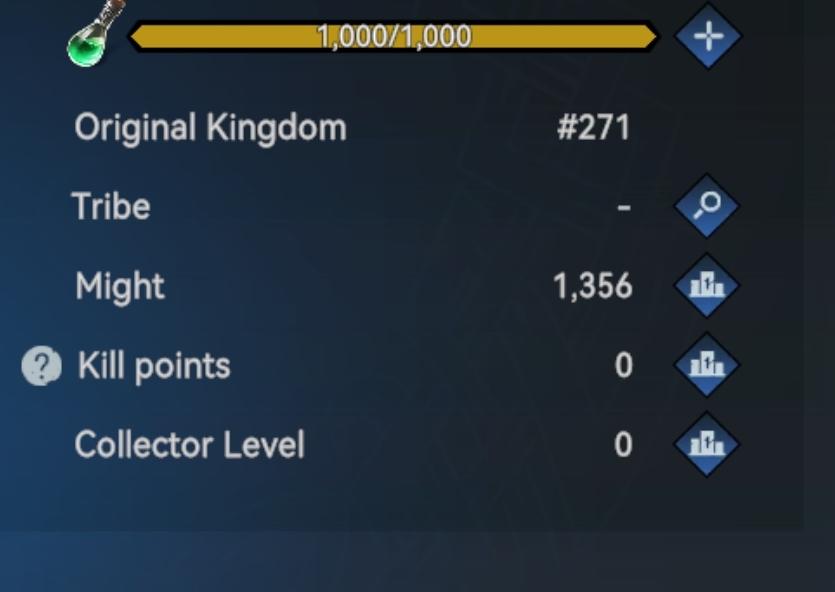
Description
The UI displayed in the picture contains several functional elements relevant to a gaming context, likely representing player stats or profile information.
-
Progress Bar (1,000/1,000):
- Function: Visually indicates a progress metric or level cap. The numbers show the current value (1,000) against the maximum (1,000), suggesting a completed status.
- Form: Horizontal bar in a contrasting color (likely yellow) that is designed for easy visibility.
-
Labels:
- Original Kingdom: Displays the kingdom's identifier (#271), indicating origin within the game's structure.
- Tribe: Currently shows a dash (-), possibly indicating that the player is not part of a tribe.
- Might: Shows a numeric value (1,356), likely representing the player's power or strength.
- Kill Points: Displays a value of 0, possibly indicating performance metrics related to defeating opponents.
- Collector Level: Numeric representation (0) that may refer to a player's progress in collecting items or resources.
-
Icons/Buttons:
- The blue icons next to "Tribe," "Kill Points," and "Collector Level" potentially serve as interactive elements, possibly for more information or to initiate actions related to each stat.
- An additional magnifying glass icon (next to "Tribe") suggests a search function or further exploration feature.
Overall, the UI is organized in a vertical layout, making it user-friendly with clear labels and easily recognizable icons. The design emphasizes clarity and quick access to player statistics.
Software
Viking Rise
Language
English
Created by
Sponsored
Similar images
options menu: change user settings, select mods
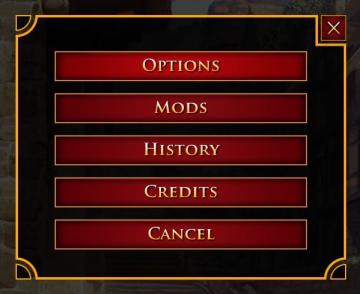
Age of Empires 2 Definitive Edition
The user interface presents a vertical list of labels within a rectangular box with rounded corners. Each label serves a specific function: 1. OPTIONS: Thi...
new user, existing user
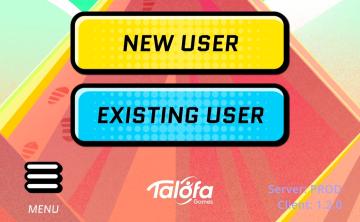
Run Legends
The user interface (UI) in the picture mainly features two prominent buttons: "NEW USER" and "EXISTING USER." Features and Functionality: 1. Button Lab...
not enough skill points
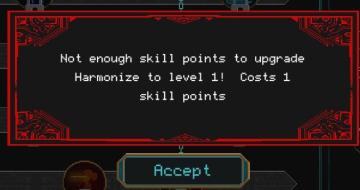
Children of Morta
Message Box: Alerts the user about insufficient skill points. Notification Text: Indicates the specific action (upgrading "Harmonize" to level 1) an...
spend skill points tutorial
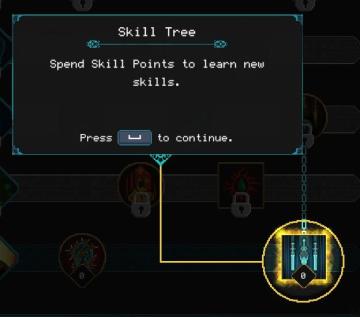
Children of Morta
Skill Tree: Title indicating the interface section for skill management. Spend Skill Points: Instructions on how to use skill points to acquire new...
装備 そうび 幽霊 ホラーゲーム

Phasmophobia
この画像には、UIラベルと機能が一覧表示されています。主な要素は以下の通りです。 1. タイトル: 「トラック」とあり、これはおそらく装置や道具のリストを示してい...
hlavní menu
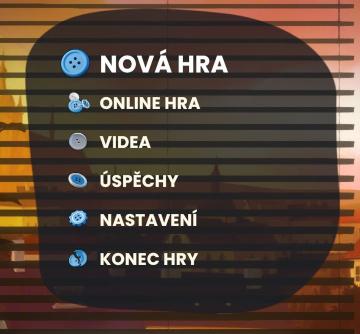
Bulanci
Na obrázku vidíme uživatelské rozhraní se seznamem funkcí hry. Hlavní prvky jsou: 1. NOVÁ HRA Tlačítko pro zahájení nové hry, vyznačuje se modrou barvou...
colourblind mode
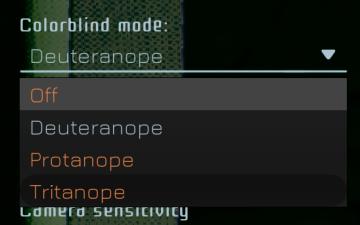
Murky Divers
The UI features a dropdown menu for selecting a colorblind mode, labeled "Colorblind mode:" at the top. Below this label, users can choose from several options:...
caeldippo caves
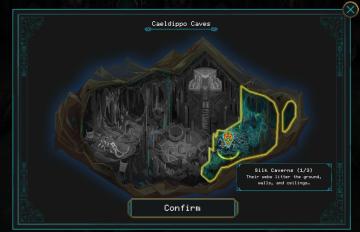
Children of Morta
Title: "Caeldippo Caves" indicates the name of the location. Map Area: Illustrates the cave layout with highlighted sections. Marker Icon: S...
 matej94v
matej94v