photo mode main menu (hide ui, take photo, camera settings)

Description
The UI features several interactive labels, each associated with a specific function, displayed in a horizontal layout.
-
Tab - Photo Settings: This option likely opens a menu for adjusting various settings related to photography.
-
V - Switch to Orbitcam: Selecting this allows users to change camera perspectives, enhancing the ability to frame shots.
-
T - Take Photo: A straightforward function to capture images, emphasizing its primary role in photography.
-
F - Toggle HUD: This button may hide or show the heads-up display, providing users with a clearer view when capturing images.
-
B - Photo Archive: This option opens a gallery or storage area for previously captured images, facilitating easy access to past photos.
-
Esc - Back: A common function for returning to the previous menu or exiting the current mode.
The visual style of the buttons features bold labels against a muted background, contributing to clarity and ease of use. Each label is designed to be easily readable, enhancing user experience.
Software
Grounded
Language
English
Created by
Sponsored
Similar images
photo mode controls settings
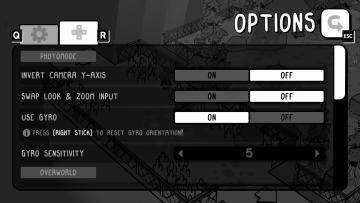
TOEM
The UI in the image showcases an options menu for a game, specifically designed for photomode settings. Here’s a breakdown of its features and their functions:...
your crew
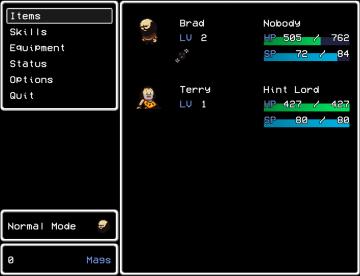
LISA: The Painful - Definitive Edition
The user interface (UI) in the provided picture appears to be for a classicstyle RPG video game. Here’s a breakdown of its labels and features: Left Panel...
spend skill points tutorial
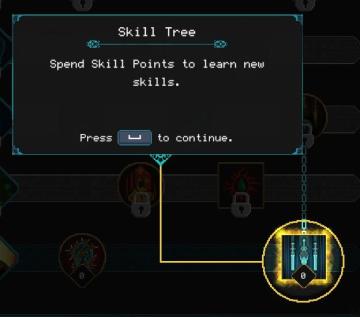
Children of Morta
Skill Tree: Title indicating the interface section for skill management. Spend Skill Points: Instructions on how to use skill points to acquire new...
select coop campaign mission
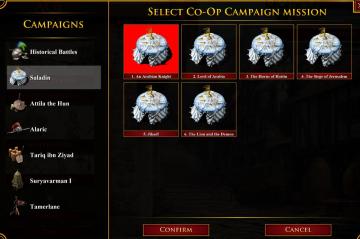
Age of Empires 2 Definitive Edition
The user interface displays various campaign options divided into two sections: the left pane features sidenavigation labels for different campaigns, while the...
create multiplayer lobby
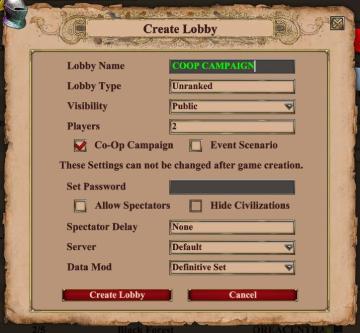
Age of Empires 2 Definitive Edition
The UI in the picture titled "Create Lobby" is designed for setting up a game lobby, featuring various functional elements organized for user interaction. 1. ...
hlasovat pro zakázku vybrat level multiplayer

Phasmophobia
Na obrázku se nachází nápis „Hlasovat pro zakázku“. Tento text slouží jako uživatelská interakce, která pravděpodobně odkazuje na funkci hlasování v rámci nějak...
hold space to skip cutscene

Risk of Rain 2
The user interface features a clean layout with a focus on key actions. On the right side, two prominent labels are displayed: "Space" and "Skip." The "Space"...
time spent running, distance covered

Run Legends
The user interface (UI) in the image features several key elements, each serving a distinct function: 1. Elapsed Time Display: The label shows "07'15''", i...
 M S
M S