settings
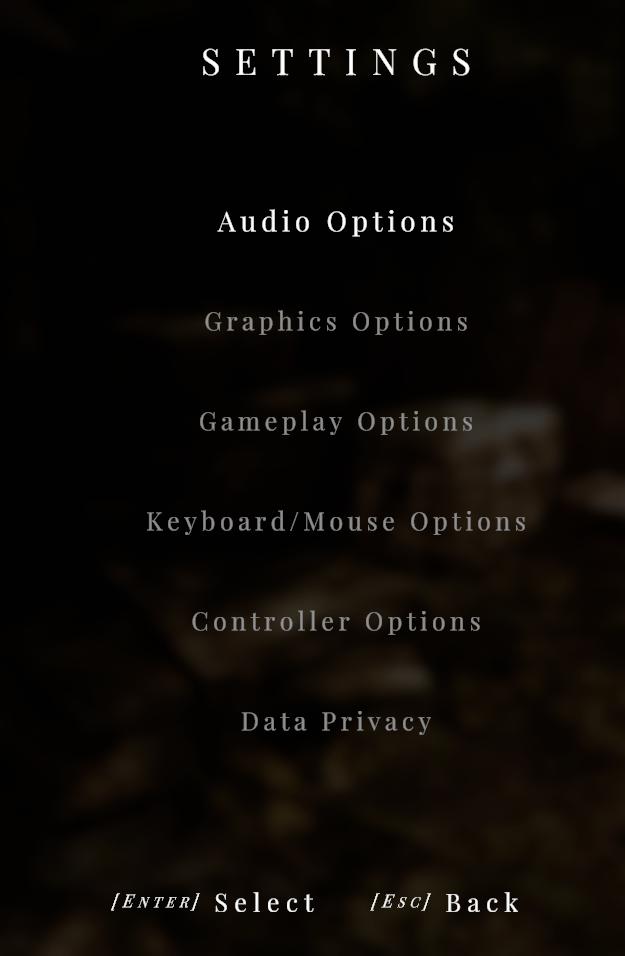
Description
The user interface (UI) in the image represents a settings menu, predominantly designed for a video game or application. Here’s a breakdown of its features and functions:
Title
- Label: SETTINGS
- Function: Clearly indicates the menu’s purpose, serving as a category for adjusting various options.
- Form: Uses a large, stylized font centered at the top, contributing to a polished and formal aesthetic.
Options List
-
Audio Options
- Function: Allows users to adjust sound settings such as volume levels and audio output preferences.
- Form: Simple, bold text.
-
Graphics Options
- Function: Provides controls for visual settings, including resolution and graphic quality.
- Form: Consistent with the overall design, maintaining readability.
-
Gameplay Options
- Function: Offers settings related to gameplay mechanics, possibly including difficulty and HUD elements.
- Form: Similar in format to other options, ensuring cohesion.
-
Keyboard/Mouse Options
- Function: Lets users customize controls and sensitivity settings for keyboard and mouse input.
- Form: Direct and straightforward, maintaining clarity.
-
Controller Options
- Function: Allows configuration for game controller settings, including button mapping and sensitivity.
- Form: Designed to blend seamlessly with other menu options.
-
Data Privacy
- Function: Addresses user concerns about data collection and privacy settings.
- Form: A more sensitive topic, indicated by its distinct placement.
Navigation Instruction
- Labels: [Enter] Select / [Esc] Back
- Function: Provides clear directives for user interaction, guiding them on how to navigate the menu.
- Form: Positioned at the bottom with a simple layout, using brackets to denote key commands, enhancing usability.
Overall Form
- Design: The overall aesthetic is dark and minimalistic, likely to match the mood of the game or application. The use of space and font style contributes to an organized and visually appealing interface. The arrangement of options in a vertical list makes navigation intuitive.
This UI effectively combines functionality with an elegant design, making it user-friendly while enhancing the overall experience.
Software
Maid of Sker
Language
English
Created by
Tags
Sponsored
Similar images
settings: display, sound and controls (mouse sensitivity etc)

Getting Over It with Bennett Foddy
На изображении представлено меню настроек, содержащее различные параметры, связанные с графикой и звуком. 1. Разрешение позволяет пользователю выбрать ра...
video settings
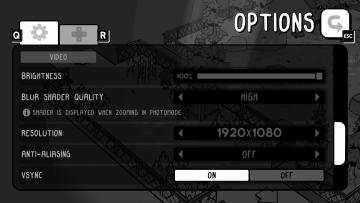
TOEM
The UI features presented in the image are from a video settings menu, with several labels and controls for adjusting display preferences. Here's a breakdown:...
photo mode main menu (hide ui, take photo, camera settings)

Grounded
The UI features several interactive labels, each associated with a specific function, displayed in a horizontal layout. 1. Tab Photo Settings: This opti...
sound settings, pause sounds when window not focused
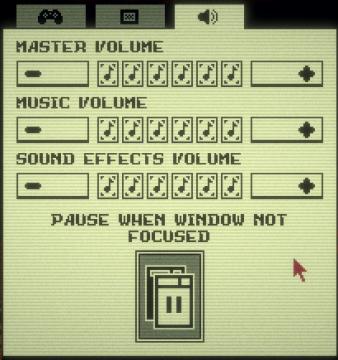
Inscryption
The user interface features a simple layout primarily focused on audio settings. Each section is clearly labeled for clarity and functionality. 1. Volume Co...
high hostility, trader arrival, alert settings
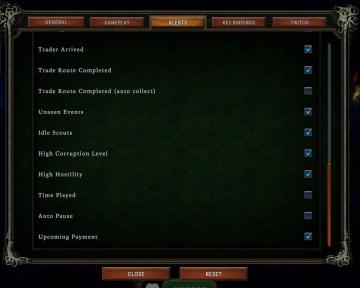
Against the Storm
The UI presents a dedicated "Alerts" section, which allows users to manage various notification preferences related to gameplay. Features and Labels: 1....
options, settings
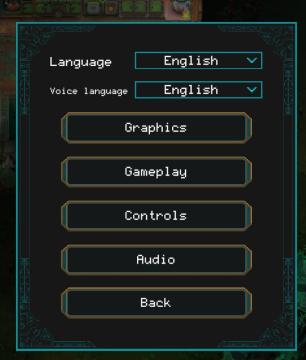
Children of Morta
Language: Select preferred language. Voice language: Select language for voiceovers. Graphics: Access settings related to visual aspects. ...
camera mode color settings
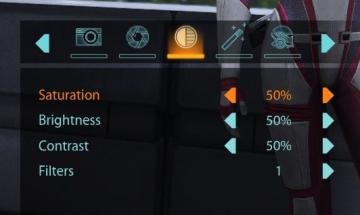
Mass Effect 1
The user interface features a series of labels and controls primarily for adjusting image settings. The top section includes icons for various functionalities:...
display settings, resolution, brightness settings
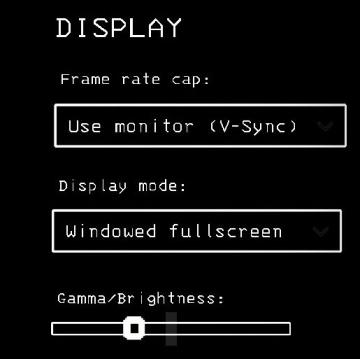
Lethal Company
The interface presents a "DISPLAY" section with a minimalist aesthetic, characterized by a black background and simple white text. Each label and control is des...
 M S
M S