build mode, construct a garden, track required materials
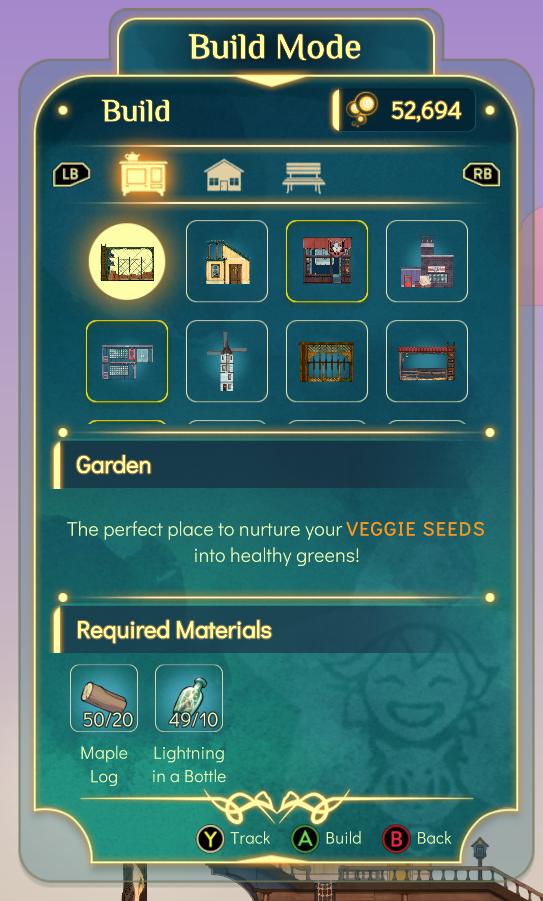
Description
-
Title: "Build Mode" - Clearly indicates the current mode of operation within the UI.
-
Currency Display ("52,694") - Shows a numerical balance, likely representing in-game currency, positioned prominently in the upper right corner.
-
Navigation Buttons (LB, RB) - Located on the left and right side, these buttons are used for navigating between different build options or categories.
-
Build Options Grid - A visually organized section featuring various construction items. Each item is represented by an icon, indicating different structures available for selection (e.g., fences, houses).
-
"Garden" Label - A larger text label that highlights the specific area where players can nurture veggie seeds, adding a thematic focus.
-
Description Text - Below the "Garden" label, a brief description provides context about nurturing veggie seeds, highlighting the function of this section.
-
Required Materials Section - Lists the materials needed for construction, enhancing usability by specifying requirements directly under the build option.
-
Material Count - Each material (Maple Log and Lightning in a Bottle) is accompanied by a numeric display showing current inventory versus required amounts (e.g., "50/20").
-
Action Buttons (Track, Build, Back) - Positioned at the bottom of the UI, these buttons facilitate user actions:
- Track (Y) - Possibly to mark a material or task for following.
- Build (A) - A clear call to action for initiating the building process.
- Back (B) - Allows users to return to the previous menu or screen.
-
Overall Aesthetic - The design features rounded corners and a cohesive color scheme that enhances visual appeal, creating a friendly interface for users.
Software
Spiritfarer: Farewell Edition
Language
English
Created by
Sponsored
Similar images
celkový čas útoku ghost attack statistiky
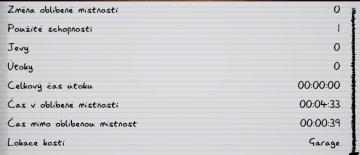
Phasmophobia
Na obrázku je uživatelské rozhraní (UI), které zobrazuje různé statistiky a informace o herním výkonu. UI se skládá z rukopisného písma na žlutém papíru s vodor...
language settings, audio, subtitles

Detroit: Become Human
The UI presents several functional elements related to subtitle and language preferences for media playback. 1. Audio Language: Labeled as "AUDIO LANGUAGE...
alert: orders ready to complete
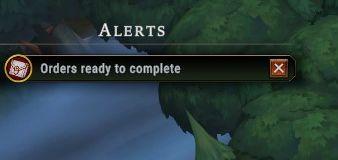
Against the Storm
The interface features a notification panel titled "Alerts," prominently displayed at the top. This label indicates its function as a system for tracking import...
chief details menu, talents and skills

Viking Rise
The user interface (UI) in the image features several functional elements designed for character management in a game setting. 1. Character Name and Title:...
about main character, health, stamina, condition, statistics
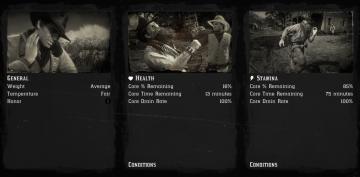
Red Dead Redemption 2
The UI in the picture presents three main sections: General, Health, and Stamina. Each section provides specific information about the character’s s...
to shoot arrows
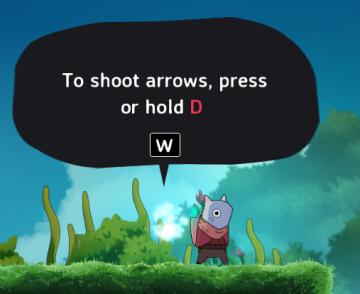
Islets
The UI in the picture features a speech bubble that provides instructions to the player. The main function is to guide the player on how to shoot arrows in the...
inventory items: equip, consume, drop options
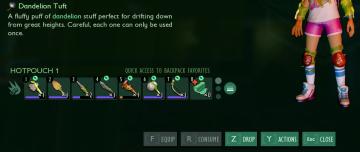
Grounded
The user interface presents a vibrant inventory management system. At the top, the "Dandelion Tuft" is highlighted, accompanied by a brief description that outl...
connecting to server
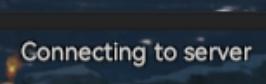
Viking Rise
The UI label "Connecting to server" indicates that the application is attempting to establish a connection with a server. This label serves a functional purpose...
 M S
M S