return to title screen

Description
The user interface (UI) in the picture presents a straightforward confirmation dialog.
Features and Functionality:
-
Question Prompt:
- The text "Return to title screen?" serves as a clear prompt, asking the user to confirm or cancel their action. This ensures the user understands the consequence of their choice.
-
Response Options:
- There are two buttons labeled "Yes" and "No."
- "Yes": Selecting this option suggests that the user agrees to return to the title screen.
- "No": This option allows the user to cancel the action, remaining in the current interface.
- There are two buttons labeled "Yes" and "No."
-
Highlighting and Focus:
- The button "Yes" is visually highlighted, possibly indicating that it is the default or recommended option. This use of emphasis draws attention and guides the user's decision-making process.
Form:
- The overall design is minimalistic, which helps in focusing on the essential choices without any distractions. The text is presented in a simple font against a dark background, ensuring readability.
In summary, the UI is designed for clarity and ease of use, facilitating a quick decision for the user regarding navigating back to the title screen.
Software
Yakuza 0
Language
English
Created by
Tags
Sponsored
Similar images
settings load return to title
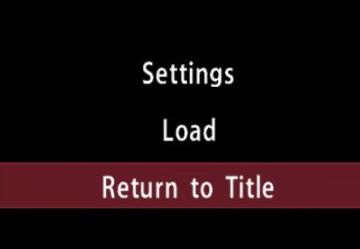
Yakuza 0
The UI in the picture features a simple, textbased menu layout set against a black background, which enhances readability. The main labels include: 1. Setti...
continue settlement or return to world map
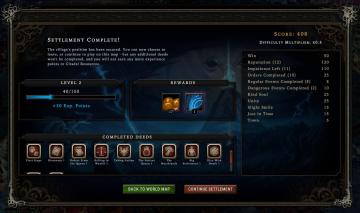
Against the Storm
The user interface in the picture presents a structured postgame summary. 1. Title Panel: At the top, "Settlement Complete!" indicates the player's progr...
return or load holotape
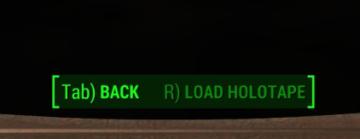
Fallout 3
The UI in the image features two main labels: "BACK" and "LOAD HOLOTAPE," both presented in a clear, bright green font. 1. Back: Function: This...
return home quest: retrieve the next superchip
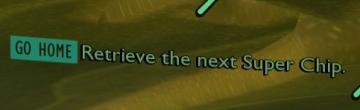
Grounded
The UI features a prominent label "GO HOME," which serves as a primary navigation button, likely allowing users to return to a main menu or previous screen. Thi...
display settings (fullscreen, resolution, vsync..)
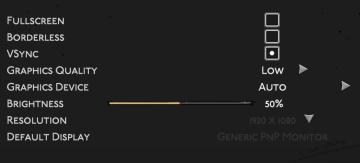
Hades II Early Access
The UI displays various settings related to display and graphics configurations, organized clearly for user interaction. Fullscreen: A toggle option, li...
all lineups screen

Viking Rise
The UI in the image appears to be from a gaming application related to team lineups, likely for a strategy or roleplaying game. Here’s a breakdown of the label...
settings screen 1
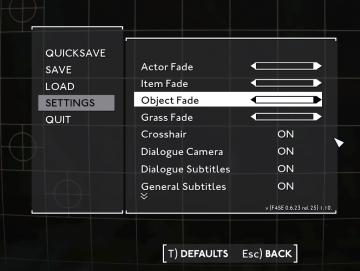
Fallout London
The UI in the picture displays a settings menu, characterized by a clean, minimalist design. The background consists of a subtle grid pattern, enhancing readabi...
press left for boon info screen (your active boons)

Hades II Early Access
The UI label displayed is designed to provide user guidance and enhance interaction within a game or application. The phrase "Press for Boon Info" conveys a cle...
 M S
M S