settings screen
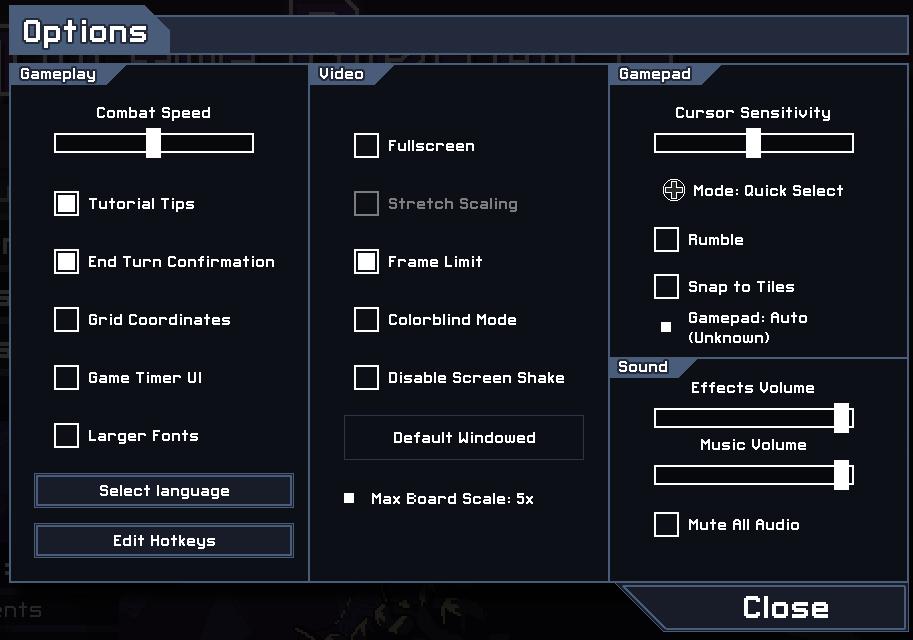
Description
The UI shown in the picture is a settings menu for a game, organized into several sections with clear, functional labels for user interaction. Here's a breakdown of its features:
Sections and Features:
-
Gameplay:
- Combat Speed: A slider to adjust the speed of combat, allowing for real-time changes.
- Options: Checkboxes for:
- Tutorial Tips: Toggle tutorials on or off.
- End Turn Confirmation: Enable or disable confirmation before ending a turn.
- Grid Coordinates: Show grid positions during gameplay.
- Game Timer UI: Display a timer.
- Larger Fonts: Increase font size for better readability.
- Buttons:
- Select Language: A button to choose the game’s language.
- Edit Hotkeys: A button for customizing keyboard controls.
-
Video:
- Fullscreen: Checkbox to toggle the game between fullscreen and windowed modes.
- Stretch Scaling: Checkbox for adjusting how the game scales on different screens.
- Frame Limit: Checkbox to set a cap on the frame rate.
- Colorblind Mode: Toggle for options supporting colorblind players.
- Disable Screen Shake: Checkbox to prevent screen shake effects during gameplay.
- Default Windowed: Option to revert to windowed mode by default.
- Max Board Scale: Adjustable setting indicating how large game boards can be scaled.
-
Gamepad:
- Cursor Sensitivity: Slider for adjusting sensitivity settings of the cursor.
- Mode: Dropdown labeled “Quick Select” for selecting input modes.
- Checkboxes:
- Rumble: Option to enable or disable controller vibration.
- Snap to Tiles: Feature to snap cursor movement to game tiles.
- Gamepad Recognition: Indicates detected gamepad type.
-
Sound:
- Volume Sliders:
- Effects Volume: Adjusts the volume of sound effects.
- Music Volume: Controls background music volume.
- Mute All Audio: Checkbox to quickly disable all audio.
- Volume Sliders:
-
Close Button:
- A prominent Close button to exit the settings menu.
Design and Form:
The UI has a clean, structured layout with distinct sections, each featuring intuitive labels. The use of checkboxes, sliders, and buttons supports ease of navigation, enhancing user experience by providing straightforward controls for customization. Overall, the form is functional, prioritizing usability with a minimalist aesthetic.
Software
Into the Breach
Language
English
Created by
Tags
Sponsored
Similar images
settings screen 1
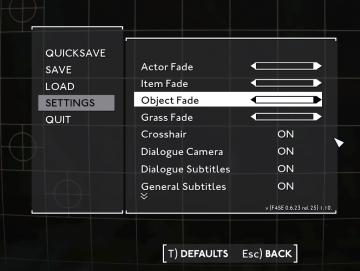
Fallout London
The UI in the picture displays a settings menu, characterized by a clean, minimalist design. The background consists of a subtle grid pattern, enhancing readabi...
settings screen categories (audio, video, gameplay..)

Risk of Rain 2
The UI presents a horizontal layout featuring six distinct labels: "GAMEPLAY," "KEYBOARD + MOUSE," "CONTROLLER," "AUDIO," "VIDEO," and "GRAPHICS." Each label is...
settings screen 2
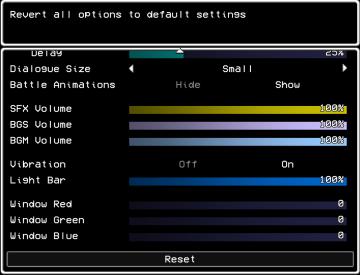
LISA: The Painful - Definitive Edition
The user interface (UI) shown is designed for adjusting game settings, with a clear focus on functionality and accessibility. Here’s a breakdown of its elements...
settings screen 1
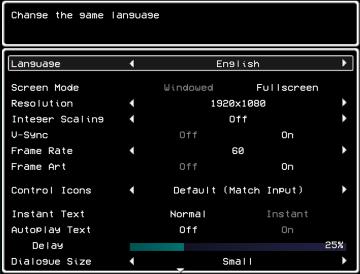
LISA: The Painful - Definitive Edition
The UI in the picture presents a settings menu for a game, focused on various options to customize the gameplay experience. 1. Title Area: The top portion...
settings screen 2
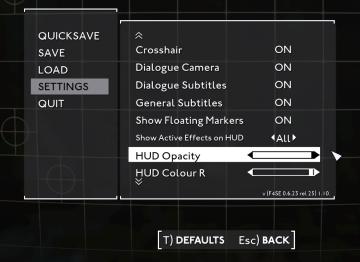
Fallout London
The UI in the image showcases a settings menu typical of a video game interface. The layout is structured with distinct sections for easy navigation. Labe...
sound settings screen
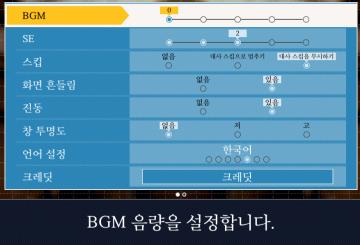
Phoenix Wright: Ace Attorney Trilogy
이 화면의 UI는 주로 배경 음악(BGM) 설정과 관련된 기능을 제공하고 있습니다. 1. BGM 조절: 상단의 슬라이더를 통해 배경 음악의 음량을 조정할 수 있습니다. 현재...
sound settings, pause sounds when window not focused
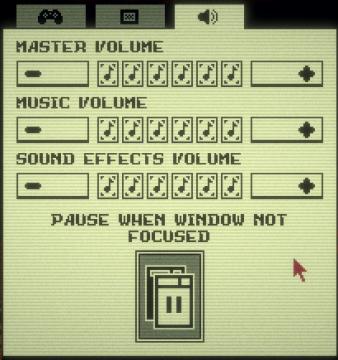
Inscryption
The user interface features a simple layout primarily focused on audio settings. Each section is clearly labeled for clarity and functionality. 1. Volume Co...
security settings
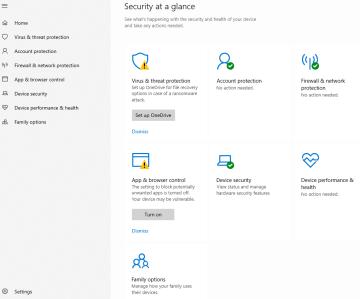
Windows 10
The image displays a user interface (UI) for a security management section, labeled "Security at a glance." This UI is designed to provide an overview of the se...
 M S
M S