settings screen 1
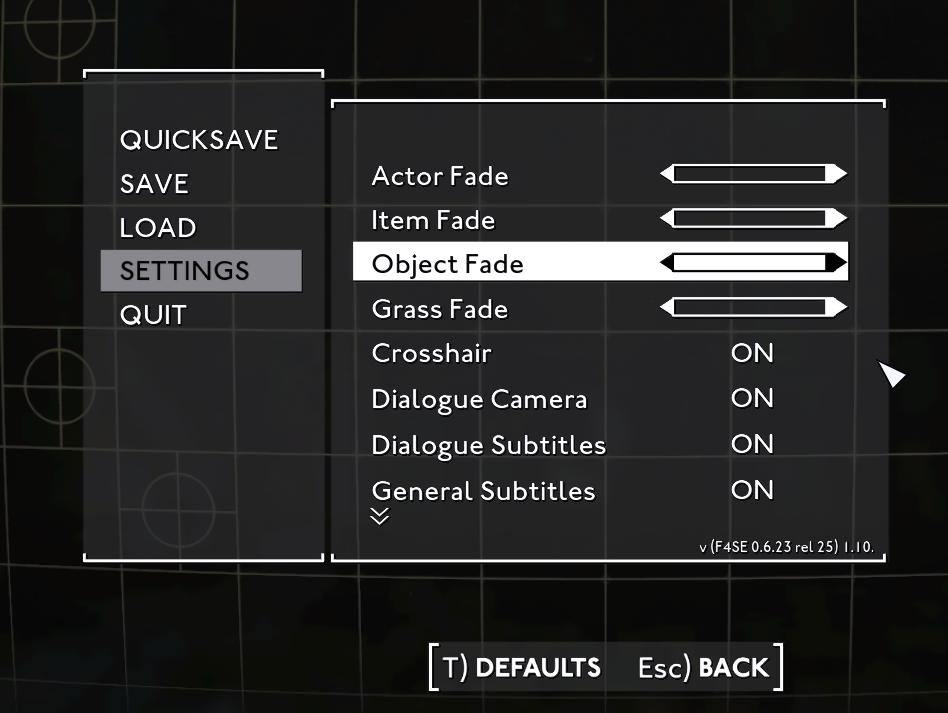
Description
The UI in the picture displays a settings menu, characterized by a clean, minimalist design. The background consists of a subtle grid pattern, enhancing readability without being distracting.
Main Features and Labels:
-
Menu Options:
- QUICKSAVE, SAVE, LOAD, SETTINGS, QUIT: These options are clearly labeled, providing direct access to key functionalities related to game progress management. The text is bold and consistent in size, making it easy to navigate.
-
Settings Section:
- The SETTINGS option is highlighted in a different color, indicating it is currently selected. Upon entering this section, users can adjust various visual settings via labeled sliders.
-
Adjustable Settings:
- Actor Fade, Item Fade, Object Fade, Grass Fade: Each of these settings features a horizontal slider, allowing users to adjust the intensity of effects related to fading different game elements (like characters or items). The sliders are visually simple, with an arrow indicator to show the adjustment range.
-
Toggle Options:
- Crosshair, Dialogue Camera, Dialogue Subtitles, General Subtitles: Each of these features has a binary ON/OFF status, indicated through a clear text label. This allows users to easily enable or disable these options.
-
Defaults and Back Navigation:
- T [DEFAULTS]: This button allows users to revert to default settings easily.
- Esc [BACK]: Prominently placed to facilitate quick navigation back to the previous menu.
Form:
The overall form of the UI is functional, with a simple black and white color scheme that prioritizes usability. The alignment and spacing between elements ensure that it is easy to read and interact with, enhancing the user experience within the game. The consistent use of typography and button styles contributes to a cohesive look.
Software
Fallout London
Language
English
Created by
Tags
Sponsored
Similar images
settings screen 1
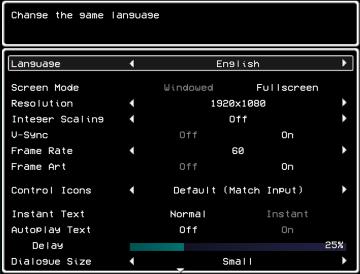
LISA: The Painful - Definitive Edition
The UI in the picture presents a settings menu for a game, focused on various options to customize the gameplay experience. 1. Title Area: The top portion...
game settings, display
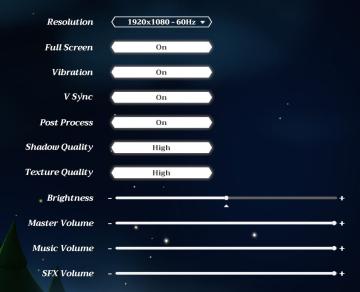
Mages of Mystralia
The UI in the picture consists of various settings for a game or application, focusing on graphic and audio options. 1. Resolution: Displays the current sc...
game settings
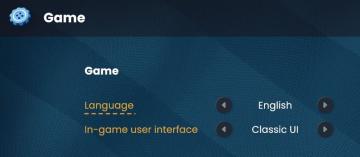
Bulanci
The user interface (UI) displayed in the picture primarily focuses on game settings, specifically for language selection and user interface style. Here’s a brea...
video settings
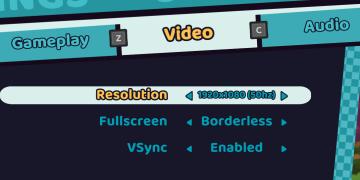
Cursed to Golf
The user interface (UI) in the picture is clearly designed for a settings menu, likely for a video game. Here are the main features and their functions: 1. T...
video settings, apply changes

Hotline Miami 2
The UI features a vibrant, retroinspired design with a bold color scheme. The labels and options are presented clearly, each serving a specific function: 1. ...
hades settings categories
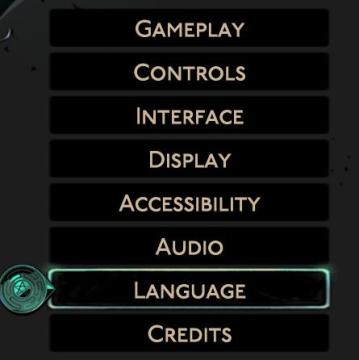
Hades II Early Access
The image displays a vertical menu with various options related to game settings. Each label represents a specific category that users can select to adjust thei...
low on food or fuel alert settings
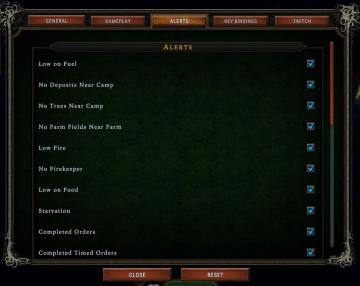
Against the Storm
The user interface (UI) displayed focuses on alert settings within a game, likely for managing resources and status indicators. Labels and Features: 1. ...
camera mode color settings
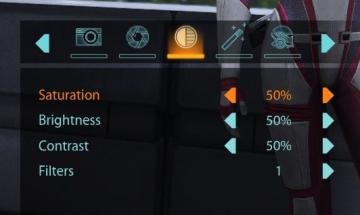
Mass Effect 1
The user interface features a series of labels and controls primarily for adjusting image settings. The top section includes icons for various functionalities:...
 M S
M S