settings screen 1
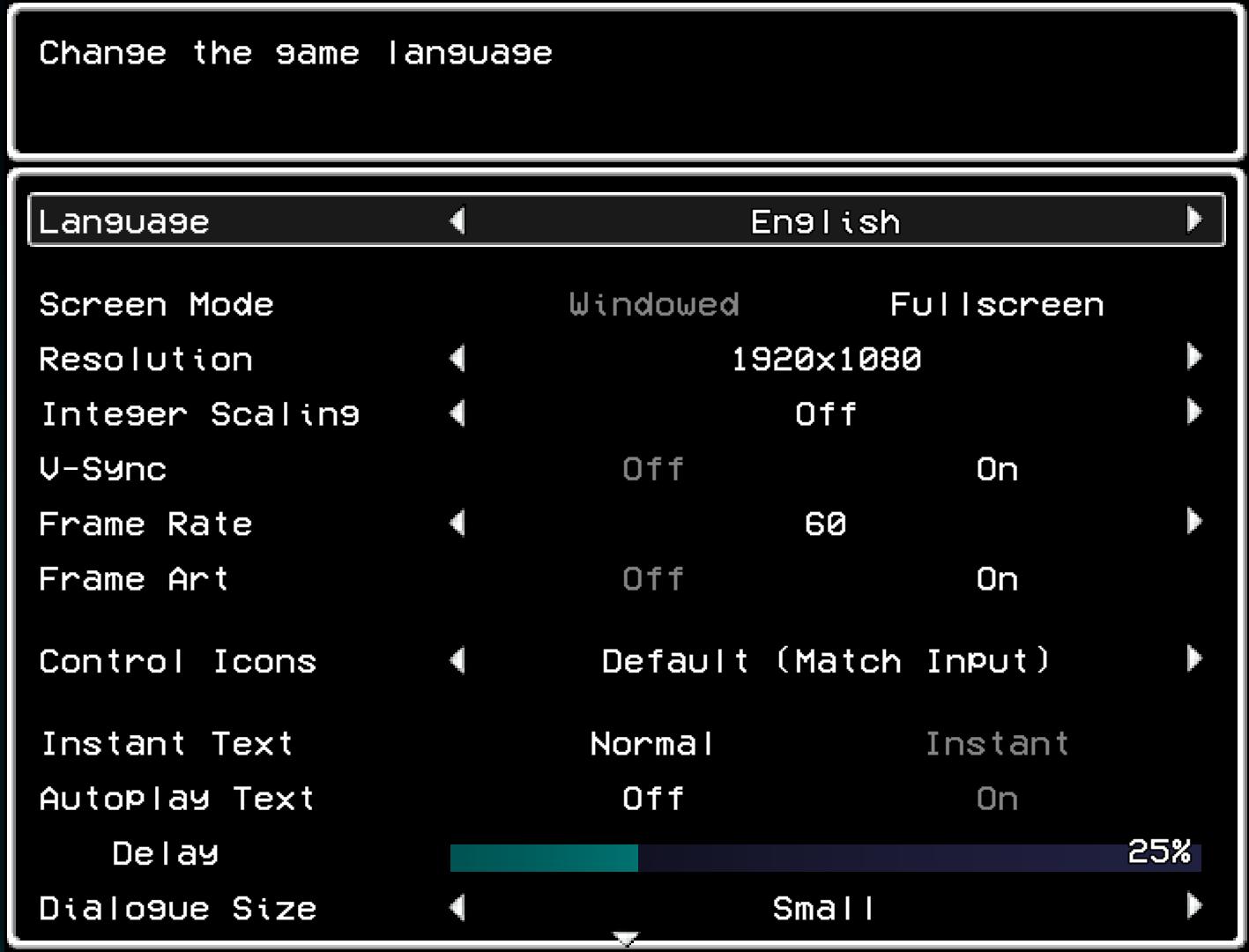
Description
The UI in the picture presents a settings menu for a game, focused on various options to customize the gameplay experience.
-
Title Area: The top portion includes a header labeled "Change the game language," indicating the primary function of this menu.
-
Language Selection: Below the header, there is a dropdown labeled "Language" which allows users to select their preferred language. The current selection is indicated as "English."
-
Screen Mode: This option lets users toggle between "Windowed" and "Fullscreen" modes, optimizing the display based on personal preference.
-
Resolution: Displays an adjustable resolution (currently set to "1920x1080"), allowing users to change the screen resolution for better visual clarity.
-
Integer Scaling: This feature can be toggled on or off to enhance the pixel art representation in games, ensuring crisp visuals.
-
V-Sync: A toggle option for vertical sync, improving screen tearing during gameplay. Current setting shows "Off" or "On."
-
Frame Rate: Allows adjustment of the game's frame rate, currently set at "60," which is standard for smooth motion.
-
Frame Art: This option can also be toggled on or off, likely related to the aesthetic presentation of the game frames.
-
Control Icons: This dropdown allows the user to choose between different control schemes, with a default setting shown as "Default (Match Input)."
-
Instant and Autoplay Text: These options manage how dialogue is displayed, allowing for instant or normal text display, and whether autoplay is enabled for dialogues.
-
Delay Slider: A horizontal slider labeled "Delay" allows users to adjust the timing of text display, currently set at 25%. The slider is visually represented by a bar that can be moved to change the value.
-
Dialogue Size: This dropdown option lets users choose the size of the dialogue text, with the current setting as "Small."
The overall form follows a clean, minimalist design with clear labels and a monochromatic color scheme, emphasizing functionality and ease of navigation. The layout promotes accessibility by allowing users to quickly identify and adjust settings.
Software
LISA: The Painful - Definitive Edition
Language
English
Created by
Tags
Sponsored
Similar images
settings screen 1
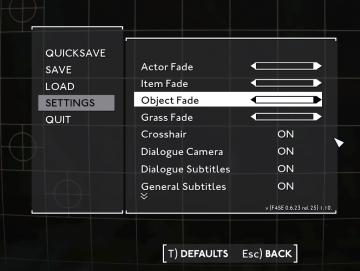
Fallout London
The UI in the picture displays a settings menu, characterized by a clean, minimalist design. The background consists of a subtle grid pattern, enhancing readabi...
accessibility settings (subtitles, autofire, mono sound..)
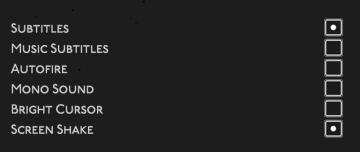
Hades II Early Access
The user interface features a list of options related to audio and visual settings, presented in a simple and clean layout against a dark background. Each optio...
display tab and graphics tab are found under video settings
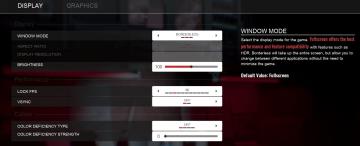
Panicore
The user interface (UI) in the picture is a settings menu, likely for a video game, focusing on display and graphics options. Here’s a breakdown of the labels a...
audio settings
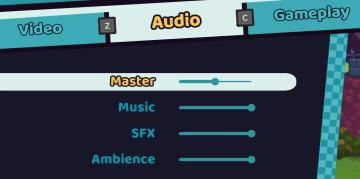
Cursed to Golf
The UI layout in the image is designed for an audio settings menu, likely for a video game. Here’s a breakdown of its features and functions: 1. Tabs:...
accessibility settings, arachnophobia mode
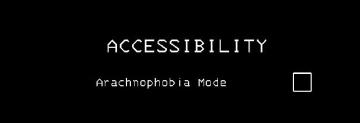
Lethal Company
The UI features a stark black background, which enhances readability and focuses attention on the text. The main label "ACCESSIBILITY" is prominently displayed...
survival settings: show tutorial, show quests, show hotpouch

Grounded
The user interface presents a section titled "SURVIVAL," indicating a categorization of features related to gameplay assistance. 1. Show Tutorials: This l...
video settings, apply changes

Hotline Miami 2
The UI features a vibrant, retroinspired design with a bold color scheme. The labels and options are presented clearly, each serving a specific function: 1. ...
photo mode controls settings
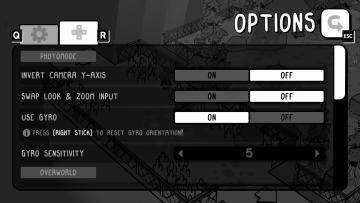
TOEM
The UI in the image showcases an options menu for a game, specifically designed for photomode settings. Here’s a breakdown of its features and their functions:...
 M S
M S